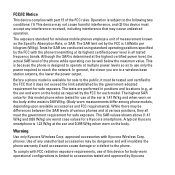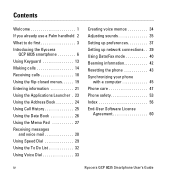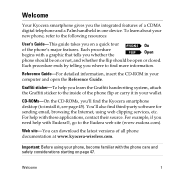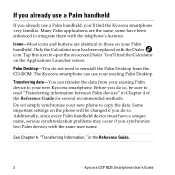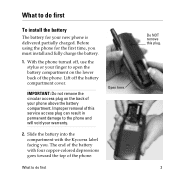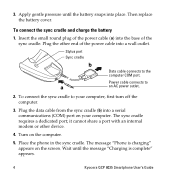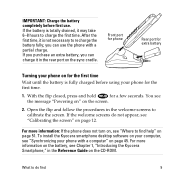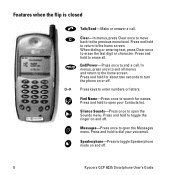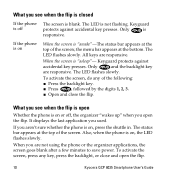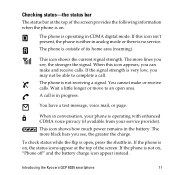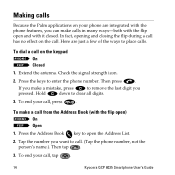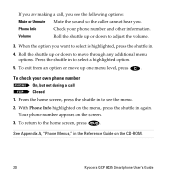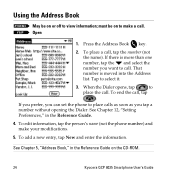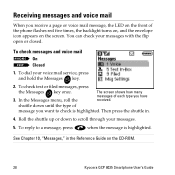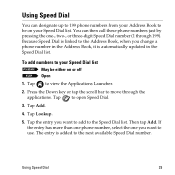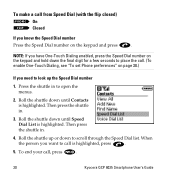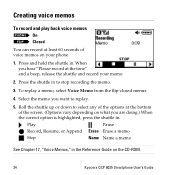Kyocera 6035 Support Question
Find answers below for this question about Kyocera 6035 - QCP Smartphone - CDMA.Need a Kyocera 6035 manual? We have 1 online manual for this item!
Question posted by davidbrandilyn72 on January 2nd, 2017
I Have A Kyocera Hydro Wave, Yesterday My Phone Said To System Update So Ididadi
Current Answers
Answer #1: Posted by techyagent on January 3rd, 2017 11:13 AM
A master reset restores the original factory settings and may delete your personal data on the internal storage, such as downloads, ringtones, images, apps, contacts, and Visual Voicemail. It does not delete data stored on the SIM card or SD card.
If the device menus are frozen or unresponsive, you can master reset using hardware keys if you are running the latest software version.
- Back up data on the internal memory.
- Power off the device.
- Press and hold the power and volume down buttons for 15-20 seconds.
- You will see a Powered by Android screen, then the screen will go dark.
- When the screen goes dark, release the buttons.
- When the Android system recovery menu shows, use the volume down button to highlight wipe data/factory reset.
- Press the power button to select.
- Use the volume down button to highlight Yes - - delete all user data, the press the power button.
- Wait for the device to wipe data, format data, and format cache. Data wipe complete will display when the process is done.
- Use the volume down button to highlight Reboot system now, the press the power button.
Techygirl
Related Kyocera 6035 Manual Pages
Similar Questions
Backup password under settings menu developers menu options
my hydro by kyocera phone was working fine but then it froze and it always freezes when i try to pow...
My Kyocera Hydro has seemed to lost/deleted my contacts. How do i retrieve them? Upon searching my p...
i have a kyocera hydro phone, i was talking on the phone, and it shut off......i took out the batter...