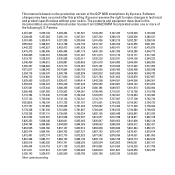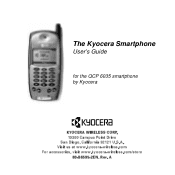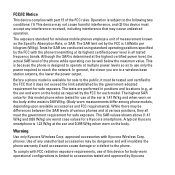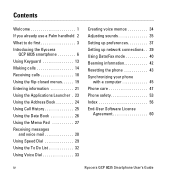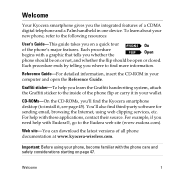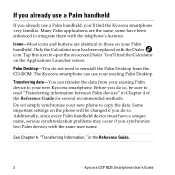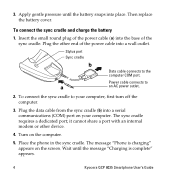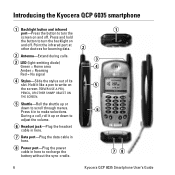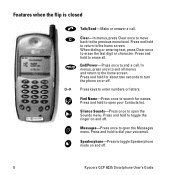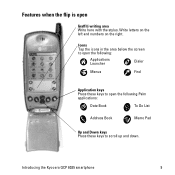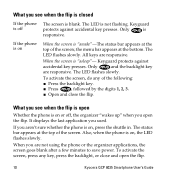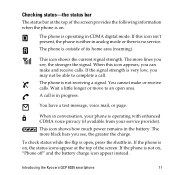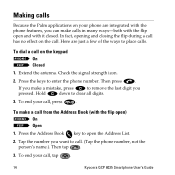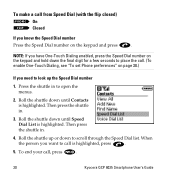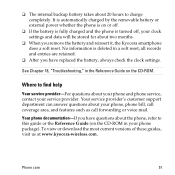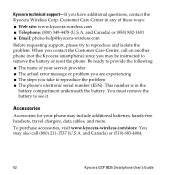Kyocera 6035 Support Question
Find answers below for this question about Kyocera 6035 - QCP Smartphone - CDMA.Need a Kyocera 6035 manual? We have 1 online manual for this item!
Question posted by johndoemusic on October 18th, 2013
How To Retrieve Lost Contacts On A Kyocera Hydro.
My Kyocera Hydro has seemed to lost/deleted my contacts. How do i retrieve them? Upon searching my phone i can find them but they are in a HTML format and i can not do anyyhing with the file.
Current Answers
Answer #1: Posted by TechSupport101 on October 18th, 2013 9:54 PM
Hi, please note that there is unfortunately no way to retrieve then unless you created a backup before.
Thank you!
Thank you!
Related Kyocera 6035 Manual Pages
Similar Questions
I Have A Kyocera Hydro Wave, Yesterday My Phone Said To System Update So Ididadi
so it has been updating for over24 hours is that normal and when will I be able to use my phone agai...
so it has been updating for over24 hours is that normal and when will I be able to use my phone agai...
(Posted by davidbrandilyn72 7 years ago)
What Is The Default Backup Password On A Boost Mobile Kyocera Hydro?
Backup password under settings menu developers menu options
Backup password under settings menu developers menu options
(Posted by lucky7872613 10 years ago)
Delete A Contact I No Longer Want Stored
how do i delete a contact from my kyocera hydro phone. im not sure how to do so.
how do i delete a contact from my kyocera hydro phone. im not sure how to do so.
(Posted by tmreganjr 10 years ago)
My Kyocera Hydro My Contacts List Will Times Its Self. I Have 24 Names Then 125
(Posted by markbradshawthegreat 10 years ago)
Delete Multiple Contacts Fast On Me Kyocera Hydro
need to delete multiple contacts at once?
need to delete multiple contacts at once?
(Posted by lcbp4hair 11 years ago)