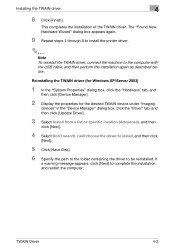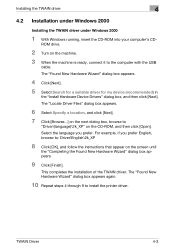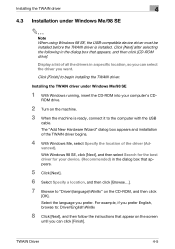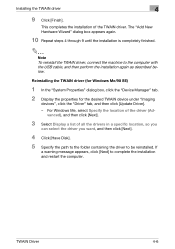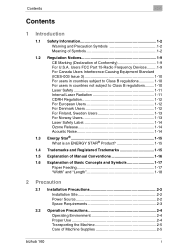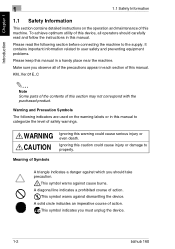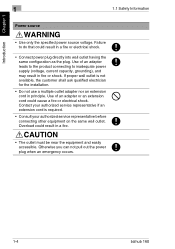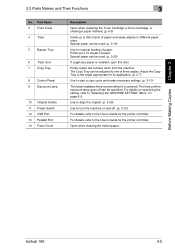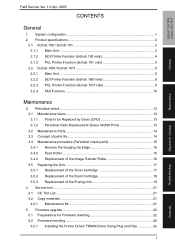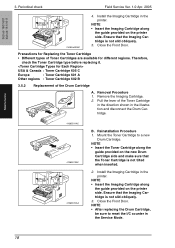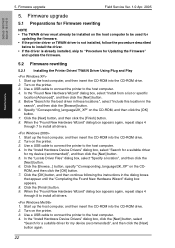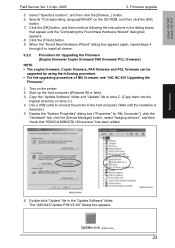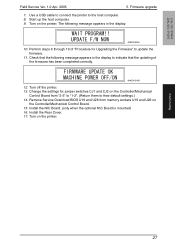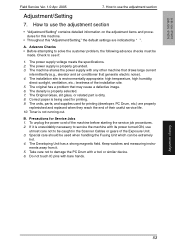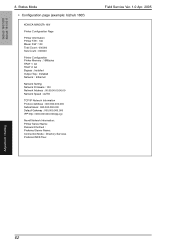Konica Minolta bizhub 160 Support Question
Find answers below for this question about Konica Minolta bizhub 160.Need a Konica Minolta bizhub 160 manual? We have 5 online manuals for this item!
Question posted by lucinda62195 on October 3rd, 2012
I Want To Install Printer On My Computer, But Do Not Have A Disc
The person who posted this question about this Konica Minolta product did not include a detailed explanation. Please use the "Request More Information" button to the right if more details would help you to answer this question.
Current Answers
Related Konica Minolta bizhub 160 Manual Pages
Similar Questions
How To Fix Bizhub 160 Error Code C0650
(Posted by luigieadm23 10 months ago)
Where Can I Download In Order To Scan The Image From Konica Minolta Bizhub 160
(Posted by Anonymous-132121 10 years ago)
How To Install Printer Driver For Konica Minoltac353 Bizhub
(Posted by zemanga 10 years ago)
How To Install New E Mail On Bizhub 423 Printer
(Posted by khtoyo 10 years ago)
After I Installed My Printer The Scanner Does Not Work.
Hi. I installed my Konica Minolta bizhub 160fprinter. Its a print, copy, scan, fax. My computer does...
Hi. I installed my Konica Minolta bizhub 160fprinter. Its a print, copy, scan, fax. My computer does...
(Posted by seamanchantel 11 years ago)