Konica Minolta bizhub 160 Support Question
Find answers below for this question about Konica Minolta bizhub 160.Need a Konica Minolta bizhub 160 manual? We have 5 online manuals for this item!
Question posted by justifyme20 on June 1st, 2012
How To Install Scanner Driver Using Usb Connector Cable
Using USB cable.
Current Answers
There are currently no answers that have been posted for this question.
Be the first to post an answer! Remember that you can earn up to 1,100 points for every answer you submit. The better the quality of your answer, the better chance it has to be accepted.
Be the first to post an answer! Remember that you can earn up to 1,100 points for every answer you submit. The better the quality of your answer, the better chance it has to be accepted.
Related Konica Minolta bizhub 160 Manual Pages
bizhub 160 TWAIN Driver User Guide - Page 3
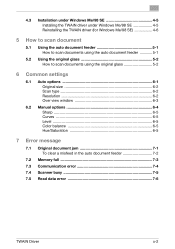
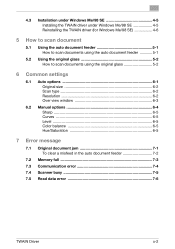
... Windows Me/98 SE 4-5 Installing the TWAIN driver under Windows Me/98 SE 4-5 Reinstalling the TWAIN driver (for Windows Me/98 SE 4-6
5 How to scan document
5.1 Using the auto document feeder 5-1 How to scan documents using the auto document feeder 5-1
5.2 Using the original glass 5-2 How to scan documents using the original glass 5-2
6 Common settings
6.1 Auto options 6-1 Original...
bizhub 160 TWAIN Driver User Guide - Page 9
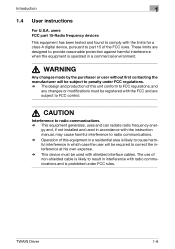
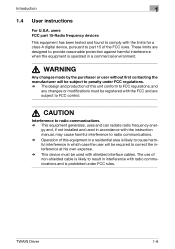
... to radio communications. % This equipment generates, uses and can radiate radio frequency ener-
gy and, if not installed and used with the FCC and are designed to provide reasonable... his own expense.
% This device must be subject to penalty under FCC rules. The use of the FCC rules.
Introduction
1
1.4 User instructions
For U.S.A. TWAIN Driver
1-6 These limits are subject to...
bizhub 160 TWAIN Driver User Guide - Page 12
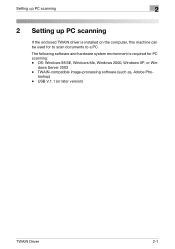
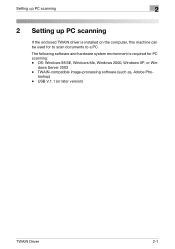
... environment is installed on the computer, this machine can be used for PC scanning: - dows Server 2003 - toshop) - TWAIN-compatible image-processing software (such as, Adobe Pho-
Setting up PC scanning
2
2 Setting up PC scanning
If the enclosed TWAIN driver is required for to scan documents to a PC. USB V.1.1 (or later version)
TWAIN Driver
2-1 OS...
bizhub 160 TWAIN Driver User Guide - Page 14
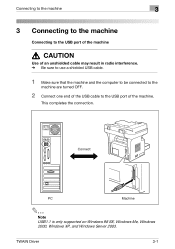
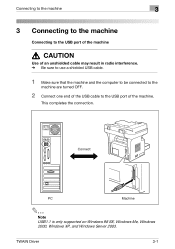
... XP, and Windows Server 2003. Connecting to the machine
3
3 Connecting to the machine
Connecting to the USB port of the machine
7 CAUTION
Use of an unshielded cable may result in radio interference. % Be sure to use a shielded USB cable.
1 Make sure that the machine and the computer to be connected to the
machine are turned OFF...
bizhub 160 TWAIN Driver User Guide - Page 16
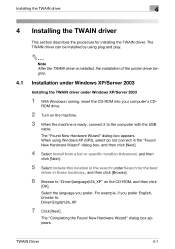
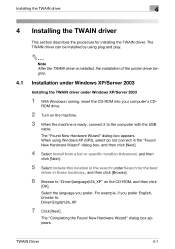
...-ROM into your computer's CD- Select the language you prefer English, browse to the computer with the USB
cable.
ROM drive.
2 Turn on the CD-ROM, and then click
[OK]. The TWAIN driver can be installed by using Windows XP (SP2), select do not connect in the "Found New Hardware Wizard" dialog box, and then...
bizhub 160 TWAIN Driver User Guide - Page 17
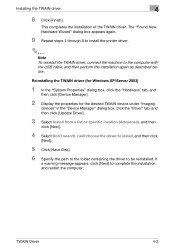
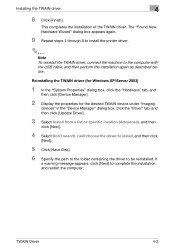
..."Imaging
devices" in the "Device Manager" dialog box, click the "Driver" tab, and then click [Update Driver].
3 Select Install from a list or specific location (Advanced), and then
click [Next].
4 Select Don't search.
If
a warning message appears, click [Next] to the computer with the USB cable, and then perform the installation again as described below. Installing the TWAIN driver
4
8 Click...
bizhub 160 TWAIN Driver User Guide - Page 18
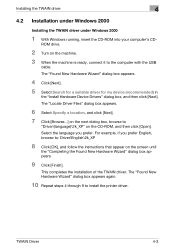
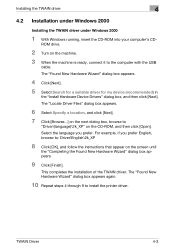
... 4 through 9 to the computer with the USB
cable. The "Found New Hardware Wizard" dialog box appears.
4 Click [Next].
5 Select Search for a suitable driver for my device (recommended) in
the "Install Hardware Device Drivers" dialog box, and then click [Next]. Installing the TWAIN driver
4
4.2 Installation under Windows 2000
Installing the TWAIN driver under Windows 2000
1 With Windows running...
bizhub 160 TWAIN Driver User Guide - Page 19
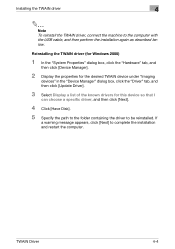
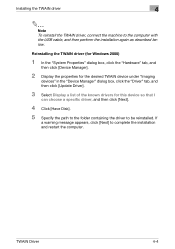
... [Next] to the computer with the USB cable, and then perform the installation again as described below. Reinstalling the TWAIN driver (for Windows 2000)
1 In the "System Properties" dialog box, click the "Hardware" tab, and
then click [Device Manager].
2 Display the properties for the desired TWAIN device under "Imaging
devices" in the "Device Manager" dialog box, click the...
bizhub 160 TWAIN Driver User Guide - Page 20
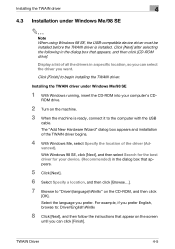
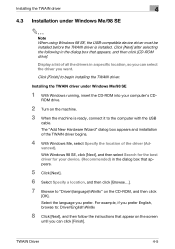
... example, if you can select the driver you prefer. Installing the TWAIN driver under Windows Me/98 SE
2
Note When using Windows 98 SE, the USB-compatible device driver must be installed before the TWAIN driver is ready, connect it to the computer with the USB
cable. vanced).
Select the language you want.
Installing the TWAIN driver
4
4.3 Installation under Windows Me/98 SE
1 With...
bizhub 160 TWAIN Driver User Guide - Page 21
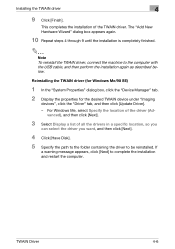
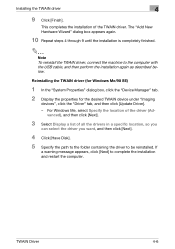
... appears, click [Next] to the computer with the USB cable, and then perform the installation again as described below. vanced), and then click [Next].
3 Select Display a list of the driver (Ad- The "Add New Hardware Wizard" dialog box appears again.
10 Repeat steps 4 through 9 until the installation is completely finished.
2
Note To reinstall the TWAIN...
SU-502 User Guide - Page 10


... Web Connection is a web browser (Internet Explorer or Netscape Navigator) installed on your computer.
The contents of the manual may differ from the device itself.
All you need in the manual, the scanner unit, and the network interface card must be used in this manual may be copied or reproduced, either in part or...
bizhub 160 User Guide - Page 11
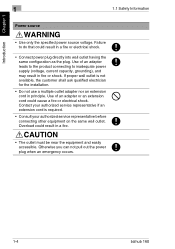
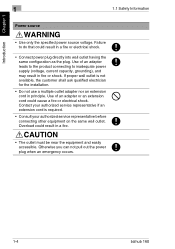
... customer shall ask qualified electrician for the installation.
• Do not use a multiple outlet adapter nor an extension cord in a fire. CAUTION
• The outlet must be near the equipment and easily accessible. Otherwise you can not pull out the power plug when an emergency occurs.
1-4
bizhub 160 Introduction Chapter 1
1
1.1 Safety Information
Power source...
Service Manual - Page 7
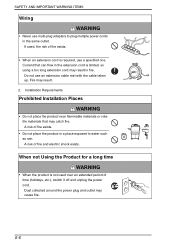
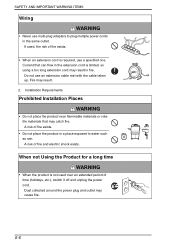
... shock exists. SAFETY AND IMPORTANT WARNING ITEMS
Wiring
WARNING
• Never use multi-plug adapters to water such as rain. Current that may result in the extension cord is required, use an extension cable reel with the cable taken up. Installation Requirements
Prohibited Installation Places
WARNING
• Do not place the product near flammable materials or...
Service Manual - Page 24
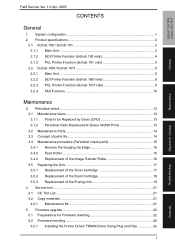
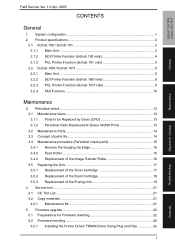
...bizhub 160 only 4 2.1.3 PCL Printer Function (bizhub 161 only 5
2.2 bizhub 160f / bizhub 161f 6 2.2.1 Main Unit...6 2.2.2 GDI Printer Function (bizhub 160f only 8 2.2.3 PCL Printer Function (bizhub 161f only 9 2.2.4 FAX Function 10
Maintenance
3. Firmware upgrade 22 5.1 Preparations for Firmware rewriting 22 5.2 Firmware rewriting 22 5.2.1 Installing the Printer Driver/ TWAIN Driver Using...
Service Manual - Page 55
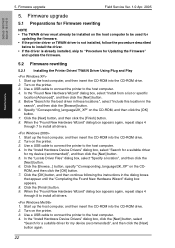
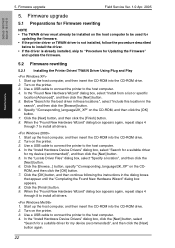
...", and then click the
[Next] button. 6. Click the [Finish] button. 9. Use a USB cable to connect the printer to install all drivers.
1. When the "Found New Hardware Wizard" dialog box appears again, repeat steps 4 through 7 to the host computer. 4. Turn on the CD- In the "Install Hardware Device Drivers" dialog box, click the [Next] button, select
"Search for a suitable...
Service Manual - Page 56
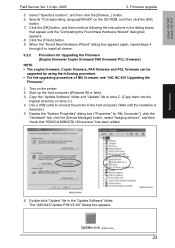
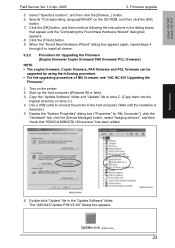
bizhub 160/160f bizhub 161/161f
Field Service Ver. 1.0 Apr. ...Use a USB cable to connect the printer to install all drivers.
5.2.2
Procedure for "My Computer"), click the
"Hardware" tab, click the [Device Manager] button, select "Imaging devices", and then check that appear until the hardware is
detected.) 5. Double-click "Update" file in the dialog boxes
that "KONICA MINOLTA 160 scanner...
Service Manual - Page 60
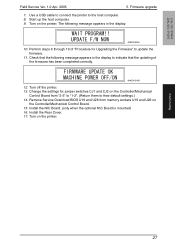
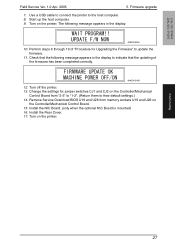
...Use a USB cable to connect the printer to indicate that the following message appears in the display to the host computer. 8. Perform steps 6 through 10 of the firmware has been completed correctly.
4980D051AB
12. Turn off the printer. 13. Turn on the printer.
Maintenance
27 Install...15. bizhub 160/160f bizhub 161/161f
Field Service Ver. 1.0 Apr. 2005
5. The...
Service Manual - Page 69
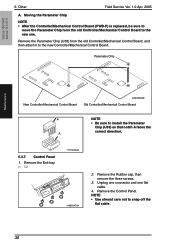
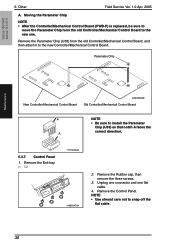
... Chip (U39) from the old Controller/Mechanical Control Board, and then attach it to install the Parameter
Chip (U39) so that notch A faces the
correct direction.
Other
Field ...the three screws.
3. NOTE • Use utmost care not to the new one flat cable.
4. bizhub 160/160f bizhub 161/161f
6. A
6.3.7 Control Panel
1. Unplug one connector and one . Moving the Parameter Chip...
Service Manual - Page 82
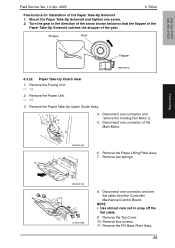
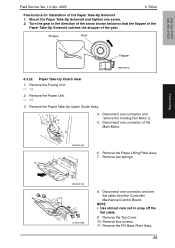
...7. NOTE • Use utmost care not to snap off the
flat cable. 9. Remove the ...connector and remove the Cooling Fan Motor 2.
5.
Disconnect one connector and one connector of the Main Motor.
4980D074AA
6. Remove the Fusing Unit. ☞ 19 2. Other
Precautions for Installation of the gear. Disconnect one flat cable from the Controller/ Mechanical Control Board. bizhub 160/160f bizhub...
Service Manual - Page 86
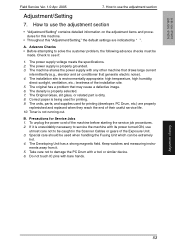
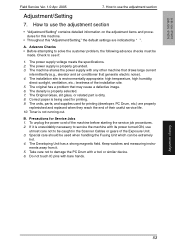
... device. 6. How to see if:
1. Check to use the adjustment section
• "Adjustment/Setting" contains detailed information on the adjustment items and procedures for Service Jobs 1.
The installation site is not running out.
The density is being used for printing. 9. Special care should be used when handling the Fusing Unit which can be extremely
hot. 4. bizhub 160...
Similar Questions
How To Install Konica Minolta C451 Scanner Driver
(Posted by shelge 9 years ago)
How To Install My Drivers For Konica Minolta C550
(Posted by christianlasha28912 9 years ago)
I Want To Install Printer On My Computer, But Do Not Have A Disc
(Posted by lucinda62195 11 years ago)
After I Installed My Printer The Scanner Does Not Work.
Hi. I installed my Konica Minolta bizhub 160fprinter. Its a print, copy, scan, fax. My computer does...
Hi. I installed my Konica Minolta bizhub 160fprinter. Its a print, copy, scan, fax. My computer does...
(Posted by seamanchantel 11 years ago)
How Do I Install A Minolta 160f On A Laptop With Windows 7?
(Posted by magwabat 11 years ago)

