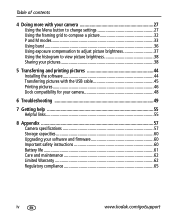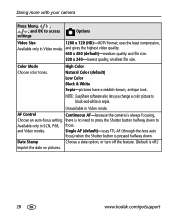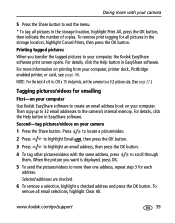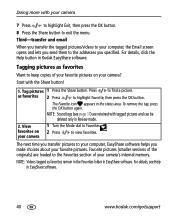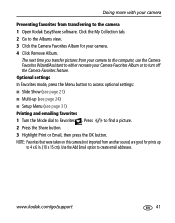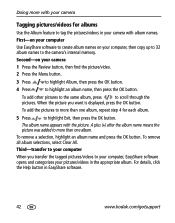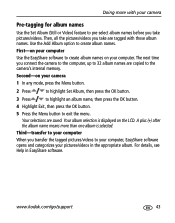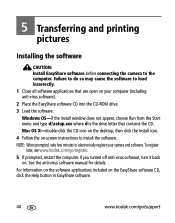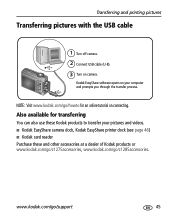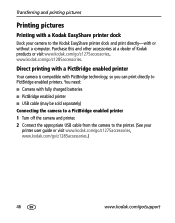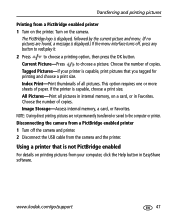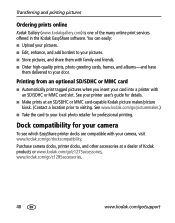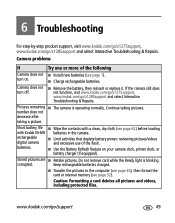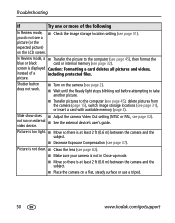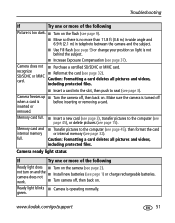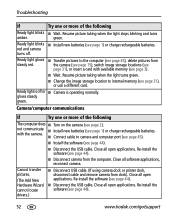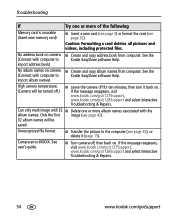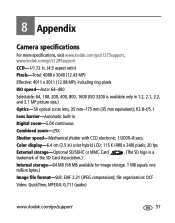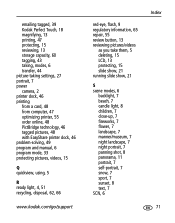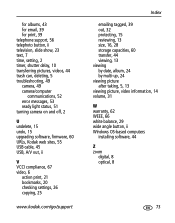Kodak Z1275 Support Question
Find answers below for this question about Kodak Z1275 - EasyShare 12MP HD 5x Opt/5x Digital Zoom Camera.Need a Kodak Z1275 manual? We have 1 online manual for this item!
Question posted by rhemmings60 on April 15th, 2013
What Is Wrong With Camera If You Can Not Transfer Pictures From The Camera.
Current Answers
Answer #1: Posted by tintinb on April 15th, 2013 2:01 PM
http://support.en.kodak.com/app/answers/detail/a_id/17195/selected/true
If you have more questions, please don't hesitate to ask here at HelpOwl. Experts here are always willing to answer your questions to the best of our knowledge and expertise.
Regards,
Tintin
Related Kodak Z1275 Manual Pages
Similar Questions
Cannot successfully transfer pictures from internal memory to another storage
Message I get when I try to transfer pictures from camera memory to computer with USB Cable, Model U...
KODAK DOCK HAS QUIT DOWNLOADING PHOTO'S FROM MY Z1275 KODAK CAMERA
how do i transfer pictures from camera to computer? I want to e-mail them