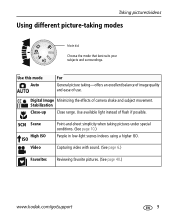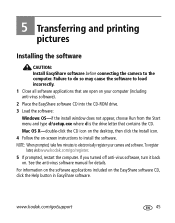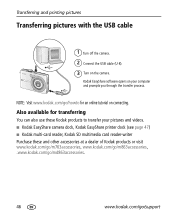Kodak M763 Support Question
Find answers below for this question about Kodak M763 - EASYSHARE Digital Camera.Need a Kodak M763 manual? We have 1 online manual for this item!
Question posted by logandaphne on July 9th, 2012
Transfer Pictures.
how do i transfer pictures from camera to computer? I want to e-mail them
Requests for more information
Request from avsbon61 on December 9th, 2021 9:37 AM
I've transferred pictures from my Kodak Easy Share M763 to my computer in the past but now it seems there's a problem and the new photos will not transfer onto the computer. I've always used the cable attachment and it was easy; now for some reason it's not working. Thanks for your help. Ann
I've transferred pictures from my Kodak Easy Share M763 to my computer in the past but now it seems there's a problem and the new photos will not transfer onto the computer. I've always used the cable attachment and it was easy; now for some reason it's not working. Thanks for your help. Ann
Current Answers
Related Kodak M763 Manual Pages
Similar Questions
Kodak Easyshare V1253 Camera Clock Reset
Kodak EasyShare V1253 camera date and time reset when battery removed. Why?Here is the accurate answ...
Kodak EasyShare V1253 camera date and time reset when battery removed. Why?Here is the accurate answ...
(Posted by dbarcon 5 years ago)
On My Kodak Camera My Crop Setting Keeps Stating 'this Feature Is Unavailable'.
Although my crop setting has worked perfectly in the past ,when I now go to crop a picture it contin...
Although my crop setting has worked perfectly in the past ,when I now go to crop a picture it contin...
(Posted by kirkpercy07 9 years ago)
Do You Do Support On Kodak Easyshare Digital Camera
my kodak digital camera won't come on after being charged.
my kodak digital camera won't come on after being charged.
(Posted by cfulkerson1 9 years ago)
I Have A Kodak M763 Camera. I Put All My Pictures On My Pc. I Want To Put Them
How to put my pictrues back to my kodak M763 camera
How to put my pictrues back to my kodak M763 camera
(Posted by Anonymous-97168 11 years ago)