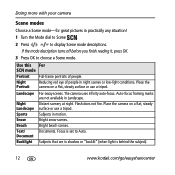Kodak C613 Support Question
Find answers below for this question about Kodak C613 - EasyShare 6.2MP Digital Camera.Need a Kodak C613 manual? We have 1 online manual for this item!
Question posted by marthasmithbrown on April 8th, 2013
Transferring Pictures From Internal Memory
Current Answers
Answer #1: Posted by tintinb on April 9th, 2013 9:50 AM
1. Connect the USB data cable of your Kodak C613 camera to your computer
2. Click Start/Windows logo
3. Open My Computer/Computer
4. Open the drive of internal memory and copy the files that you wish to transfer by pressing Ctrl + C
5. Open the drive of your storage device and paste the copied files by pressing Ctrl + V
6. Wait for the files to be copied completely
If you have more questions, please don't hesitate to ask here at HelpOwl. Experts here are always willing to answer your questions to the best of our knowledge and expertise.
Regards,
Tintin
Related Kodak C613 Manual Pages
Similar Questions
Internal Memory Full, How do I empty it?
How do you format a new memory card in my KodakC613 camera?