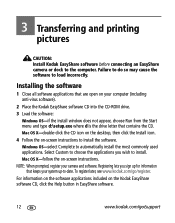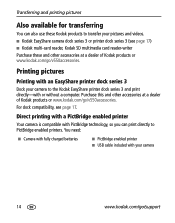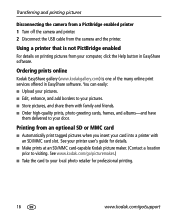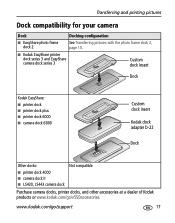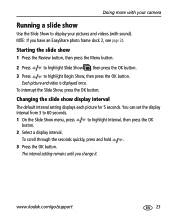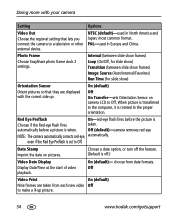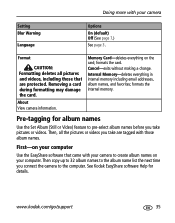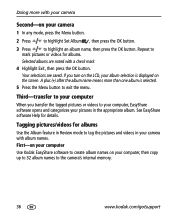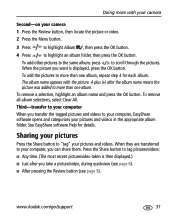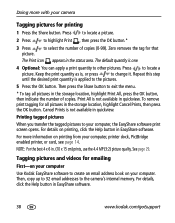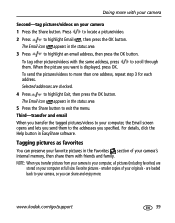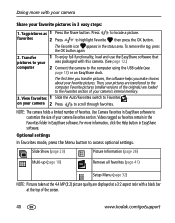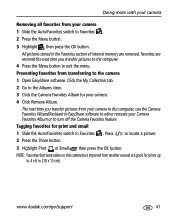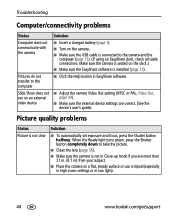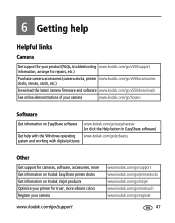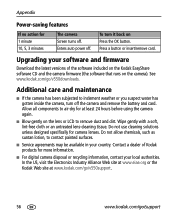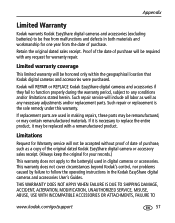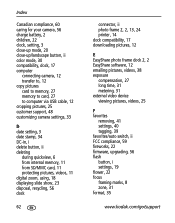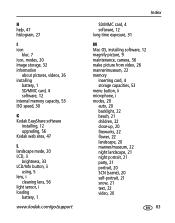Kodak V550 Support Question
Find answers below for this question about Kodak V550 - EASYSHARE Digital Camera.Need a Kodak V550 manual? We have 1 online manual for this item!
Question posted by arice4319 on January 17th, 2013
I'm Having Trouble Today Downloading Pictures From Camera To My Computer,
The person who posted this question about this Kodak product did not include a detailed explanation. Please use the "Request More Information" button to the right if more details would help you to answer this question.
Requests for more information
Request from tintinb on January 18th, 2013 2:04 AM
You should provide the specific problem of your device.
You should provide the specific problem of your device.
Current Answers
Related Kodak V550 Manual Pages
Similar Questions
Kodak V550 Question
When I turn the camera on the lenses come out then come in immediately.How can I fix the problem be...
When I turn the camera on the lenses come out then come in immediately.How can I fix the problem be...
(Posted by omarctaleb 11 years ago)
How Do You Get The Camera To Use The Memory Card
(Posted by keithgreatorex 11 years ago)
Download Pictures From Camera
My Kodak CD82 will not download pictures to my computer. Do I need to reinstall the disc that came w...
My Kodak CD82 will not download pictures to my computer. Do I need to reinstall the disc that came w...
(Posted by archmich 12 years ago)
Downloading Pictures To My Computer
What are the steps to download pictures from my camera to my computer?
What are the steps to download pictures from my camera to my computer?
(Posted by Wolfgrama 12 years ago)