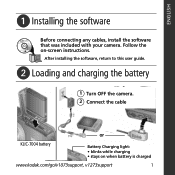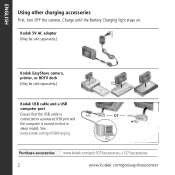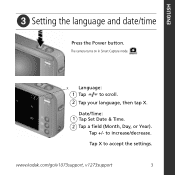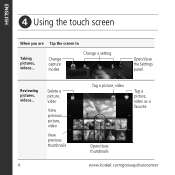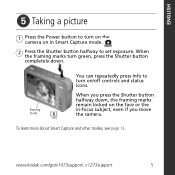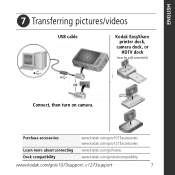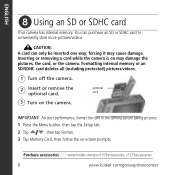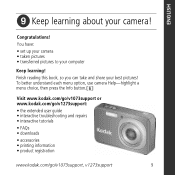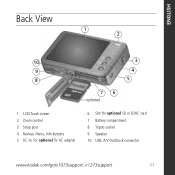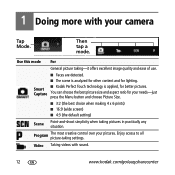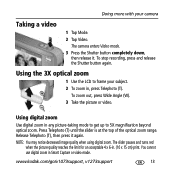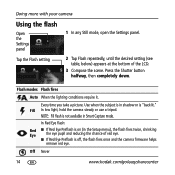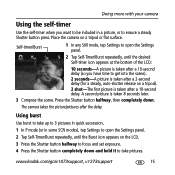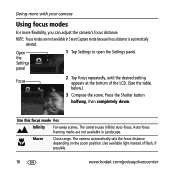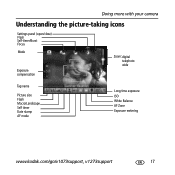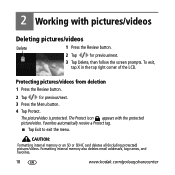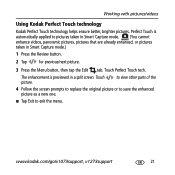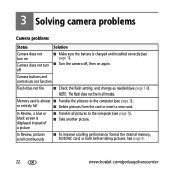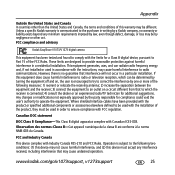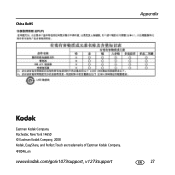Kodak V1273 Support Question
Find answers below for this question about Kodak V1273 - EASYSHARE Digital Camera.Need a Kodak V1273 manual? We have 1 online manual for this item!
Question posted by robertbeyers on October 12th, 2012
My Kodak V1073 New Just Out Of The Box, Has A White Screen. Batt Need Charged ??
The person who posted this question about this Kodak product did not include a detailed explanation. Please use the "Request More Information" button to the right if more details would help you to answer this question.
Current Answers
Related Kodak V1273 Manual Pages
Similar Questions
My C813 Has A White Screen. Why? & How Do I Fix It?
(Posted by Anonymous-93706 11 years ago)
White Screen
My digital easyshare kodak camera when turned on has nothing but a white screen with a black bar in ...
My digital easyshare kodak camera when turned on has nothing but a white screen with a black bar in ...
(Posted by isisson 11 years ago)
No Pic Appears - Just A Wastepaper Basket. And On Review Just A Black Screen.
(Posted by tawadale 11 years ago)
Camera Has A White Screen When Taking Pics.
You cannot even see what you are taking a pic of because the screen is white
You cannot even see what you are taking a pic of because the screen is white
(Posted by 71nellie 13 years ago)