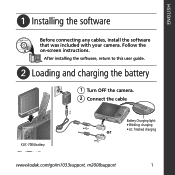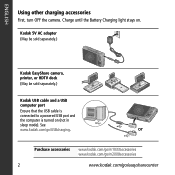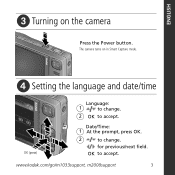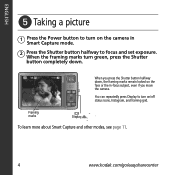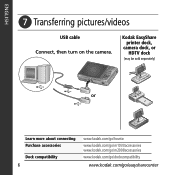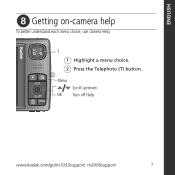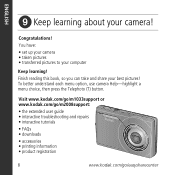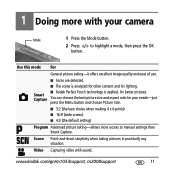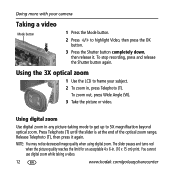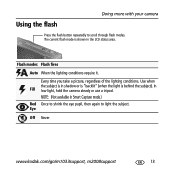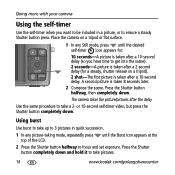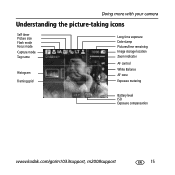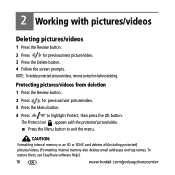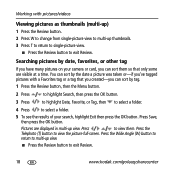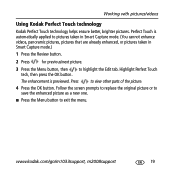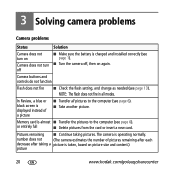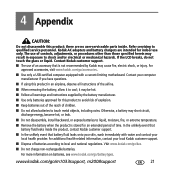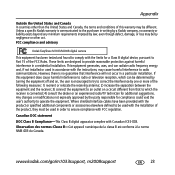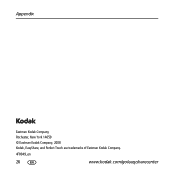Kodak M1033 Support Question
Find answers below for this question about Kodak M1033 - EASYSHARE Digital Camera.Need a Kodak M1033 manual? We have 1 online manual for this item!
Question posted by rrrbrouwer on July 19th, 2011
We Don'nt Know How To Remove The Foto's On Intern Memory, And When We Can't Remo
We have a M1033 camera but don't know how to remove the intern menory. I give's the answer go to revieuw, but still we cannot take new foto's or remove. Very strange to us, because we have a 2 gb cart inside, why does't take the cmera the pictures on that?
Please let us know by email [email protected]
Thank you for your support.
Kind regards,
RRR Brouwer
Current Answers
Related Kodak M1033 Manual Pages
Similar Questions
How Do I Transfer Pictures From The Internal Memory Of My Kodak C310 Camera To
a s d card?
a s d card?
(Posted by Mgheinri 9 years ago)
How To View Your Internal Memory On Kodak Easyshare C190
(Posted by glre 10 years ago)
How Do I Clear Internal Memory On My Kodak M1033?
(Posted by pcarperter04 11 years ago)
Lens Will Not Stay Retracted
How do you know if you need new battery.It is rechargeable.lens goes back in and will not stay out
How do you know if you need new battery.It is rechargeable.lens goes back in and will not stay out
(Posted by shaverjane 12 years ago)