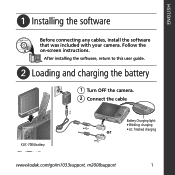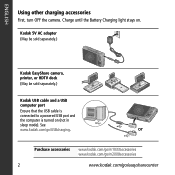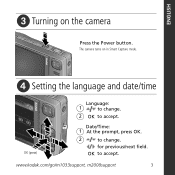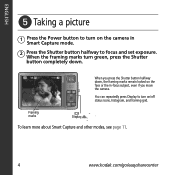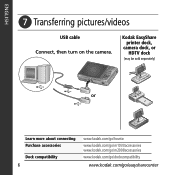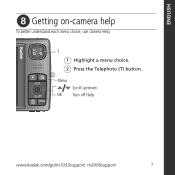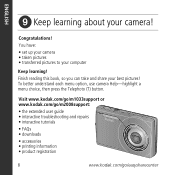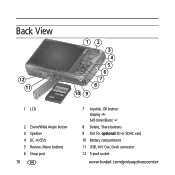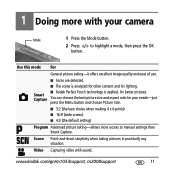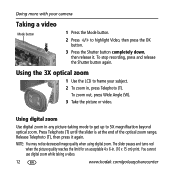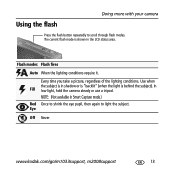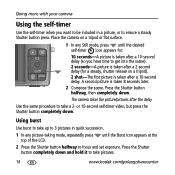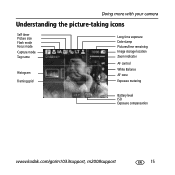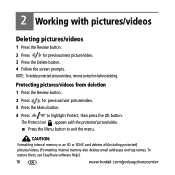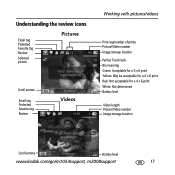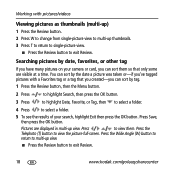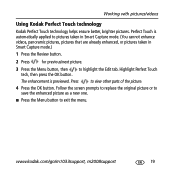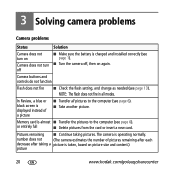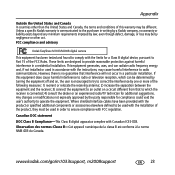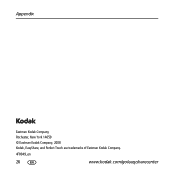Kodak M1033 Support Question
Find answers below for this question about Kodak M1033 - EASYSHARE Digital Camera.Need a Kodak M1033 manual? We have 1 online manual for this item!
Question posted by shaverjane on December 6th, 2011
Lens Will Not Stay Retracted
How do you know if you need new battery.It is rechargeable.lens goes back in and will not stay out
Current Answers
Related Kodak M1033 Manual Pages
Similar Questions
What Can I Do To Turn My Camera On? I Put In New Batteries, But That Didn't Hel
(Posted by tagg136 9 years ago)
Yes, I Have A Kodak Digital Camera, Which Is The Kodak Easyshare M1033. I Have L
Yes, I have a Kodak digital camera, which is the Kodak EasyShare M1033. I have lost my charger for t...
Yes, I have a Kodak digital camera, which is the Kodak EasyShare M1033. I have lost my charger for t...
(Posted by immzvicious2uok 11 years ago)
My Smart Camera 1033 Lens Refuses To Retract And Turns Off The Camera
the camera will not let me retract the lens . When i turn on the phone it lights up only for a few s...
the camera will not let me retract the lens . When i turn on the phone it lights up only for a few s...
(Posted by edwin69999 12 years ago)
How Can I Get The Lens To Close And The Camera To Turn On-has New Batteries
(Posted by bchristian75052 12 years ago)