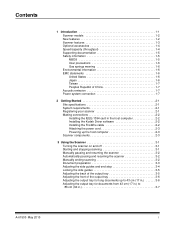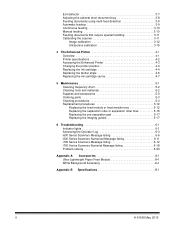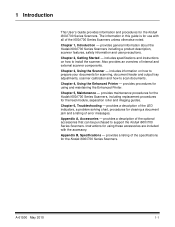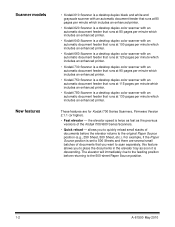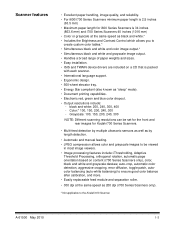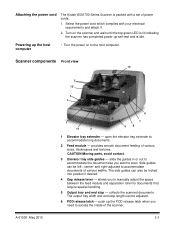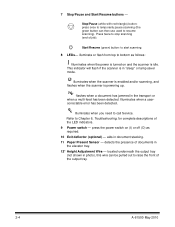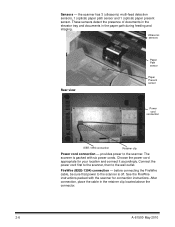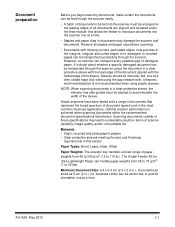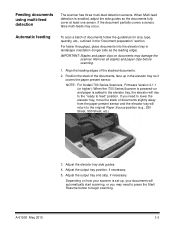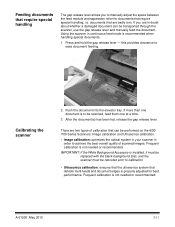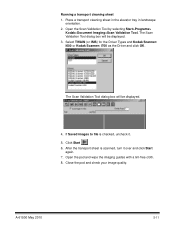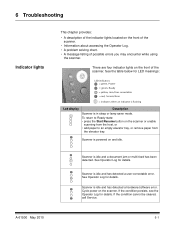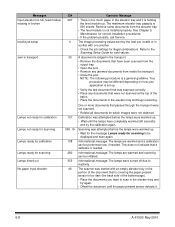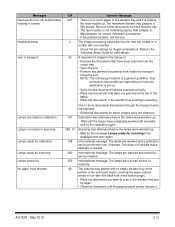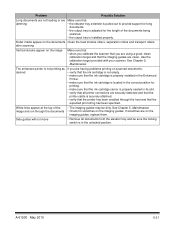Kodak I660 Support Question
Find answers below for this question about Kodak I660 - Document Scanner.Need a Kodak I660 manual? We have 1 online manual for this item!
Question posted by Anonymous-17107 on August 4th, 2010
Elevator Issue
one side lifts up and the other side does not..
Current Answers
Related Kodak I660 Manual Pages
Similar Questions
Black Border
when scanning i have a black border only on the i660 don't have it on my other scanners
when scanning i have a black border only on the i660 don't have it on my other scanners
(Posted by slimj316 1 year ago)
Kodak I160 Scanner Drivers Immediately
i need kodak i160 scanner drivers immediately,please show me the link, where can i find drivers for ...
i need kodak i160 scanner drivers immediately,please show me the link, where can i find drivers for ...
(Posted by naveenky9999 7 years ago)
Why Does The Scanner Display Toner Ink On Face Down Documents At The Point Of Th
Why does the scanner display toner ink on face down documents at the point of the pull-through rolle...
Why does the scanner display toner ink on face down documents at the point of the pull-through rolle...
(Posted by eswesley 7 years ago)
Scanner Issue
Green indicator light is blinking rapdily and negatives won't feed have checked memory card which se...
Green indicator light is blinking rapdily and negatives won't feed have checked memory card which se...
(Posted by woodg31 10 years ago)
Kodak I660 Leaving A Black Ring On The Outside Of The Scanned Document
do I possibily need to re calibrate my scanner? If so, where do I get the calibration sheets?
do I possibily need to re calibrate my scanner? If so, where do I get the calibration sheets?
(Posted by jschirdon 13 years ago)