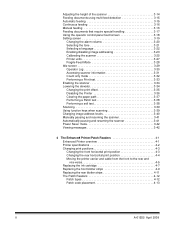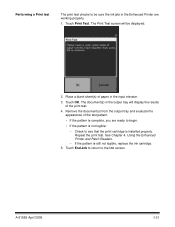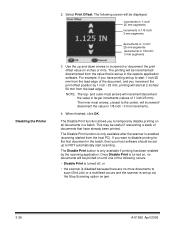Kodak I1860 Support Question
Find answers below for this question about Kodak I1860 - Document Scanner.Need a Kodak I1860 manual? We have 1 online manual for this item!
Question posted by drewb9549 on May 26th, 2014
How To Print Pictures With A Kodak Easy Share Printer Dock If I Lost The Paper T
i lost the paper tray for my kodak easy share printer dock, & i didnt want to buy another one if i dont have to. Can i print pictures from my kodak easy share printer dock without a paper tray? If so, how?
Current Answers
Answer #1: Posted by TechSupport101 on May 26th, 2014 4:50 AM
Hi. The demo should be able to help you learn of your options. http://support.en.kodak.com/app/answers/detail/a_id/19551/~/loading-paper-in-a-printer-dock-or-photo-printer---demo
Related Kodak I1860 Manual Pages
Similar Questions
No Display On Kodak Hero 5.1 Printer
I have a Kodak Hero 5.1 Printer which I am trying to install on Windows 7 Ultimate. Having loaded th...
I have a Kodak Hero 5.1 Printer which I am trying to install on Windows 7 Ultimate. Having loaded th...
(Posted by mrushworth187 8 years ago)
Do You Process Many Pictures Onto 1 Sheet Of Paper?
Could I email 100 pictures to you and you process them onto a few sheets of paper? I have pictures t...
Could I email 100 pictures to you and you process them onto a few sheets of paper? I have pictures t...
(Posted by ruthossewaarde 9 years ago)
Kodak 1.2 Printer.
Printer takes paper throug but doesn't print. Test print is ok.
Printer takes paper throug but doesn't print. Test print is ok.
(Posted by eileengledhill 10 years ago)
Printer Acts Like Its Printing But No Ink On The Paper
(Posted by simmtracy 11 years ago)
We Lost The Manuel For Our I1120 Scanner. Could You Explain The Led 1-9 Level B
We lost the manuel for our i1120 scanner. Could you please explain the LED level buttons and how to ...
We lost the manuel for our i1120 scanner. Could you please explain the LED level buttons and how to ...
(Posted by mzchopper 14 years ago)