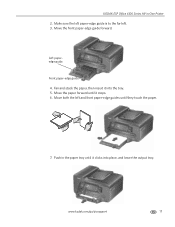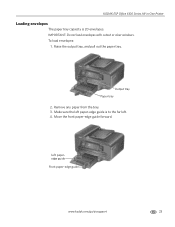Kodak ESP Office 6150 Support Question
Find answers below for this question about Kodak ESP Office 6150 - All-in-one Printer.Need a Kodak ESP Office 6150 manual? We have 5 online manuals for this item!
Question posted by dsanddollar on November 10th, 2014
2 Symbols And Paper Tray
The person who posted this question about this Kodak product did not include a detailed explanation. Please use the "Request More Information" button to the right if more details would help you to answer this question.
Current Answers
Related Kodak ESP Office 6150 Manual Pages
Similar Questions
How To Insert Back The Bottom Paper Tray Of A Kodak Esp 7 All-in-one Printer
(Posted by aidangolde 9 years ago)
Where Does The Paper Go In A Kodak Esp Office 6150 Printer
(Posted by issbemus 10 years ago)
Kodak Esp Office 6150 Paper Tray Wont Feed
(Posted by COLORcryst 10 years ago)
Error Code 105 3502 Accompanied By Paper Tray Empty Message,
(Posted by Anonymous-94477 11 years ago)
Printer/paper Tray Does Not Go All The Way In
I have a kodak ESP 7250 FIRST A PAPER TOWEL WAS STUCK IN THE PAPER TRAY: I REMOVED THE PAPER TOWEL B...
I have a kodak ESP 7250 FIRST A PAPER TOWEL WAS STUCK IN THE PAPER TRAY: I REMOVED THE PAPER TOWEL B...
(Posted by cantinflas4 11 years ago)