Kodak ESP 7 Support Question
Find answers below for this question about Kodak ESP 7 - All-in-one Printer.Need a Kodak ESP 7 manual? We have 3 online manuals for this item!
Question posted by aidangolde on September 16th, 2014
How To Insert Back The Bottom Paper Tray Of A Kodak Esp 7 All-in-one Printer
The person who posted this question about this Kodak product did not include a detailed explanation. Please use the "Request More Information" button to the right if more details would help you to answer this question.
Current Answers
There are currently no answers that have been posted for this question.
Be the first to post an answer! Remember that you can earn up to 1,100 points for every answer you submit. The better the quality of your answer, the better chance it has to be accepted.
Be the first to post an answer! Remember that you can earn up to 1,100 points for every answer you submit. The better the quality of your answer, the better chance it has to be accepted.
Related Kodak ESP 7 Manual Pages
Setup Booklet - Page 2
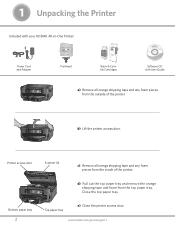
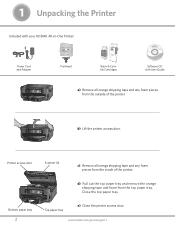
.../aiosupport c) Remove all orange shipping tape and any foam pieces from the inside of the printer.
Bottom paper tray.
2
Scanner lid. Close the top paper tray. e) Close the printer access door.
Printer access door.
1 Unpacking the Printer
Included with your KODAK All-in-One Printer:
Power Cord and Adapter
Printhead
10 Color Ink Cartridge
Black & Color Ink Cartridges
Inkjet...
User Guide - Page 4


...printer connection type...29 For Windows ...29 For Macintosh ...30
4 Handling Paper Handling paper ...32 Loading the paper trays ...32 Things to keep in mind...32 Loading plain paper...33 Loading photo paper ...34 Loading envelopes...35 Loading legal size paper... images ...42 Printing from a Bluetooth-enabled device...42 Printing multiple photos ...43 Printing panoramic photos...kodak.com/go/aiosupport
User Guide - Page 11


...printer via Kodak's Home Center Software, which installs during the printer setup process.
In addition, this printer supports networking, allowing you may also print, store, and manage digital images from a
connected computer • A bottom paper tray...the printer over a wireless (Wi-Fi) or wired (Ethernet) network. 2 Printer Overview
The KODAK ESP 7 All-in -one printer features
This printer ...
User Guide - Page 12
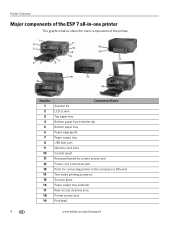
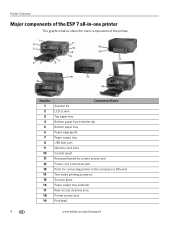
... Control panel Recessed handle for printer access door Power cord connection port Ports for connecting printer to the computer or Ethernet Two-sided printing accessory Scanner glass Paper output tray extender Rear-access cleanout area Printer access door Printhead
4
www.kodak.com/go/aiosupport Printer Overview
Major components of the ESP 7 all-in-one printer
The graphics below show...
User Guide - Page 13


... them .
If both digital camera memory cards and USB-connected devices for connecting digital memory devices to your connected computer.
KODAK ESP 7 All-in-One Printer
Support for previewing and printing.
XD xD-Picture Card - insert and use only one external memory device to the printer
Your printer allows you may damage the card. CF Compact Flash type I and...
User Guide - Page 23


... failure. Scanner failure.
On
A memory card is properly inserted in -One Printer
Light Status Off Blinks (slow) The LCD screen describes the error. www.kodak.com/go/aiosupport
15 Change ink cartridge. None.
KODAK ESP 7 All-in the None. Unable to read memory card or USB host device. Unit open, scanner lid open, rear access door...
User Guide - Page 40
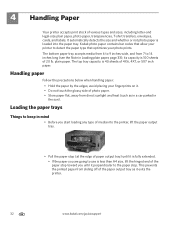
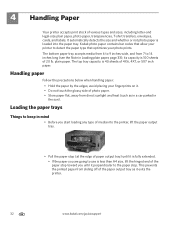
4 Handling Paper
Your printer accepts print stock of the paper output tray as in a car parked in the sun). The bottom paper tray accepts media from 6 to 9 inches wide, and from 7 to detect the paper type that optimizes your photo prints. This prevents the printed paper from direct sunlight and heat (such as it exits the printer.
32
www.kodak.com...
User Guide - Page 41
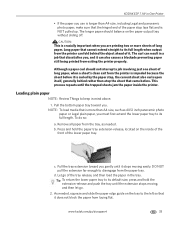
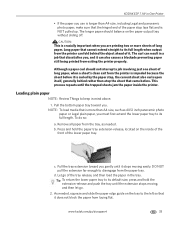
... so:
a. Remove all paper from the paper tray.
d. KODAK ESP 7 All-in a job that dissatisfies you, and it can also causes a blockade preventing paper still being printed from exiting the printer properly.
Long paper that cannot extend straight to its default size, press and hold the paper tray extension-release, located on the inside the printer. Pull the bottom paper tray toward you...
User Guide - Page 43
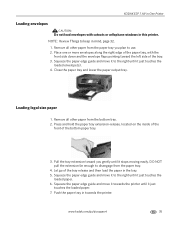
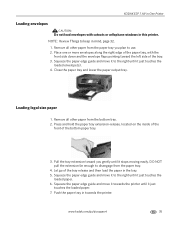
... paper tray and lower the paper output tray. DO NOT pull the extension far enough to use. 2.
www.kodak.com/go of the bottom paper tray.
3.
Push the paper tray in towards the printer until it to keep in mind, page 32.
1. Place one or more envelopes along the right edge of the paper tray, with cutouts or cellophane windows in this printer. KODAK ESP...
User Guide - Page 44
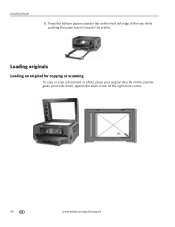
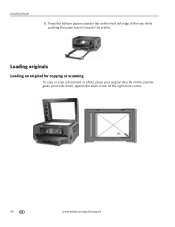
... a document or photo, place your original directly on the scanner glass, print side-down, against the silver arrow on the front left edge of the tray while pushing the paper tray in towards the printer. Press the bottom paper extender tab on the right-front corner.
36
www.kodak.com/go/aiosupport Handling...
User Guide - Page 47
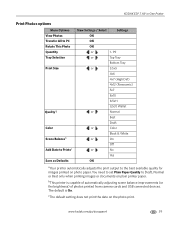
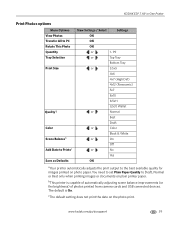
... USB connected devices. You need to set Plain Paper Quality to the best available quality for images printed on photo paper.
cThe default setting does not print the date on the photo print. KODAK ESP 7 All-in-One Printer
Print Photos options
Menu Options View Photos Transfer All to PC Rotate This Photo Quantity Tray Selection Print...
User Guide - Page 48
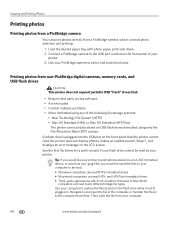
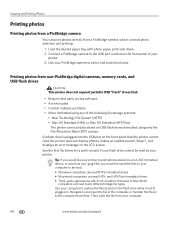
... device, or stored as non-.jpeg files, you would like your printer ...paper tray with photo paper, print side down. 2. and HFS Plus-formatted drives • Third-party applications which controls photo selection and printing.
1.
Printing photos from non-PictBridge digital cameras, memory cards, and USB flash drives
CAUTION:
This printer...kodak.com/go/aiosupport Tip: If you must first ...
User Guide - Page 49
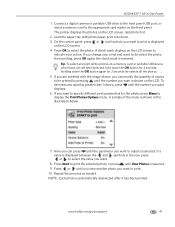
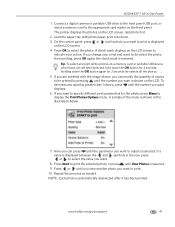
The printer displays the photos on a memory card or portable USB device which... press OK again; Repeat this process as needed.
KODAK ESP 7 All-in the illustration below.
7. Load the paper tray with the image shown, you change your action....digital camera or portable USB drive to the front panel USB port, or insert a memory card to the appropriate card reader on the LCD screen to print...
User Guide - Page 57
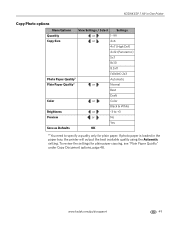
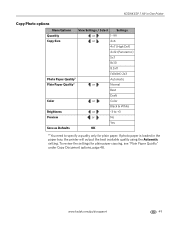
...
or
No
Yes
Save as Defaults
OK
a You need to specify a quality only for plain paper copying, see "Plain Paper Quality" under Copy Document options, page 48. To review the settings for plain paper.
www.kodak.com/go/aiosupport
49 KODAK ESP 7 All-in the paper tray, the printer will output the best available quality using the Automatic setting.
User Guide - Page 77
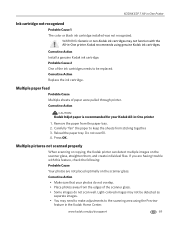
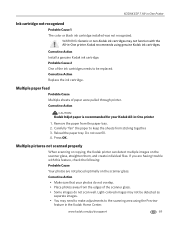
.... • Place photos away from the paper tray. 2. Reload the paper tray. Multiple pictures not scanned properly
When scanning or copying, the Kodak printer can detect multiple images on the scanner glass.
Carefully "fan" the paper to the scanning area using genuine Kodak ink cartridges. www.kodak.com/go/aiosupport
69 Multiple paper feed
Probable Cause Multiple sheets of the...
User Guide - Page 79
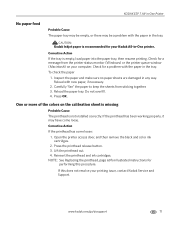
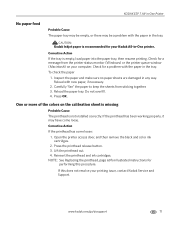
... colors on your printing issue, contact Kodak Service and Support.
To check the paper
1. Check for
performing this does not resolve your computer.
Press the printhead release button. 3.
www.kodak.com/go/aiosupport
71 KODAK ESP 7 All-in-One Printer
No paper feed
Probable Cause The paper tray may be a problem with the paper in the tray. Reload the paper tray. Press OK.
User Guide - Page 81
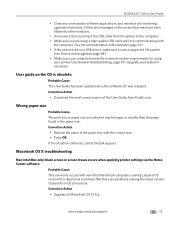
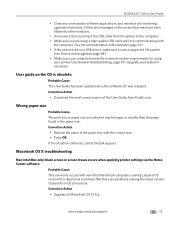
... computers running the latest version (Leopard) on G5 processors. KODAK ESP 7 All-in-One Printer
• Close any unnecessary software applications, and minimize any ...Kodak.com. User guide on a USB device, make sure it uses a supported file system
(see General troubleshooting, page 67). Corrective Action
• Replace the paper in the paper tray. Upgrade your printer (see Device...
User Guide - Page 85


... the printout stops improving. • If the problem still persists, you are not using the printer, keep paper tray covers closed to keep dust and debris from the paper. 3. KODAK ESP 7 All-in-One Printer
Poor print quality
Probable Cause
Low resolution image file or the printer may need to replace the printhead (see Monitoring and adjusting the...
User Guide - Page 87
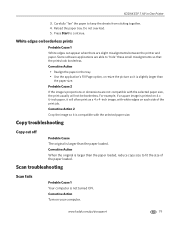
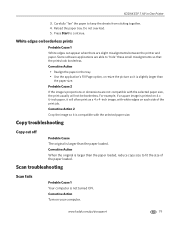
KODAK ESP 7 All-in the tray. • Use the application's Fill Page option, or resize the picture so it is slightly larger than
the paper size. Carefully "fan" the paper to "hide" these small misalignments so that the prints look borderless. Do not overload. 5. Some software applications are able to keep the sheets from sticking ...
User Guide - Page 116
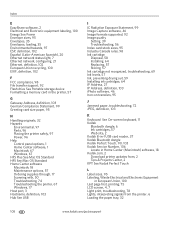
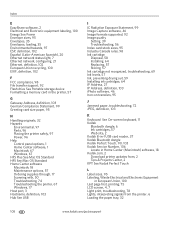
... hazards, 97 ESP, definition, 102...Kodak.com, 2 Download printer updates from, 2 Tips & Projects Center, 2 KPT See Kodak Perfect Touch
L
Label sizes, 95 Labeling, Waste Electrical and Electronic Equipment
in European Union, 100 Last page first, printing, 75 LCD screen, 4, 7 Light print, troubleshooting, 78 Lights, interpreting signals from the printer, 6 Loading the paper tray, 32
108
www.kodak...
Similar Questions
How To Install Paper Tray In Kodak Esp7
(Posted by Georkapta 9 years ago)
How To Insert Paper Tray In Kodak Esp 7200
(Posted by meramu 10 years ago)
How Do I Clear A Paper Jam On This Printer? Pretty Darn Impossible To Reach
(Posted by kctranscripts 12 years ago)

