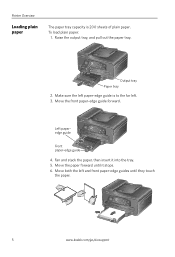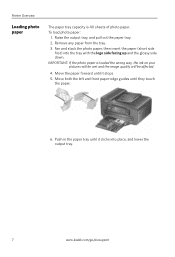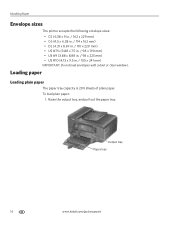Kodak ESP Office 6150 Support Question
Find answers below for this question about Kodak ESP Office 6150 - All-in-one Printer.Need a Kodak ESP Office 6150 manual? We have 5 online manuals for this item!
Question posted by Anonymous-94477 on January 17th, 2013
Error Code 105 3502 Accompanied By Paper Tray Empty Message,
The person who posted this question about this Kodak product did not include a detailed explanation. Please use the "Request More Information" button to the right if more details would help you to answer this question.
Current Answers
Related Kodak ESP Office 6150 Manual Pages
Similar Questions
How Do You Correct Connection Error Code 105-100008?
(Posted by Anonymous-78622 11 years ago)
Printer Won't Print. Error Code Message Is 3527. Purchased 11/10.
Error code message is 3527. Purchased 11/10. Have tried everything - reinstall software, new cartrid...
Error code message is 3527. Purchased 11/10. Have tried everything - reinstall software, new cartrid...
(Posted by lydiamon 12 years ago)