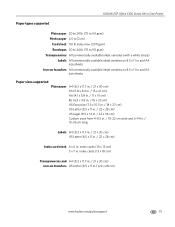Kodak ESP Office 6150 Support Question
Find answers below for this question about Kodak ESP Office 6150 - All-in-one Printer.Need a Kodak ESP Office 6150 manual? We have 5 online manuals for this item!
Question posted by paulapauleverest on September 28th, 2012
Printer Paper Jam,
printer says paper jam, I have taken back off and no paper jam apparent
Current Answers
Related Kodak ESP Office 6150 Manual Pages
Similar Questions
Why Does My Kodakesp Office 2150 Printer Say It Has A Paper Jam But It Doesn't
(Posted by Davham201 10 years ago)
My Printer Says 'scan To Computer Failed'
I checked my connection to my computer and it is fine.
I checked my connection to my computer and it is fine.
(Posted by zimfam 10 years ago)
5250 Printer Says It Has A Paper Jam. Cleared But Still Showing Error Code 352
I have tried numerous times to get rid of the message "error 3528" but it still doesn't want to prin...
I have tried numerous times to get rid of the message "error 3528" but it still doesn't want to prin...
(Posted by snagzndaisy 11 years ago)
Printer Says Need New Color Cartreiage, I Replaced It Twice But Still Get Error
Code 3508
Code 3508
(Posted by ddurdle 11 years ago)
My Printer Says Paper Jam Error Code 3550. Clear Paper Out And Still Says It
(Posted by swalsh20 12 years ago)