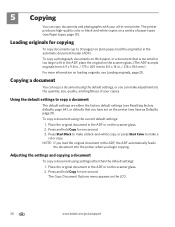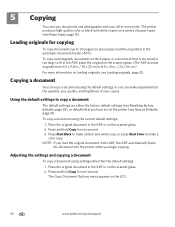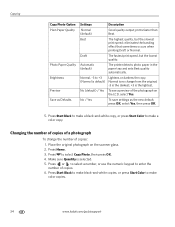Kodak ESP Office 6150 Support Question
Find answers below for this question about Kodak ESP Office 6150 - All-in-one Printer.Need a Kodak ESP Office 6150 manual? We have 5 online manuals for this item!
Question posted by ddurdle on October 18th, 2012
Printer Says Need New Color Cartreiage, I Replaced It Twice But Still Get Error
Code 3508
Current Answers
Related Kodak ESP Office 6150 Manual Pages
Similar Questions
Code 3807 Keeps Saying Needs New Ink I Just Did Put New
Will not print picture code come's up error 3807
Will not print picture code come's up error 3807
(Posted by Anndonajkowski 10 years ago)
Kodak Esp 7250 Printer Wont Read New Color Cartridge
(Posted by olgapat16 10 years ago)
Do You Need A Color Cartridge To Print Black With A Kodak Esp Office 6150
(Posted by asihu 10 years ago)
My Esp 2150 Kodak Printer Will Not Print Color. I Have A New Color Ink Cartridg
(Posted by janehouse 11 years ago)
Printer Tells Me I Need A New Color Cartridge.
I have put the cartridge in and out 60 times and it still gives me an error that I need a new color ...
I have put the cartridge in and out 60 times and it still gives me an error that I need a new color ...
(Posted by lfrancoeur5730 11 years ago)