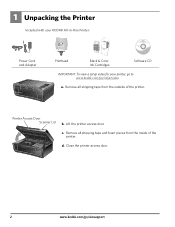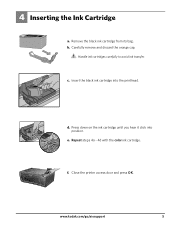Kodak ESP 5250 Support Question
Find answers below for this question about Kodak ESP 5250 - All-in-one Printer.Need a Kodak ESP 5250 manual? We have 4 online manuals for this item!
Question posted by lfrancoeur5730 on November 16th, 2012
Printer Tells Me I Need A New Color Cartridge.
I have put the cartridge in and out 60 times and it still gives me an error that I need a new color cartridge. I do have the proper kodak cartridge.
Current Answers
Related Kodak ESP 5250 Manual Pages
Similar Questions
Kodak Esp 7250 Printer Wont Read New Color Cartridge
(Posted by olgapat16 10 years ago)
5250 Printer Says It Has A Paper Jam. Cleared But Still Showing Error Code 352
I have tried numerous times to get rid of the message "error 3528" but it still doesn't want to prin...
I have tried numerous times to get rid of the message "error 3528" but it still doesn't want to prin...
(Posted by snagzndaisy 11 years ago)
Printer Says Need New Color Cartreiage, I Replaced It Twice But Still Get Error
Code 3508
Code 3508
(Posted by ddurdle 11 years ago)
Were Do You Put The Antenna Into The Printer If Its A 5250 Esp All In One Printe
(Posted by dawgill1 11 years ago)
Why Does My Printer Register Error Code 3508 After New Color Cartridge Installed
(Posted by rdj454 12 years ago)