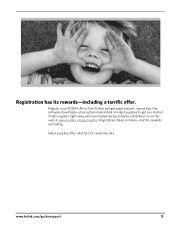Kodak ESP 5250 Support Question
Find answers below for this question about Kodak ESP 5250 - All-in-one Printer.Need a Kodak ESP 5250 manual? We have 4 online manuals for this item!
Question posted by rdj454 on February 28th, 2012
Why Does My Printer Register Error Code 3508 After New Color Cartridge Installed
The person who posted this question about this Kodak product did not include a detailed explanation. Please use the "Request More Information" button to the right if more details would help you to answer this question.
Current Answers
Related Kodak ESP 5250 Manual Pages
Similar Questions
I Cant Get The Error Code 3508 To Go Away On My Kodak Printer
(Posted by jpfrlazy 10 years ago)
Printer Tells Me I Need A New Color Cartridge.
I have put the cartridge in and out 60 times and it still gives me an error that I need a new color ...
I have put the cartridge in and out 60 times and it still gives me an error that I need a new color ...
(Posted by lfrancoeur5730 11 years ago)
New Color Cartridge Printing Cyan Only
My pictures are coping out very red, and the test page only appeared to print cyan. The color cartri...
My pictures are coping out very red, and the test page only appeared to print cyan. The color cartri...
(Posted by jefflewis 11 years ago)
Printer Stopped Printing Even With New Ink Cartridges Installed.
(Posted by Papacharliewilcox 12 years ago)
Error Code 3508...........have Replaced Both Color And Black Ink Cartridges. But
But i still get the error display on the little tiny moniter attatched to printer. I've tried turnin...
But i still get the error display on the little tiny moniter attatched to printer. I've tried turnin...
(Posted by alyaciw 12 years ago)