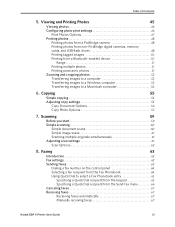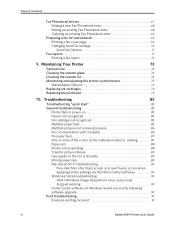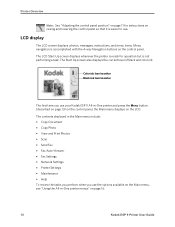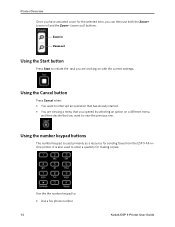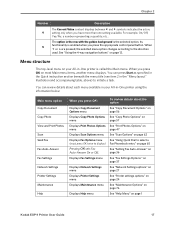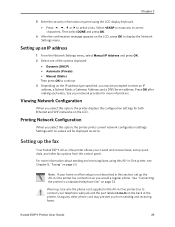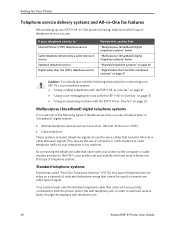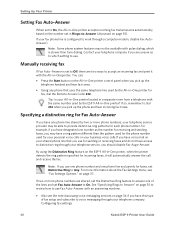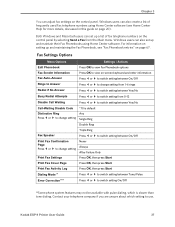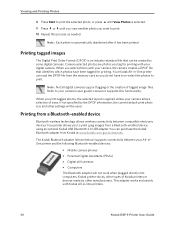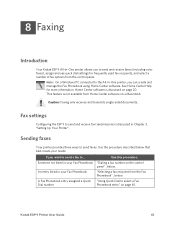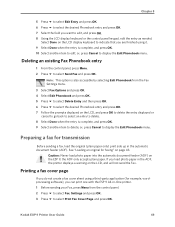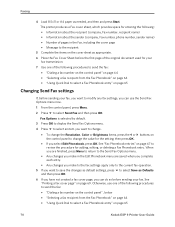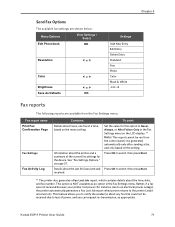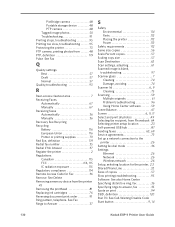Kodak ESP9 Support Question
Find answers below for this question about Kodak ESP9 - ESP 9 All-in-One Color Inkjet.Need a Kodak ESP9 manual? We have 2 online manuals for this item!
Question posted by bpels18 on October 20th, 2011
How To Set My Esp9 Printer To Print Time And Date And Transmittal Confirmation.
I have Kodak ESP9 Printer. I want to know how to set it to print transmittal confirmation sheet and time and date when I send out faxes.
This matter is urgent.
Current Answers
Related Kodak ESP9 Manual Pages
Similar Questions
Printer Want Print
Printer feeds paper in ok, ink ok. printer sounds like it's printing but it's just not printing
Printer feeds paper in ok, ink ok. printer sounds like it's printing but it's just not printing
(Posted by keithspeller 8 years ago)
Printer Prints A Blank Sheet.there Are No Errors.inks Are Full.it Sounds Ok
(Posted by jrlester1507 9 years ago)
Just Installed New Printhead On Kodak Esp9 And It Will Not Print
(Posted by Gimigu 10 years ago)
Printer Wont Print In Black
I ran all the cleaning programs and changedthe cartridgeand it still won't print in black
I ran all the cleaning programs and changedthe cartridgeand it still won't print in black
(Posted by Kimschroeck 11 years ago)
Printer Won't Print
when I try to print something it says to contact my network administrator and won't print.
when I try to print something it says to contact my network administrator and won't print.
(Posted by tsrober123 12 years ago)