Kodak ESP 7250 Support Question
Find answers below for this question about Kodak ESP 7250 - All-in-one Printer.Need a Kodak ESP 7250 manual? We have 4 online manuals for this item!
Question posted by jeffgottse on September 13th, 2013
How To Change Print Speed Setting On Kodak Esp 7250
The person who posted this question about this Kodak product did not include a detailed explanation. Please use the "Request More Information" button to the right if more details would help you to answer this question.
Current Answers
There are currently no answers that have been posted for this question.
Be the first to post an answer! Remember that you can earn up to 1,100 points for every answer you submit. The better the quality of your answer, the better chance it has to be accepted.
Be the first to post an answer! Remember that you can earn up to 1,100 points for every answer you submit. The better the quality of your answer, the better chance it has to be accepted.
Related Kodak ESP 7250 Manual Pages
User guide - Page 10


...BLUETOOTH Technology enabled device (with WINDOWS OS. Press to print, number of copies, etc, then click OK
(on a computer with all -in-one printer from KODAK EASYSHARE Software or any picture-editing or photo-management software. Printing documents
To print a document from your printer to www.kodak.com/go /esp7250support.
1.
Choose the pages to select Printer Settings, then press...
User guide - Page 11


... Duo,
miniSD, microSD, and
T-Flash)
• PICTBRIDGE Technology enabled camera
• Flash drive
To print a picture from a memory card or USB-connected device:
1. For more information about printing, see the Extended User Guide at a time. www.kodak.com/go /esp7250support. KODAK ESP 7200 Series All-in . / 10 x 15 cm picture.
Front USB port
2.
Insert the memory...
User guide - Page 18


... that the product
Product Name:
KODAK ESP 7250 All-in a typical configuration.
15
www.kodak.com/go/aiosupport
In addition, it complies with the requirements of the Low Voltage Directive 2006/95/EC, the EMC Directive 2004/108/EC and carries the CE marking. The product was tested in -One Printer
Power adapters:
HP-A0601R3...
Extended user guide - Page 3


... a wireless network using the WiFi Setup Wizard 5 Setting up an IP address...9 Verifying the network configuration...10 Printing the network configuration ...10 Installing your printer on additional computers on the network 10 Connecting to another KODAK All-in-One Printer 10 Adding a network connection to a USB-connected computer 11 Changing from USB to wireless connection ...11...
Extended user guide - Page 4


... scanning ...48 Changing the scan settings for scanning from...printer performance ...64 Checking ink levels...64 Resetting factory defaults ...65
8 Troubleshooting Basic troubleshooting ...66 Getting help on the Web ...68 Status lights...69 Power status light...69 Wi-Fi status light ...69
9 Product and Safety Specifications Features and Specifications ...70 Print performance ...70 Photo printing...
Extended user guide - Page 9


... Software.
On a computer with the latest software and firmware • configure your printer • order supplies • access the KODAK Tips and Projects Center • access this icon to the Start menu.
KODAK ESP 7200 Series All-in-One Printer
Home Center Software
KODAK Home Center Software is added to your desktop and, depending on your...
Extended user guide - Page 11


.... Before you connect to determine what is turned on the printer to connect to connect your network setup. To connect to select Network Settings, then press OK. 3.
KODAK ESP 7200 Series All-in-One Printer
Connecting to a wireless network
To connect your firewall until the printer is successfully installed and communicating. See the manufacturer's documentation provided...
Extended user guide - Page 13


..., then press OK.
8. Press OK after each character. The printer with your network's security setup, then press OK.
7. KODAK ESP 7200 Series All-in-One Printer
Connecting to an unlisted network To connect to select Network Settings, then press OK. 3. If you haven't yet installed the KODAK All-in the list, select Unlisted Network, then press...
Extended user guide - Page 17


...-connected computer
You can change the printer connection type from the list of available printers, then click Add. Select Yes, my printer is listed, then click Next. Highlight the all-in-one printer (example: KodakESP7200+1133) is listed: a.
Click the + sign to select Network Settings, then press OK. 3. KODAK ESP 7200 Series All-in-One Printer
• If your...
Extended user guide - Page 19


... Under Hardware, select Print & Fax. 3. Select your printer from the printer drop-down menu. 4.
Select Network - Select Apple > System Preferences. 2. If your printer is connected to a computer with MAC OS: 1. www.kodak.com/go/aiosupport
13 Select No, my printer is not listed, then click Next. 3. KODAK ESP 7200 Series All-in-One Printer
If your printer is connected to...
Extended user guide - Page 35


... sure you insert and remove the adapter and the memory card as a unit; do not remove the memory card while leaving the adapter in -One Printer
Printing from a memory card or USB-connected device
You can print pictures from a memory card or USB-connected device using the default settings:
1. KODAK ESP 7200 Series All-in the...
Extended user guide - Page 37


... smaller than Best. eliminates the banding effect that print.
The printer detects when you load photo paper and sets Best quality automatically. To transfer all the pictures on the memory card. The fastest print speed, but the slowest print speed; KODAK ESP 7200 Series All-in the paper tray, the printer automatically arranges the pictures to best fit the paper...
Extended user guide - Page 45


...
The fastest print speed, but the slowest
print speed; Save as Defaults
No / Yes
To save settings as the new default, press OK, select Yes, then press OK.
6. Press Start to +3 Lightens or darkens the copy. (Normal is default) Normal is no change the number of the scanner glass.
2.
KODAK ESP 7200 Series All-in-One Printer
Copy Document...
Extended user guide - Page 49


Press to change the setting.
Prints black and white (gray scale). www.kodak.com/go/aiosupport
43 KODAK ESP 7200 Series All-in the right-front corner of copies that print.
Copy is made on the paper in the top tray. Copy is made on the paper in the bottom tray. Press Home. 4. Prints full color. Close the lid...
Extended user guide - Page 50


... default) Normal is no change from the original;
-3 is the darkest; +3 is selected (above), the following choices also appear:
The printer enlarges or reduces the original to make it the copy size you select.
Draft
The fastest print speed, but the slowest print speed; Save as Defaults
No / Yes
To save settings as the new default, press...
Extended user guide - Page 57


... Home. 4. Press to change the setting.
Press to select an option, then press or to select Scan, then press OK. 5.
Lift the scanner lid, and place the original face down in -One Printer
Scanning from the control panel
To scan a document or a picture from the control panel: 1.
Close the lid. 3. KODAK ESP 7200 Series All...
Extended user guide - Page 71
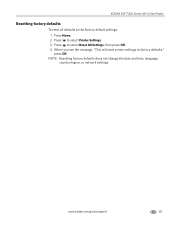
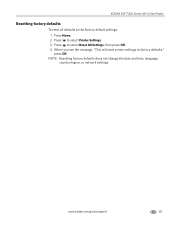
... message, "This will reset printer settings to select Printer Settings. 3.
www.kodak.com/go/aiosupport
65 Press Home. 2. Press to factory defaults," press OK. NOTE: Resetting factory defaults does not change the date and time, language, country/region, or network settings. Press to the factory default settings: 1. KODAK ESP 7200 Series All-in-One Printer
Resetting factory defaults
To...
Extended user guide - Page 76


...Print performance
Black print speed Up to 32 pages per minute on plain paper Color print speed Up to 30 pages per minute on plain paper Print technology Continuous-tone, thermal inkjet Print quality modes Draft, Normal, and Best on plain paper
Photo quality mode on photo paper
Photo printing features
Quantity Up to change... for KODAK Photo Papers with barcode Image enhancement KODAK PERFECT TOUCH...
Extended user guide - Page 88


...: Power adapters: Radio Module Number:
KODAK ESP 7250 Series All-in a typical configuration.
82
www.kodak.com/go/aiosupport Product and Safety Specifications
Declaration of the Low Voltage Directive 2006/95/EC, the EMC Directive 2004/108/EC and carries the CE marking.
The product was tested in -One Printer HP-A0601R3, VP-09500084-000...
Extended user guide - Page 91


KODAK ESP 7200 Series All-in-One Printer
plain paper, 16 loading
envelopes, 23 legal-size paper, 18 plain paper, 16 location, 1 Paper tray, photo capacity, 21 loading, 21 location, 1 Paper-edge guides front, location, 1 left, location, 1 Photo paper capacity, 21 loading, 21 Photo paper sizes, 76 Photo paper tray, location, 1 Photo printing features, 70...
Similar Questions
Why Isnt My Kodak Printer Printing In Black Esp 7250
(Posted by Grfoo 10 years ago)
How To Change Print To Wifi On 7250 Esp
(Posted by LwSt 10 years ago)
My Printer Won't Print Color Kodak Esp 7250
(Posted by pojurge 10 years ago)
How To Print On Kodak Esp 7250 With Low Ink
(Posted by rodemmy 10 years ago)
How To Remove Replace Print Head Kodak Esp 7250
(Posted by solcuch 10 years ago)

