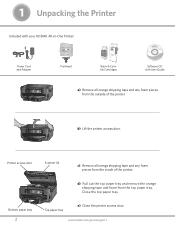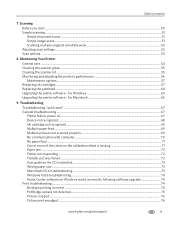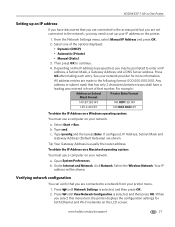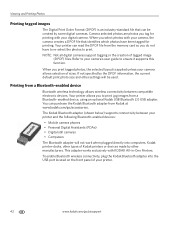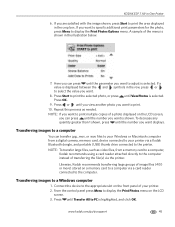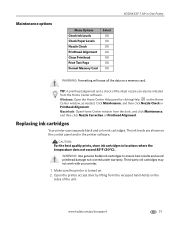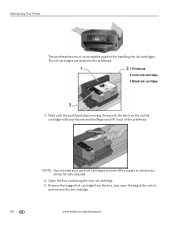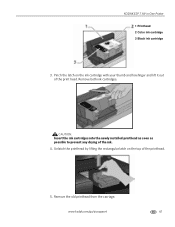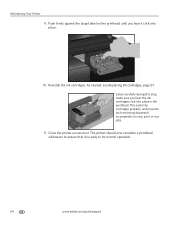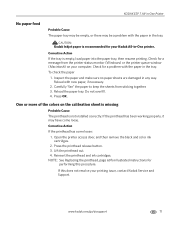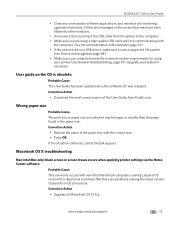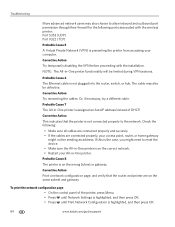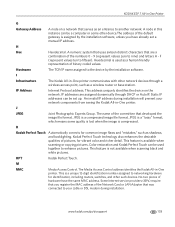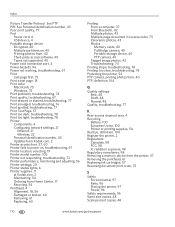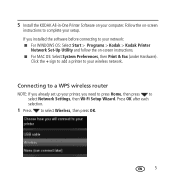Kodak ESP 7 Support Question
Find answers below for this question about Kodak ESP 7 - All-in-one Printer.Need a Kodak ESP 7 manual? We have 3 online manuals for this item!
Question posted by ffplrh5772 on October 31st, 2012
Can A Bad Printhead Cause Replace Ink Error?
after replaceing a black ink cartridge i still get replace black ink
cartridge error. i am installing a kodak ink cartridge. Can a bad printhead cause this problem?
Current Answers
Related Kodak ESP 7 Manual Pages
Similar Questions
What Causes Ink On The Edge Of The Page From My All-in One Kodak Printer
(Posted by wayndo 9 years ago)
Kodak Esp 7 Does Not Recognize That I Replaced Color Ink Catridge
(Posted by lorideeh 10 years ago)
Printhead Warranty Problem Kodak All In One Office 6150 What Constitues Proof
of purchase ?
of purchase ?
(Posted by debillbe 10 years ago)
Kodak Printer 7250 Uses Color Even When Printing In Black
(Posted by qingnkri 10 years ago)
Help
I bought a printer and I have one (Windows) cd but not the other one (inkjet). how do I install the ...
I bought a printer and I have one (Windows) cd but not the other one (inkjet). how do I install the ...
(Posted by derobles82 12 years ago)