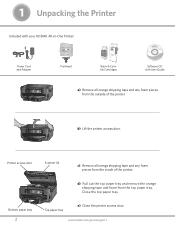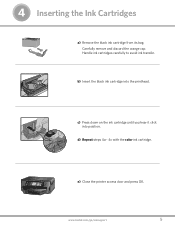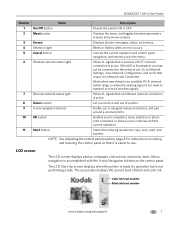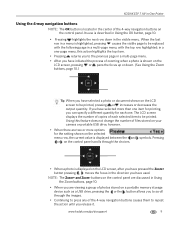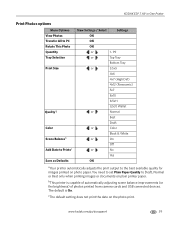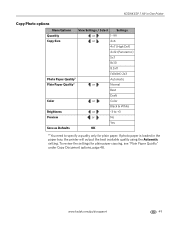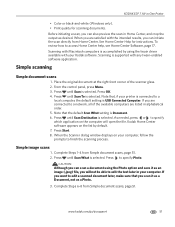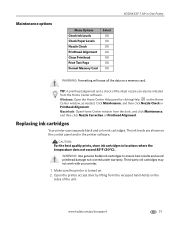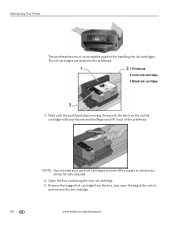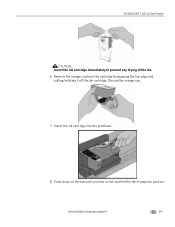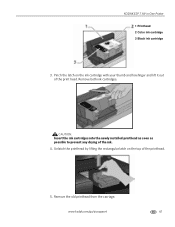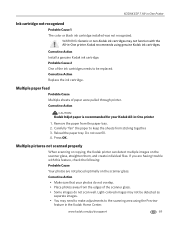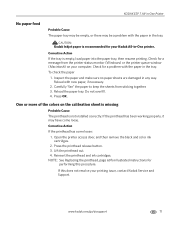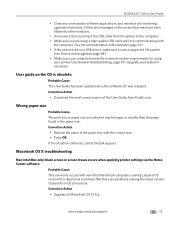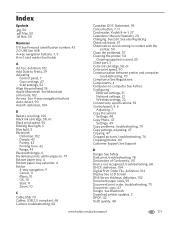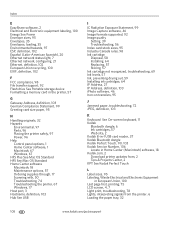Kodak ESP 7 Support Question
Find answers below for this question about Kodak ESP 7 - All-in-one Printer.Need a Kodak ESP 7 manual? We have 3 online manuals for this item!
Question posted by lorideeh on May 1st, 2014
Kodak Esp 7 Does Not Recognize That I Replaced Color Ink Catridge
The person who posted this question about this Kodak product did not include a detailed explanation. Please use the "Request More Information" button to the right if more details would help you to answer this question.
Current Answers
Related Kodak ESP 7 Manual Pages
Similar Questions
Keep Getting Message Color Ink Cartridge Needs Replacing.
have replaced color cartridge still getting same message and cant get past it.
have replaced color cartridge still getting same message and cant get past it.
(Posted by aut123 8 years ago)
Kodak Printer Esp 7 Won't Print Color
(Posted by judyericputzd 10 years ago)
Installed New Ink Cartridge, Printer Still Says Install Black Ink
THe ink I installed is full and the Kodak brand yet my printer keeps telling me to install new black...
THe ink I installed is full and the Kodak brand yet my printer keeps telling me to install new black...
(Posted by heathjen28 11 years ago)
Kodak Espoffice6150 New 14april. Replaced Color Ink X2 In Less Than 300 Copies.
I replaced a same printer 14 April. Now in trying to copy 500 quantity I have run thru 2 ink cartird...
I replaced a same printer 14 April. Now in trying to copy 500 quantity I have run thru 2 ink cartird...
(Posted by wmfdunn 13 years ago)