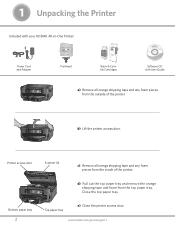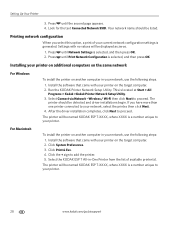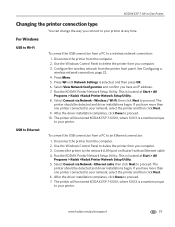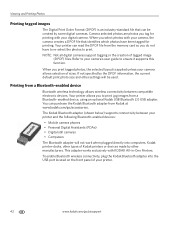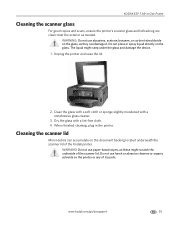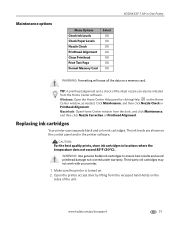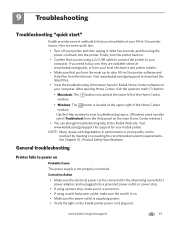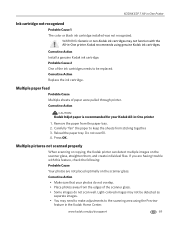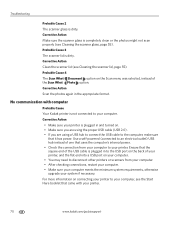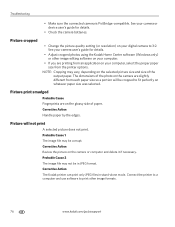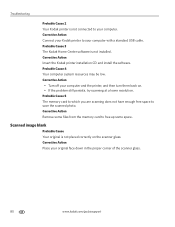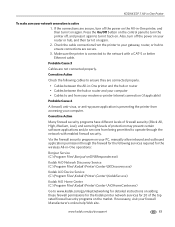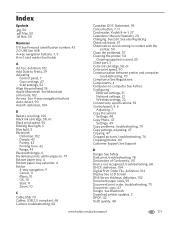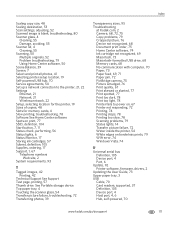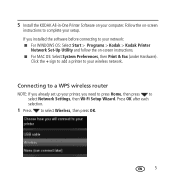Kodak ESP 7 Support Question
Find answers below for this question about Kodak ESP 7 - All-in-one Printer.Need a Kodak ESP 7 manual? We have 3 online manuals for this item!
Question posted by wayndo on August 1st, 2014
What Causes Ink On The Edge Of The Page From My All-in One Kodak Printer
The person who posted this question about this Kodak product did not include a detailed explanation. Please use the "Request More Information" button to the right if more details would help you to answer this question.
Current Answers
Related Kodak ESP 7 Manual Pages
Similar Questions
What Causes A Loose Printer Head On A Kodak Esp 5250?
(Posted by sorhe 9 years ago)
How To Get Kodak Esp 7 Printer To Recognize Generic Ink Cartridges
(Posted by chucdc 10 years ago)
Installed New Ink Cartridge, Printer Still Says Install Black Ink
THe ink I installed is full and the Kodak brand yet my printer keeps telling me to install new black...
THe ink I installed is full and the Kodak brand yet my printer keeps telling me to install new black...
(Posted by heathjen28 11 years ago)
After Replacing Ink Cartridges, Printer Will Not Print Or Copy. Any Ideas?
first time replacing cartridges. Replaced both black and color cartridges. Clicks into place, but wo...
first time replacing cartridges. Replaced both black and color cartridges. Clicks into place, but wo...
(Posted by levans 11 years ago)
Kodak Esp Printer Indicates Paper Jam, Checked Unit & Shows Nothing Causing Jam.
(Posted by hjk2963 12 years ago)