Kodak ESP Office 6150 Support Question
Find answers below for this question about Kodak ESP Office 6150 - All-in-one Printer.Need a Kodak ESP Office 6150 manual? We have 5 online manuals for this item!
Question posted by debillbe on September 13th, 2013
Printhead Warranty Problem Kodak All In One Office 6150 What Constitues Proof
of purchase ?
Current Answers
There are currently no answers that have been posted for this question.
Be the first to post an answer! Remember that you can earn up to 1,100 points for every answer you submit. The better the quality of your answer, the better chance it has to be accepted.
Be the first to post an answer! Remember that you can earn up to 1,100 points for every answer you submit. The better the quality of your answer, the better chance it has to be accepted.
Related Kodak ESP Office 6150 Manual Pages
User guide - Page 14


...com/go /inkjetnetworking.
Use the following information to www.kodak.com/go /aiosupport the printer is loaded correctly (see page 5). • For more information, go to help troubleshoot problems with your printer. - 3 Troubleshooting
Basic troubleshooting
Some problems can be resolved quickly by power cycling the printer: Turn off your wireless network (check the Wi-Fi connectivity...
User guide - Page 15


... or refilled ink cartridges.
• Remove, then install the cartridges again. Do not use a feature on my printer, then Fax. KODAK ESP Office 6100 Series All-in-One Printer
Problem
Possible Solutions
Ink cartridge
• Check that KODAK Ink Cartridge(s) are connected to a DSL phone line, make sure you have a DSL filter connected to the phone jack...
User guide - Page 18
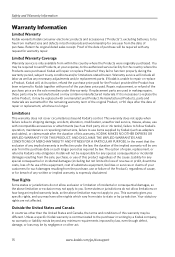
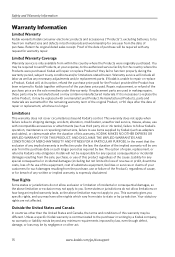
... you.
Retain the original dated sales receipt. Proof of the date of this warranty may be required to send Products, at its option, refund the purchase price paid . This warranty does not apply when failure is communicated to the purchaser in writing by a Kodak company, no warranty or liability exists beyond Kodak's control. Outside the United States and...
Extended user guide - Page 15


... IP address for your printer if you are having a problem with connecting. Press Home. 2. Press OK after each three-digit grouping, the number must be right-justified. www.kodak.com/go /inkjetnetworking. ...Use the navigation buttons to enter each digit of that number.
KODAK ESP Office 6100 Series All-in-One Printer
Setting up an IP address
IMPORTANT: You should only need to set up your...
Extended user guide - Page 17


.../aiosupport
11 Select Start > All Programs > Kodak > Kodak Printer Network Setup Utility. 2.
Click the + sign to add the printer. 4. If you are connecting to another KODAK All-in-One Printer
If you are connecting to a newer model printer (for example, you already have an ESP 7 printer and now you are adding an ESP Office 6150 printer), you must install the software for the...
Extended user guide - Page 63


Pinch the tab on the ink cartridge and lift it out of the printhead.
4. IMPORTANT: Insert the ink cartridge into the printhead immediately to prevent the printhead from the cartridge.
www.kodak.com/go/aiosupport
57 Remove the protective cap from drying out.
5. KODAK ESP Office 6100 Series All-in-One Printer 3. Remove the new ink cartridge from its bag.
Extended user guide - Page 65


... carriage to move to the access position.
3. Remove both ink cartridges and set them aside. To replace the printhead: 1. Make sure your printer is not a regular maintenance procedure.
www.kodak.com/go/aiosupport
59 KODAK ESP Office 6100 Series All-in-One Printer
Replacing the printhead
IMPORTANT: Replacing the printhead is on. 2. Replace the printhead only if you receive a new...
Extended user guide - Page 67


Remove the two plastic protective shields.
8. Place the new printhead into the carriage.
9. www.kodak.com/go/aiosupport
61 Push firmly against the target label of the printhead until you hear a loud snap. KODAK ESP Office 6100 Series All-in-One Printer 7.
Extended user guide - Page 69


... Internet. 2.
If there are updates, click Next and follow the on -screen instructions.
If there are updates, click Next and follow the on -screen instructions. KODAK ESP Office 6100 Series All-in the printer. NOTE: Firmware is connected to a computer with WINDOWS OS, the software automatically checks for updates. Make sure that your...
Extended user guide - Page 71


...) is transmitting data. - For additional information, go to the printer was disconnected from the printer, then reconnected, or if power to www.kodak.com/go /aiosupport
65
your router is allowing
the services needed for your printer. Problem Printer does not power on
Printer not detected
Wireless connectivity Printhead carriage jam
Possible Solutions
• Make sure you are...
Extended user guide - Page 73


...by-Step Solutions and Repair www.kodak.com/go /esp6150downloads for optimal printer performance. Contact Kodak at www.kodak.com/go/contact and have the following information available:
- KODAK ESP Office 6100 Series All-in-One Printer
Problem
Error messages or other problems you cannot resolve
Possible Solutions
If you need to troubleshoot common problems.
Search our knowledge base of FAQs...
Extended user guide - Page 77


KODAK ESP Office 6100 Series All-in . does not support progressive JPEG format
Number of USB ports One USB 2.0 high-speed device...life 1-year warranty from date of purchase
Connectivity
Protocols supported USB 2.0
Devices supported Computers ...Printer
Input paper tray
Paper capacity 200 sheets of 20 lb plain paper 60 sheets of the printer
Wi-Fi technology 802.11n, WPA, and WMM supported
www.kodak...
Extended user guide - Page 78


... reader (OCR) support for documents
Media support Plain paper, photo paper, envelopes, greeting cards, card stock, transparencies with proof of purchase)
72
www.kodak.com/go/aiosupport x 16.8. x 9.3 in.)
Weight 8.6 kg (19 lb) without power supply, printhead, or ink cartridges
Operating range 5°C (41°F) to 35°C (95°F), 15 to 85% RH...
Extended user guide - Page 85


...such as any request for warranty repair. If Kodak is longer. Remanufactured Products, parts and...proof of purchase will include all labor as well as third party ink or ink tanks), failure to follow Kodak's operation, maintenance or repacking instructions, failure to use items
www.kodak.com/go/aiosupport
79 ENERGY STAR® Qualified
KODAK ESP Office 6100 Series All-in-One Printer...
Extended user guide - Page 91


..., 65 printer not detected, 65 printhead carriage jams, 65 wireless connectivity, 65
U
Unlisted network, connecting to, 7 Updating
printer firmware, 63 software, 63 USB port, 1 USB to Ethernet connection, changing, 13 USB to wireless connection, changing, 12
Index
W
Warranty, 71, 72, 79 Web support
www.eia.org, 53 www.energystar.gov, 79 www.kodak.com/go...
Extended User Guide - Page 5


...printhead ...59 Updating the software and printer firmware...63 Updating if your printer is connected to a computer with WINDOWS OS 63 Updating if your printer is connected to a computer with MAC OS 64 Monitoring and adjusting printer ... ...72 Software support ...73 Physical specifications ...73 Warranty...73 System requirements...74 Safety information ...77
www.kodak.com/go/aiosupport
iii
Extended User Guide - Page 16


.... • If your network, install the KODAK All-in-One Printer Software on -screen instructions. If you are adding an ESP Office 6150 printer), you must install the software for example, you have an ESP 7 printer and now you are connecting to a newer model printer (for the newer model. When your printer.
Select your printer from the list, then click Add...
Extended User Guide - Page 79


x 16.8. KODAK ESP Office 6100 Series All-in .)
Weight 8.6 kg (19 lb) without power supply, printhead, or ink cartridges
Operating range 5&#... 10,000 ft. environmental range
Warranty
Energy efficiency ENERGY STAR® Qualified
Product One year from purchase (with proof of purchase)
www.kodak.com/go/aiosupport
73 x 9.3 in -One Printer
Software support
Application support Third-party...
Extended User Guide - Page 85


... the following two conditions: (1) this device may not cause interference, and (2) this device must accept any interference, including interference that this KODAK all-in-one wireless printer is subject to article 59(1) of the device. www.kodak.com/go /REACH for this product: Hipro HP-A0601R3, or Flextronics VP-09500084-000.
KODAK ESP Office 6100 Series All-in accordance...
Extended User Guide - Page 94


...warranty, 73, 80-81 ink, 72
Web support BLACKBERRY Device software, 29 contact information, 68, 77 downloads, 68 Electronics Industry Alliance, 53 ENERGY STAR program, 80 firmware update, 64 interactive troubleshooting, 67, 68 iPhone software, 29 iPod Touch Device... software, Pic Flick App, 29 Material Safety Data Sheets (MSDS), 78 networking, 7, 8, 12, 66, 68 Pic Flick App, 29 printer ...
Similar Questions
How To Reset Printhead Jam On Kodak 6150
(Posted by chelsasto 10 years ago)
Printhead Kodak Esp Office 6150 Won't Print Black
(Posted by stornexte 10 years ago)
How Do I Remove A Printer Carriage Kodak Esp Office 6150
(Posted by madonn 10 years ago)
Printhead Cartridge Jam Error How Do I Fixi It? Kodak Esp 6150
(Posted by qazwsmax 10 years ago)
Getting The Right Printhead Sent For My All In One Printer
can anyone help me get the correct printhead kit sent to me? Kodak sent the wrong replacement one an...
can anyone help me get the correct printhead kit sent to me? Kodak sent the wrong replacement one an...
(Posted by nmsemrau 12 years ago)

