Kodak ESP 5250 Support Question
Find answers below for this question about Kodak ESP 5250 - All-in-one Printer.Need a Kodak ESP 5250 manual? We have 4 online manuals for this item!
Question posted by vghumphrey on March 13th, 2012
Wireless Connection Has Stopped Working
Unable to connect to home wireless network when using printer menu
Current Answers
There are currently no answers that have been posted for this question.
Be the first to post an answer! Remember that you can earn up to 1,100 points for every answer you submit. The better the quality of your answer, the better chance it has to be accepted.
Be the first to post an answer! Remember that you can earn up to 1,100 points for every answer you submit. The better the quality of your answer, the better chance it has to be accepted.
Related Kodak ESP 5250 Manual Pages
User Manual - Page 3


......1 Control panel...2 Home Center Software ...3
Home Center Software for WINDOWS OS-based computers 3 Home Center Software for MACINTOSH Computers 3
2 Configuring Your Printer
Configuring printer settings ...4 Configuring basic printer settings ...4 Setting your printer as the default printer...5
Configuring network settings ...5 Configuring a wireless network connection ...5 Setting up...
User Manual - Page 10


... Panel > Hardware and Sound > Devices and Printers. 2. Right-click your printer, and select Set as Default Printer. Additional resources for assistance. For WINDOWS XP OS-based computers
1.
Configuring network settings
To connect your printer to an 802.11 wireless (Wi-Fi) network, see the information that came with a wireless connection, your printer, and select Set as Default...
User Manual - Page 11


... provider or your network administrator. Press Home. 2. Read the following procedures and use the one that is turned on the printer to connect to a wireless network using the WiFi Setup Wizard
You can obtain your SSID from the wireless access point, most commonly a router, using the WiFi Setup Wizard:
1. For example:
www.kodak.com/go/aiosupport
6
KODAK ESP 5200 Series All...
User Manual - Page 12


.... Press , , or to select the letters and numbers of your password, using the correct uppercase and lowercase letters. Configuring Your Printer
Connecting to an unlisted network
7
NOTE: If there are more networks than can be shown on the LCD to enter the network name. When your network requires a password, "Enter Security String" and a keyboard
appear on the...
User Manual - Page 13


... , or where to your Internet service provider or router device manufacturer's documentation for example, KodakESP5200+1133). Press to select Generate WPS PIN, then press OK. With Push Button Configuration selected, press OK. KODAK ESP 5200 Series All-in-One Printer
Using WPS to connect to select Network Settings, then press OK. 3. Select one of two methods...
User Manual - Page 14


...Consult your wireless network:
1.
Press Home. 2.
Press Home. 2. To scroll through the information, press . 5. Within each entry. Press to select Network Settings, then press OK. 3. If you selected Manual (Static), you are connected to your network administrator or Internet service provider for more information.
The wireless network settings appear on the printer:
1. If the...
User Manual - Page 15


..., then click Next. Press to another KODAK ESP 7 printer and now you are adding an ESP 5250 printer), you are connecting to a newer model printer (for the newer model. If you must install the All-in -One Printer
Printing the network configuration
To print the current network configuration:
1. Press Home. 3. Load plain paper into the printer. (See Loading plain paper, page 13...
User Manual - Page 16


... > All Programs > Kodak > Kodak Printer Network Setup Utility. 7. From the drop-down list, select your printer is detected, driver installation begins. 8. c. b.
Press to a wireless (Wi-Fi) network:
Computers
1. On the printer control panel, press Home. 2. If your wireless all-in-one printer that is connected to your wireless all -in -one printer (example: KodakESP5200+1133) is listed...
User Manual - Page 26


... number of 0.25 up , down to your computer is printed. To transfer these files, the printer must be connected to 1X.
5. If necessary, use the navigation buttons to a wireless network and with a USB cable, select
the USB-connected printer (no number after the printer name). 8. Press to select Transfer All to PC, then press OK. 6. Press Start. 7. Transferring...
User Manual - Page 32


... .bmp, .tif for instructions.
To scan with your all-in-one printer, it in the printer.
You save to a memory card in Home Center Software, and crop the output as desired. Simple scanning
To scan ... Before saving a scanned file, you can preview it must be connected to a computer with a USB cable or a wireless network. you cannot save the scanned file(s) to your computer. Lift the...
User Manual - Page 46


... jam
• Open the printer access door and clear any obstructions.
• Check that the printhead and ink cartridges are installed correctly. (The printhead and ink cartridges are installed correctly when you are using the power cord that the USB cable is connected to your wireless network (check the Wi-Fi
connectivity LED and the SSID...
User Manual - Page 48
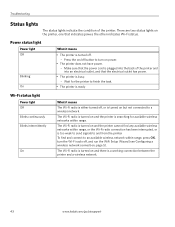
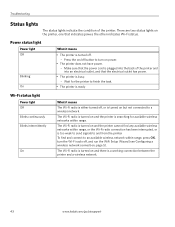
... on /off button to an available wireless network within range.
There are two status lights on but not connected to a wireless network. Power status light
Power light Off
Blinking On
What it means
The Wi-Fi radio is a working connection between the printer and a wireless network.
43
www.kodak.com/go/aiosupport Wait for available wireless networks within range, press OK, turn...
User Manual - Page 60


...
pictures
D
Darkening copies, 26 Date and time
setting, 4 synchronizing to your printer, 4
basic printer settings, 4 setting printer as the default printer, 5 wireless network settings, 5 Connecting to a USB-connected computer, 11
Additional computers on network, installing printer on LCD, using, 7 KODAK Home Center Software. See Tagged images printing
E
Energy Star qualification, 52 Enlarging...
User Manual - Page 61


..., Wi-Fi connectivity, 1 Left paper-edge guide, 1 Lid, scanner, 1 Lightening copies, 26 Lights
power status, 43 Wi-Fi status, 43 Loading paper envelopes, 15 photo, 14 plain, 13
M
Maintenance, 29 Marked images, printing. KODAK ESP 5200 Series All-in Home Center Software, 27 multiple pictures simultaneously, 28
Service agreements, 29 Settings
basic printer, 4 wireless network, 5
www...
User Manual - Page 62
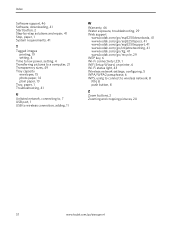
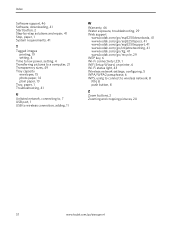
... www.kodak.com/go/itg, 41 www.kodak.com/go/recycle, 29 WEP key, 6 Wi-Fi connectivity LED, 1 WiFi Setup Wizard, on printer, 6 Wi-Fi status light, 43 Wireless network settings, configuring, 5 WPA/WPA2 passphrase, 6 WPS, using to connect to wireless network, 8 PIN, 8 push button, 8
Z
Zoom buttons, 2 Zooming and cropping pictures, 20
57
www.kodak.com/go/aiosupport
User Manual - Page 7
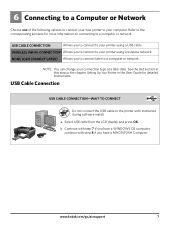
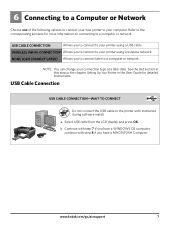
... a computer or network. USB Cable Connection
USB CABLE CONNECTION-WAIT TO CONNECT
USB Do not connect the USB cable to your printer using a wireless network.
6 Connecting to a Computer or Network
Choose one of the following options to connect your new printer to your connection type at a later date. WIRELESS (Wi-Fi) CONNECTION Allows you to connect later to your printer using a USB...
User Manual - Page 10


...Back Home
MS
SD/HC
MMC
You can connect your printer and computer.
Press OK. To print to Start > Programs > Kodak > Kodak Printer Network Setup Utility.
b. Follow the steps in the Wireless (Wi-Fi) Connection section. 3. No Connection - Follow the on-screen instructions. 4. After your printer is a number unique to your USB connected printer, choose Kodak 5250 Printer or...
User Guide - Page 12


.... 3. Open Home Center Software. 4. Open Home Center Software. 2.
Lift the scanner lid, and place the document or picture face down on -screen instructions. For more information about scanning, see the Extended User Guide at www.kodak.com/go /aiosupport To order supplies, make sure that your computer with a USB 2.0 cable or a wireless network. Close...
User Guide - Page 13


....kodak.com/go /inkjetnetworking. Use the following information to your printer.
the printer is connected to help troubleshoot problems with your wireless network (check the Wi-Fi connectivity LED and the SSID). - Do not use KODAK Paper or a paper with your printer. • Make sure the power cord is connected to the AC adapter and is connected to www.kodak.com...
User Guide - Page 14


... knowledge base of Home Center Software
14
www.kodak.com/go /stepbystep. Computer model, operating system, and version of FAQs (Frequently Asked Questions).
Use our Step-by-Step...overload the paper tray.
Getting help with wireless networking. Download the latest firmware and software for optimal printer performance. Select All-in-one printer, then Paper jam. www.kodak.com/...
Similar Questions
Kodak Esp 5200 Won't Connect To My Wireless Network
(Posted by 7pinecpu 10 years ago)
Kodak 5200 Won't Connect To Wireless Network
(Posted by Bensd 10 years ago)
Kodak Esp 5250 Printer Cannot Find My Wireless Network
(Posted by blackendri 10 years ago)
My Printer Is Saying Printer Driver Hoist 32bit Applications Has Stopped Working
(Posted by beny1306 11 years ago)
I've Only Used My Scanner Like 3 Times And It Stopped Working Tonight What To Do
MY scanner stopped working on my esp7250 I've only used it like three times and went to use it tonig...
MY scanner stopped working on my esp7250 I've only used it like three times and went to use it tonig...
(Posted by JeremiahJKeesling 12 years ago)

