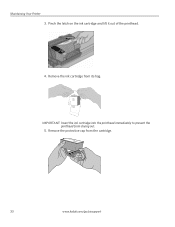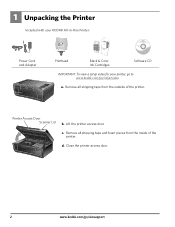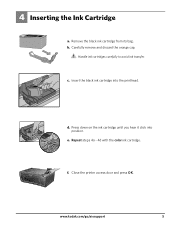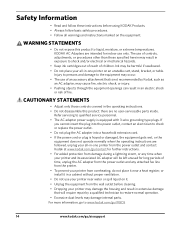Kodak ESP 5250 Support Question
Find answers below for this question about Kodak ESP 5250 - All-in-one Printer.Need a Kodak ESP 5250 manual? We have 4 online manuals for this item!
Question posted by jennalhill on October 10th, 2012
Refilled Colour Ink Cartridge, But Still Says It's Empty.
Why does my printer still say my colour ink cartridge is empty when I just put a new one in?
Jenna
Current Answers
Related Kodak ESP 5250 Manual Pages
Similar Questions
Printer Tells Me I Need A New Color Cartridge.
I have put the cartridge in and out 60 times and it still gives me an error that I need a new color ...
I have put the cartridge in and out 60 times and it still gives me an error that I need a new color ...
(Posted by lfrancoeur5730 11 years ago)
The Blue Doesn't Come Through On The Printer..why? I Put In A New Cartridge In.
I even took out the cartridge that the cartridges were in and there is blue in all over the inside.
I even took out the cartridge that the cartridges were in and there is blue in all over the inside.
(Posted by crafthandler 12 years ago)
Why Does My Printer Register Error Code 3508 After New Color Cartridge Installed
(Posted by rdj454 12 years ago)
Code 3508 Color Ink Cartridge Brand New
Wont Accept It.
I have tried to install a new cartridge I know it is the right brand and nothing looks wrong with ca...
I have tried to install a new cartridge I know it is the right brand and nothing looks wrong with ca...
(Posted by kramerswife 12 years ago)
I Don't Know What Ink Cartridge My New Kodak Esp 7250 Requires?
(Posted by rellis1941 12 years ago)