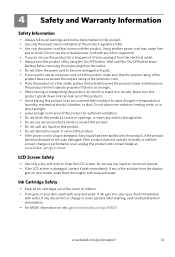Kodak ESP Office 6150 Support Question
Find answers below for this question about Kodak ESP Office 6150 - All-in-one Printer.Need a Kodak ESP Office 6150 manual? We have 5 online manuals for this item!
Question posted by kramerswife on November 15th, 2011
Code 3508 Color Ink Cartridge Brand New Wont Accept It.
I have tried to install a new cartridge I know it is the right brand and nothing looks wrong with cartridge but I have installed 4 times. Turned off machine and turned back on and it still says the same thing
Current Answers
Related Kodak ESP Office 6150 Manual Pages
Similar Questions
Keep Getting Message Color Ink Cartridge Needs Replacing.
have replaced color cartridge still getting same message and cant get past it.
have replaced color cartridge still getting same message and cant get past it.
(Posted by aut123 8 years ago)
Kodak Esp Office 6150 Color Ink Cartridge Needs Replaced When New
(Posted by goaab 10 years ago)
How To Clear Color Ink Cartridge Need Replaced On Kodak Esp Office 2150
(Posted by ahmeMAP 10 years ago)
Can You Print Text In Black Ink When The Color Ink Cartridge Reads Empty?
Can you print text in BLACK INK when the COLOR INK cartridge reads empty? I almost never print color...
Can you print text in BLACK INK when the COLOR INK cartridge reads empty? I almost never print color...
(Posted by elliott621 11 years ago)
My Esp 2150 Kodak Printer Will Not Print Color. I Have A New Color Ink Cartridg
(Posted by janehouse 11 years ago)