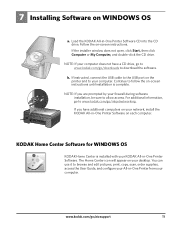Kodak ESP 5250 Support Question
Find answers below for this question about Kodak ESP 5250 - All-in-one Printer.Need a Kodak ESP 5250 manual? We have 4 online manuals for this item!
Question posted by Anonymous-73606 on September 7th, 2012
Esp5200 Aio: Copies Fine, But Printing Results In Blank Page - ?
I had a paper jam which I cleared through the back access panel. Afterwards, when I attempted to print an email, the print out page was blank. I tried copying a page and it copied just fine. I have run calibrated the printer and cleaned the pin head. I have also turned off the printer and turned it back on. Still, my "printed" page is blank but the unit copies just fine. Suggestions?
Current Answers
Related Kodak ESP 5250 Manual Pages
Similar Questions
Kodak Esp 5 Aio Won't Print Black
(Posted by joAnt 9 years ago)
Kodak Esp 7 Paper Jam Light Will Not Turn Off
(Posted by comxrank 10 years ago)
Kodak Esp 5200 Series Aio Won't Print Wirelessly
(Posted by Membrlim 10 years ago)
Kodak Esp 5200 Won't Print After Paper Jam Cleared
(Posted by shxajodae 10 years ago)
5250 Printer Says It Has A Paper Jam. Cleared But Still Showing Error Code 352
I have tried numerous times to get rid of the message "error 3528" but it still doesn't want to prin...
I have tried numerous times to get rid of the message "error 3528" but it still doesn't want to prin...
(Posted by snagzndaisy 11 years ago)