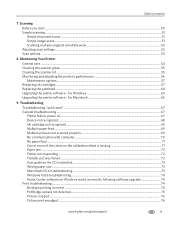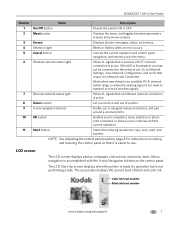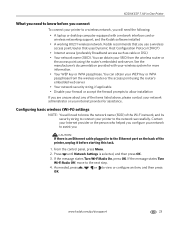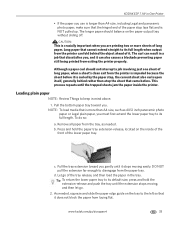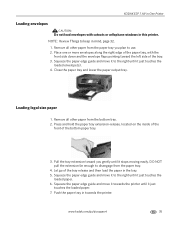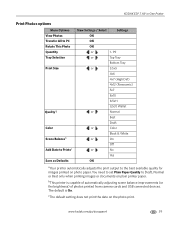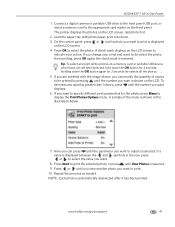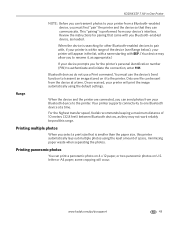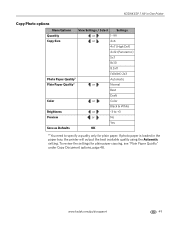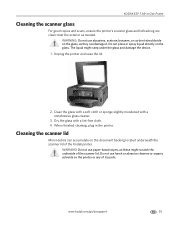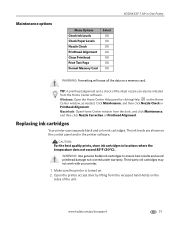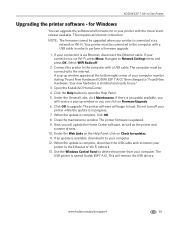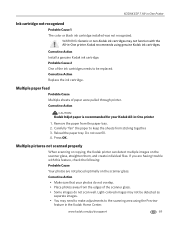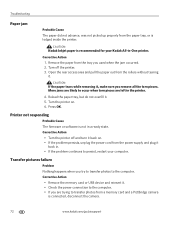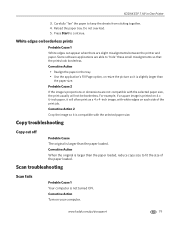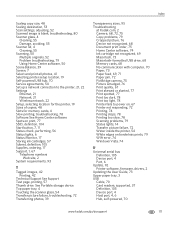Kodak ESP 7 Support Question
Find answers below for this question about Kodak ESP 7 - All-in-one Printer.Need a Kodak ESP 7 manual? We have 3 online manuals for this item!
Question posted by comxrank on April 24th, 2014
Kodak Esp 7 Paper Jam Light Will Not Turn Off
The person who posted this question about this Kodak product did not include a detailed explanation. Please use the "Request More Information" button to the right if more details would help you to answer this question.
Current Answers
Related Kodak ESP 7 Manual Pages
Similar Questions
How To Fix Paper Jam On Kodak Printers 6150 Series
(Posted by xenomnevel 10 years ago)
How To Fix A Paper Jam In Kodak Printer Esp Office 6150
(Posted by jaitRhy 10 years ago)
Kodak Esp7 All-in-one Printer Paper Jam Fault
kodak esp7 printer.says theres a paper jam. But not finding anything. sensor problem? please help......
kodak esp7 printer.says theres a paper jam. But not finding anything. sensor problem? please help......
(Posted by quikstangz 11 years ago)
How Do I Clear A Paper Jam On This Printer? Pretty Darn Impossible To Reach
(Posted by kctranscripts 12 years ago)