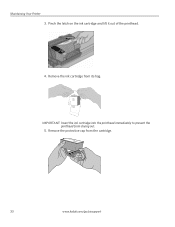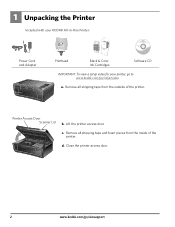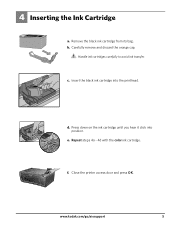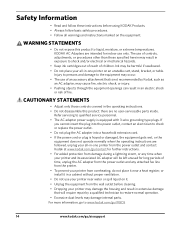Kodak ESP 5250 Support Question
Find answers below for this question about Kodak ESP 5250 - All-in-one Printer.Need a Kodak ESP 5250 manual? We have 4 online manuals for this item!
Question posted by grsgrs on January 9th, 2012
Can I Refill My Color Ink Cartridge
The person who posted this question about this Kodak product did not include a detailed explanation. Please use the "Request More Information" button to the right if more details would help you to answer this question.
Current Answers
Related Kodak ESP 5250 Manual Pages
Similar Questions
Keep Getting Message Color Ink Cartridge Needs Replacing.
have replaced color cartridge still getting same message and cant get past it.
have replaced color cartridge still getting same message and cant get past it.
(Posted by aut123 8 years ago)
How To Disable Color Ink Cartridge On A Kodak Esp 7250
(Posted by dtgronba 10 years ago)
How Refill Kodak Esp 5250 Color Ink Cartridge
(Posted by Electgiorgi 10 years ago)
Can You Print Text In Black Ink When The Color Ink Cartridge Reads Empty?
Can you print text in BLACK INK when the COLOR INK cartridge reads empty? I almost never print color...
Can you print text in BLACK INK when the COLOR INK cartridge reads empty? I almost never print color...
(Posted by elliott621 11 years ago)
Refilled Colour Ink Cartridge, But Still Says It's Empty.
Why does my printer still say my colour ink cartridge is empty when I just put a new one in? Jenn...
Why does my printer still say my colour ink cartridge is empty when I just put a new one in? Jenn...
(Posted by jennalhill 11 years ago)