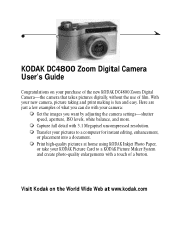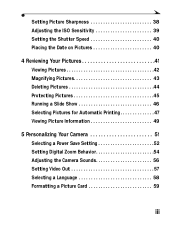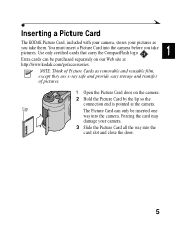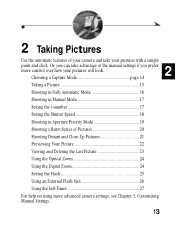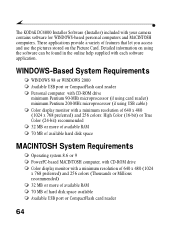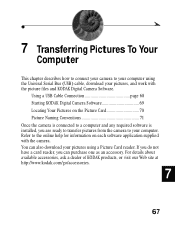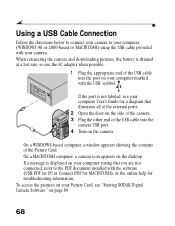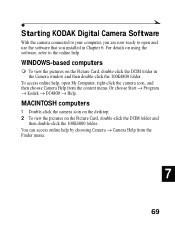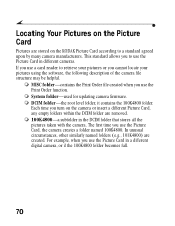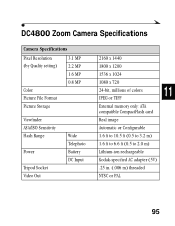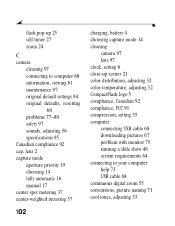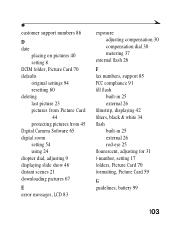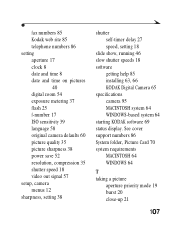Kodak DC4800 Support Question
Find answers below for this question about Kodak DC4800 - 3.1MP Digital Camera.Need a Kodak DC4800 manual? We have 1 online manual for this item!
Question posted by onehenderson on July 2nd, 2011
Formating Compactflash Card
Current Answers
Answer #1: Posted by kcmjr on July 3rd, 2011 12:14 AM
If the formatting insytructions in the manual here: http://www.kodak.com/global/plugins/acrobat/en/service/digCam/dc4800/manual/dc4800english.pdf do not work your options may be limited.
You can try to format the card in a PC then insert it in the camera but it's a 50/50 shot as to whether that will work. The easiest way is to use a memory card reader on a PC and format the card as you would any other disk drive. Make sure to use FAT and not NTFS.
Licenses & Certifications: Microsoft, Cisco, VMware, Novell, FCC RF & Amateur Radio licensed.
Related Kodak DC4800 Manual Pages
Similar Questions
A Kodak 16MB card, a SanDisk 512 MB card, and a Lexar 15MB were all formatting in the camera, but no...
These cards can be reformatted OK in card reader, but the camera still says they need to be reformat...
camera will not format new memory card. went in to menue, selected format, inserted card as prompted...
I have a lexar 64 mb compact flash that works well in DC4800. I just purchased two Lexar platinum I...