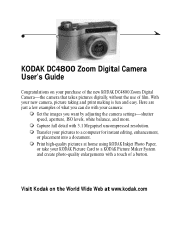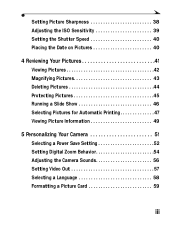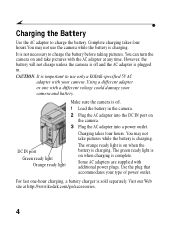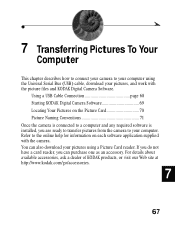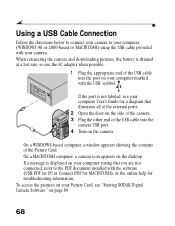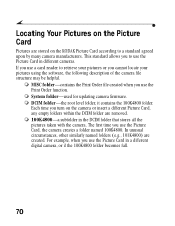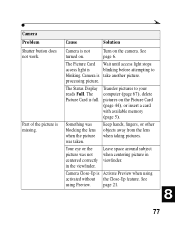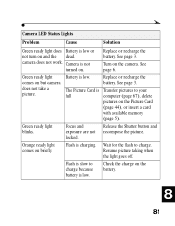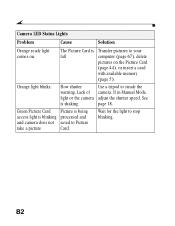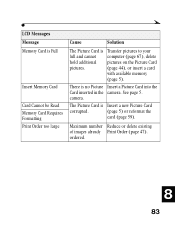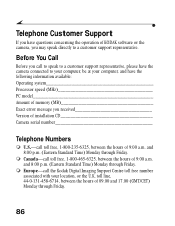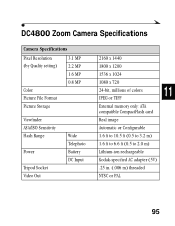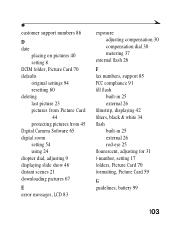Kodak DC4800 Support Question
Find answers below for this question about Kodak DC4800 - 3.1MP Digital Camera.Need a Kodak DC4800 manual? We have 1 online manual for this item!
Question posted by Jccimino on July 17th, 2011
Formatting A Memory Card For My Dc 4800
I have a lexar 64 mb compact flash that works well in DC4800. I just purchased two Lexar platinum II 4gb compact flash that my DC4800 cannot format. They look identical, and fit in the camera properly, but the camera cannot format them. Is my camera too old for them? If so, where can I purchase the proper ones Thank you Joe Cimino
Current Answers
Related Kodak DC4800 Manual Pages
Similar Questions
My Kodak Dc4800 Camera Was Formatting Two Cards, Then Stopped.
A Kodak 16MB card, a SanDisk 512 MB card, and a Lexar 15MB were all formatting in the camera, but no...
A Kodak 16MB card, a SanDisk 512 MB card, and a Lexar 15MB were all formatting in the camera, but no...
(Posted by arlinb 10 years ago)
Dc4800 Says Three Different Cards I Put In It Need To Be Reformatted.
These cards can be reformatted OK in card reader, but the camera still says they need to be reformat...
These cards can be reformatted OK in card reader, but the camera still says they need to be reformat...
(Posted by arlinb 10 years ago)
What Is Largest Size Memory Card Can Be Used In This Camera
(Posted by rthpaulj 11 years ago)
What Type Of Memory Card Does A Kodak Easyshare M575 Camera Take?
(Posted by zacour304 12 years ago)
Formating Compactflash Card
how can i format a 4gb compactflash card for my DC4800, regular methods dont work. Thanks
how can i format a 4gb compactflash card for my DC4800, regular methods dont work. Thanks
(Posted by onehenderson 12 years ago)