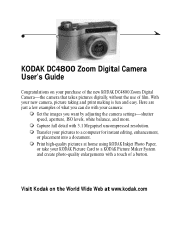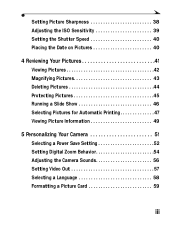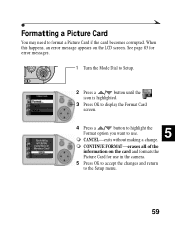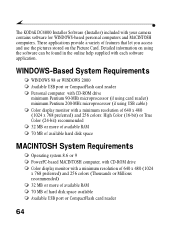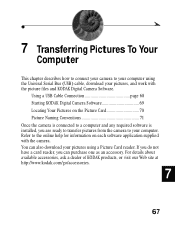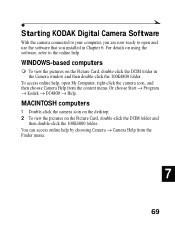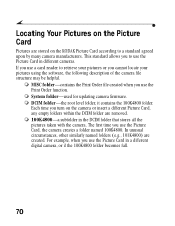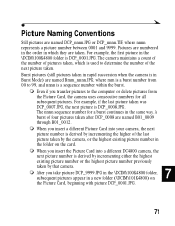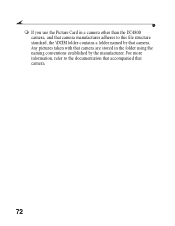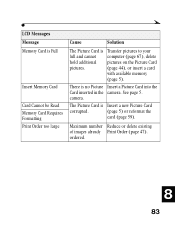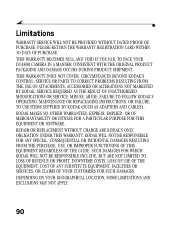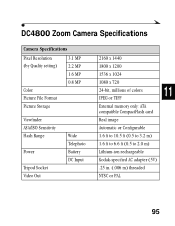Kodak DC4800 Support Question
Find answers below for this question about Kodak DC4800 - 3.1MP Digital Camera.Need a Kodak DC4800 manual? We have 1 online manual for this item!
Question posted by arlinb on January 2nd, 2014
Dc4800 Says Three Different Cards I Put In It Need To Be Reformatted.
These cards can be reformatted OK in card reader, but the camera still says they need to be reformatted, and when I try to reformat them in the camera they start to reformat but never complete the reformat process.
Current Answers
Answer #1: Posted by TommyKervz on January 2nd, 2014 3:01 AM
Greetings. Do see page 85 of the User Manual here. The camera will suggest reformatting the card if it is not formated in a manner compatible with it. Also be sure that the cards are not larger than recommended for the mode;.
Related Kodak DC4800 Manual Pages
Similar Questions
My Kodak Dc4800 Camera Was Formatting Two Cards, Then Stopped.
A Kodak 16MB card, a SanDisk 512 MB card, and a Lexar 15MB were all formatting in the camera, but no...
A Kodak 16MB card, a SanDisk 512 MB card, and a Lexar 15MB were all formatting in the camera, but no...
(Posted by arlinb 10 years ago)
Taking Picture Memory Card In Card Reader Popup
(Posted by maryann1957 11 years ago)
Formatting A Memory Card For My Dc 4800
I have a lexar 64 mb compact flash that works well in DC4800. I just purchased two Lexar platinum I...
I have a lexar 64 mb compact flash that works well in DC4800. I just purchased two Lexar platinum I...
(Posted by Jccimino 12 years ago)
Formating Compactflash Card
how can i format a 4gb compactflash card for my DC4800, regular methods dont work. Thanks
how can i format a 4gb compactflash card for my DC4800, regular methods dont work. Thanks
(Posted by onehenderson 12 years ago)
My Camera Is Saying Memory Card Requires Formatting.
My camera is saying memory cardrequires formatting. I don't know what to do because i don't what to ...
My camera is saying memory cardrequires formatting. I don't know what to do because i don't what to ...
(Posted by hotbabeanika 13 years ago)