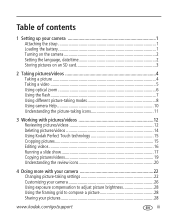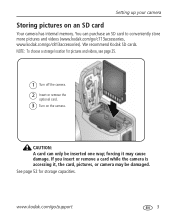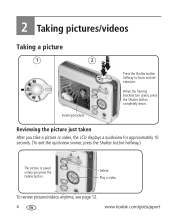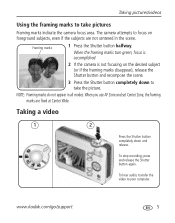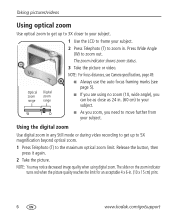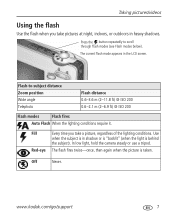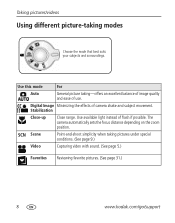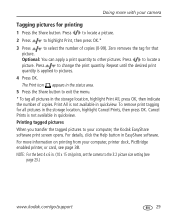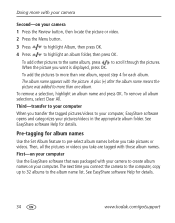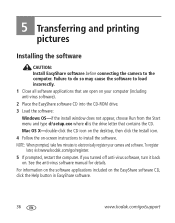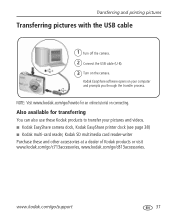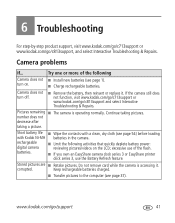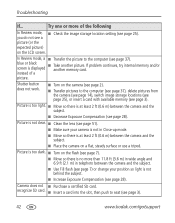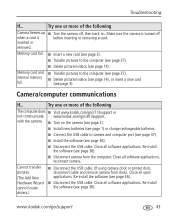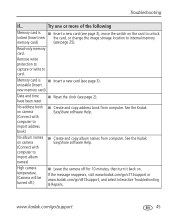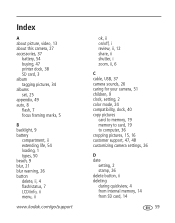Kodak C813 Support Question
Find answers below for this question about Kodak C813 - EASYSHARE Digital Camera.Need a Kodak C813 manual? We have 1 online manual for this item!
Question posted by maryann1957 on November 10th, 2012
Taking Picture Memory Card In Card Reader Popup
The person who posted this question about this Kodak product did not include a detailed explanation. Please use the "Request More Information" button to the right if more details would help you to answer this question.
Current Answers
Related Kodak C813 Manual Pages
Similar Questions
Kd Sd Cards
Is there a store or web where I can order Kodak SD cards? I live in Vt. 05061.
Is there a store or web where I can order Kodak SD cards? I live in Vt. 05061.
(Posted by lafleur23 5 months ago)
How Do I Clear Internal Memory Is Full Without Empting The Sd Card?
(Posted by johnkeimel 9 years ago)
How To Format Memory Card For Kodak Easyshare/dx7590
camera will not format new memory card. went in to menue, selected format, inserted card as prompted...
camera will not format new memory card. went in to menue, selected format, inserted card as prompted...
(Posted by sandyleigh 10 years ago)
What Is Maximum Sd Mm Memory Card For Kodak Easyshare P850?
I want to get the best memory card for my Kodak easyshare p850 with the most memory that the p850 ca...
I want to get the best memory card for my Kodak easyshare p850 with the most memory that the p850 ca...
(Posted by rosalia 12 years ago)
Why Does My Kodak Easyshare C813 Take So Long After Taking Pictures To Take Anot
(Posted by nateandjackie0307 14 years ago)