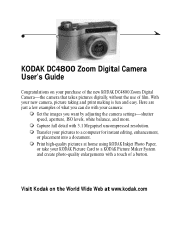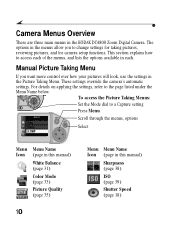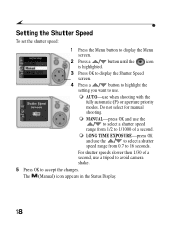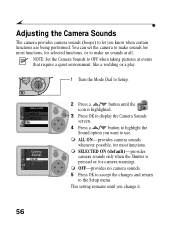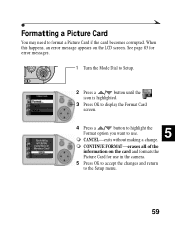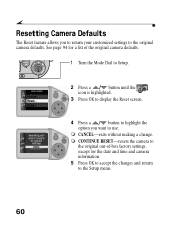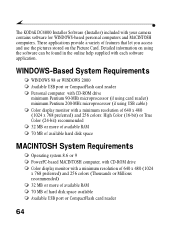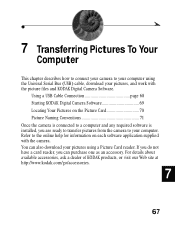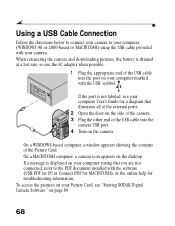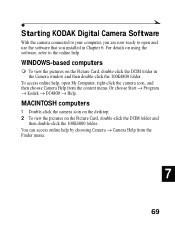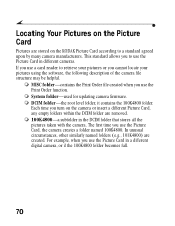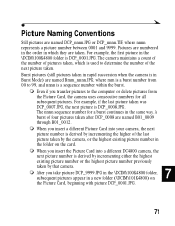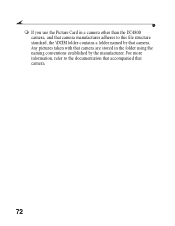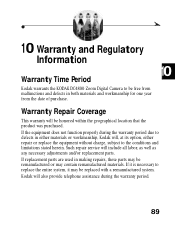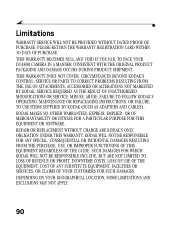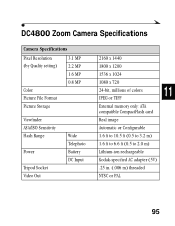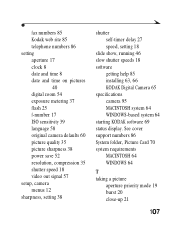Kodak DC4800 Support Question
Find answers below for this question about Kodak DC4800 - 3.1MP Digital Camera.Need a Kodak DC4800 manual? We have 1 online manual for this item!
Question posted by arlinb on January 2nd, 2014
My Kodak Dc4800 Camera Was Formatting Two Cards, Then Stopped.
A Kodak 16MB card, a SanDisk 512 MB card, and a Lexar 15MB were all formatting in the camera, but now they won't format in the camera, but they will format in my card reader OK. What made the DC4800 stop formatting them? The camera is out of warranty. The manual doesn't help, and no other suggestions help. Would a new card work? Or should I junk the camera?
Current Answers
Related Kodak DC4800 Manual Pages
Similar Questions
Will Only Certain Sd Mem. Cards Work In My Easyshare 7300
(Posted by wed75 9 years ago)
Kodak Z710 Easyshare Digital Camera Memory Card
Everytime I put this new Kodak Memory card in it is showing Unuseable. I tried another Memory card (...
Everytime I put this new Kodak Memory card in it is showing Unuseable. I tried another Memory card (...
(Posted by sharonwerner 9 years ago)
Dc4800 Says Three Different Cards I Put In It Need To Be Reformatted.
These cards can be reformatted OK in card reader, but the camera still says they need to be reformat...
These cards can be reformatted OK in card reader, but the camera still says they need to be reformat...
(Posted by arlinb 10 years ago)
Formatting A Memory Card For My Dc 4800
I have a lexar 64 mb compact flash that works well in DC4800. I just purchased two Lexar platinum I...
I have a lexar 64 mb compact flash that works well in DC4800. I just purchased two Lexar platinum I...
(Posted by Jccimino 12 years ago)
Formating Compactflash Card
how can i format a 4gb compactflash card for my DC4800, regular methods dont work. Thanks
how can i format a 4gb compactflash card for my DC4800, regular methods dont work. Thanks
(Posted by onehenderson 12 years ago)