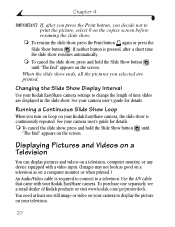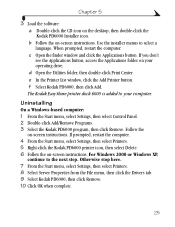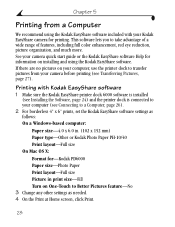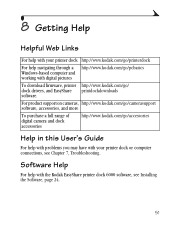Kodak 6000 Support Question
Find answers below for this question about Kodak 6000 - EasyShare Camera Dock.Need a Kodak 6000 manual? We have 2 online manuals for this item!
Question posted by cpchristadore on May 20th, 2011
Cartridge For Kodak 6000
The person who posted this question about this Kodak product did not include a detailed explanation. Please use the "Request More Information" button to the right if more details would help you to answer this question.
Current Answers
Related Kodak 6000 Manual Pages
Similar Questions
Kodak Easy Share Camera Dock 6000
Old Kodak camera dock 6000 but no info to go with it.How do I download info for it I have windows 10...
Old Kodak camera dock 6000 but no info to go with it.How do I download info for it I have windows 10...
(Posted by catnap 1 year ago)
What Type Of Cx/ Dx Or Lx Cameras Do You All Still Carry And Or Where Can I Poss
See question stated above please with in question title section above.
See question stated above please with in question title section above.
(Posted by Attilaaszalos 8 years ago)
How To Get A New Cd For My Dock 6000
(Posted by melvincole620 10 years ago)
Kodak Dock
my dock is not showing the battery life remaining, but it charges. I opened it, and now it does not ...
my dock is not showing the battery life remaining, but it charges. I opened it, and now it does not ...
(Posted by bcarter 12 years ago)
I Need The Color Cartridge For The 6000 Printer Dock
I need the color cartridge for the 6000 printer dock.
I need the color cartridge for the 6000 printer dock.
(Posted by michihiggi 12 years ago)