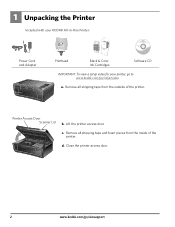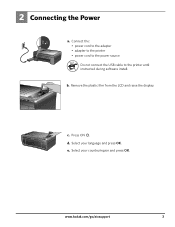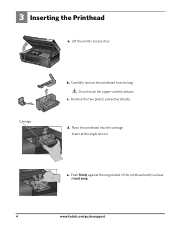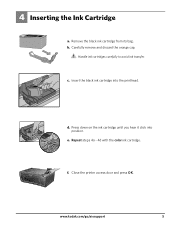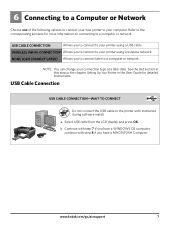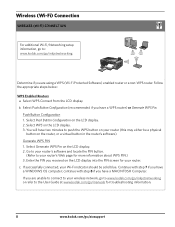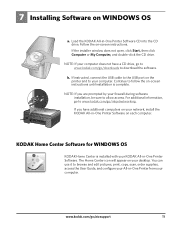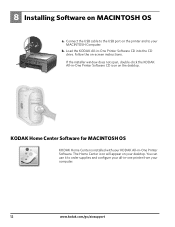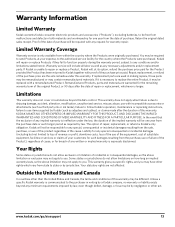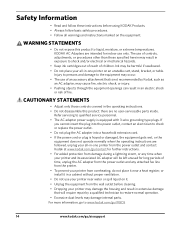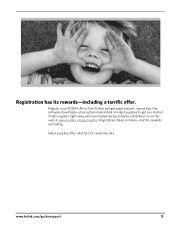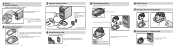Kodak Camera Dock Support Question
Find answers below for this question about Kodak Camera Dock - For CX/DX4000 And DX3000 Series.Need a Kodak Camera Dock manual? We have 2 online manuals for this item!
Question posted by bcarter on January 26th, 2012
Kodak Dock
my dock is not showing the battery life remaining, but it charges. I opened it, and now it does not charge anymore. Do you have an idea as to what happened?
Current Answers
Related Kodak Camera Dock Manual Pages
Similar Questions
Kodak Easy Share Camera Dock 6000
Old Kodak camera dock 6000 but no info to go with it.How do I download info for it I have windows 10...
Old Kodak camera dock 6000 but no info to go with it.How do I download info for it I have windows 10...
(Posted by catnap 1 year ago)
What Type Of Cx/ Dx Or Lx Cameras Do You All Still Carry And Or Where Can I Poss
See question stated above please with in question title section above.
See question stated above please with in question title section above.
(Posted by Attilaaszalos 8 years ago)
How To Get A New Cd For My Dock 6000
(Posted by melvincole620 10 years ago)
Dock Does Not Transfer Pix To Kodak Easy Computer Program
(Posted by jokenart 11 years ago)
I Need The Color Cartridge For The 6000 Printer Dock
I need the color cartridge for the 6000 printer dock.
I need the color cartridge for the 6000 printer dock.
(Posted by michihiggi 12 years ago)