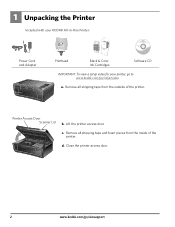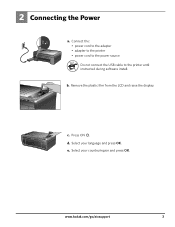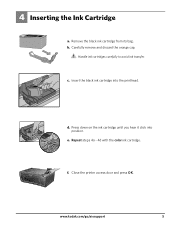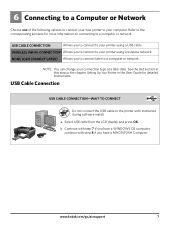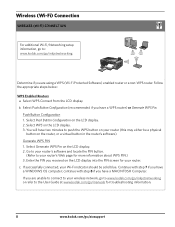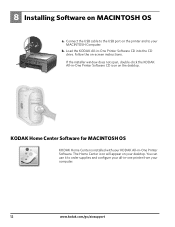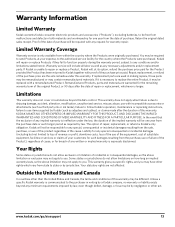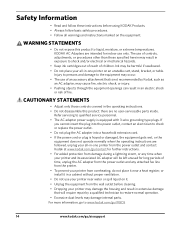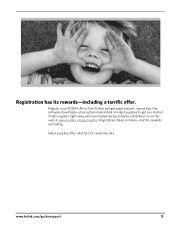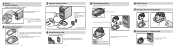Kodak Camera Dock - For CX/DX4000 And DX3000 Series Support and Manuals
Get Help and Manuals for this Kodak item

View All Support Options Below
Free Kodak Camera Dock manuals!
Problems with Kodak Camera Dock?
Ask a Question
Free Kodak Camera Dock manuals!
Problems with Kodak Camera Dock?
Ask a Question
Most Recent Kodak Camera Dock Questions
Dock Does Not Transfer Pix To Kodak Easy Computer Program
(Posted by jokenart 11 years ago)
Kodak Dock
my dock is not showing the battery life remaining, but it charges. I opened it, and now it does not ...
my dock is not showing the battery life remaining, but it charges. I opened it, and now it does not ...
(Posted by bcarter 12 years ago)
Kodak Camera Dock Videos
Popular Kodak Camera Dock Manual Pages
Kodak Camera Dock Reviews
We have not received any reviews for Kodak yet.