Kodak 6000 Support Question
Find answers below for this question about Kodak 6000 - EasyShare Camera Dock.Need a Kodak 6000 manual? We have 2 online manuals for this item!
Question posted by michihiggi on December 3rd, 2011
I Need The Color Cartridge For The 6000 Printer Dock
I need the color cartridge for the 6000 printer dock.
Current Answers
There are currently no answers that have been posted for this question.
Be the first to post an answer! Remember that you can earn up to 1,100 points for every answer you submit. The better the quality of your answer, the better chance it has to be accepted.
Be the first to post an answer! Remember that you can earn up to 1,100 points for every answer you submit. The better the quality of your answer, the better chance it has to be accepted.
Related Kodak 6000 Manual Pages
User Manual - Page 1


... Mode button
Arrow keys
1 Connect the Power
1
What else do I need?
• Kodak EasyShare printer dock 6000 software CD
• Kodak EasyShare CX/DX 6000 or LS600 series digital camera
Included with camera: • USB cable • AV cable • Kodak EasyShare software
2
Bottom view
2 Load Color Cartridge
3 2
1 Remove slack.
6B8311
3 Load Paper and Attach Tray
1
2
4
3 25 Sheets...
User Manual - Page 2


... AV cable (included with your camera manual for details.)
Need More Help?
Kodak EasyShare printer dock 6000
7 View Slide Show
Connect to Print
...Using Camera
Share button
or ...Using Printer Dock arrow keys
or ...Using Television
Slide Show button
Print Current
Press Print at Best (3:2).
(Consult your camera) and
printer dock 6000 software.
3
12
4
Bottom view
Press...
User Guide - Page 3


Front View
Product Overview
2 1 12
3 4
5 6
11
10 98 7
1 Printer dock
7 Print mode button
2 Universal insert
8 Print mode lights
3 Color cartridge light 9 Transfer button
4 Print button
10 Paper light
5 Arrow keys
11 Slide show button
6 Paper tray
12 Camera connection
i
User Guide - Page 7
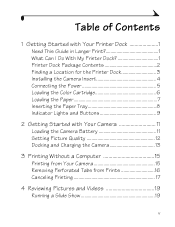
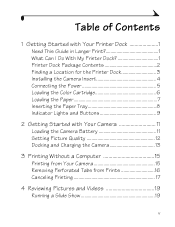
Table of Contents
1 Getting Started with Your Printer Dock 1 Need This Guide in Larger Print 1 What Can I Do With My Printer Dock 1 Printer Dock Package Contents 2 Finding a Location for the Printer Dock 3 Installing the Camera Insert 4 Connecting the Power 5 Loading the Color Cartridge 6 Loading the Paper 7 Inserting the Paper Tray 8 Indicator Lights and Buttons 9
2 Getting Started ...
User Guide - Page 11


... Page Setup. The printer dock works with Your
Printer Dock
Need This Guide in . (102 x 152 mm) photos, with or without a computer. m Change Scale to Page. m In the Print window, select Fit to 200%. 4 Print as usual. 1 Getting Started with Kodak EasyShare CX/DX 6000 series and LS600 series digital cameras. Use the Kodak EasyShare printer dock 6000 to open the User...
User Guide - Page 12


... Sample color cartridge (10 pictures) 8 Sample photo paper pack(10 Pack)
9 Print head cleaning tool
10
10 Welcome kit; If your camera uses a EasyShare Li-Ion rechargeable battery, it will be included with selected EasyShare digital cameras (see Loading the Camera Battery, page 11). includes user's guide**, quick
start guide, registration card, and Kodak
EasyShare printer dock 6000 software...
User Guide - Page 19


... 1
Indicator Lights and Buttons
The lights and buttons on the printer dock indicate the status of your television or camera display.
9 For Troubleshooting information, see Printer Dock Status Lights, page 47.
9
1
8
2
7
3
6
4
5
Lights/Buttons Function:
1 Cartridge light Indicates the color cartridge needs replacing.
2 Battery light
Indicates battery charge levels, for rechargeable...
User Guide - Page 25


... sure the AC power cord is connected and the color cartridge and paper are loaded (see Chapter 1, Getting Started with Your Printer Dock).
2 Take a picture with your camera. 3 Place the camera in the printer dock (see Chapter 2, Getting Started with
Your Camera). 4 On the printer dock, press the Print Mode button to select a picture. Index -prints index prints of all the...
User Guide - Page 29


... and
Videos
To review pictures and videos stored on your camera:
1 Make sure the power is connected to the printer dock (see Connecting the Power, page 5).
2 Place the Kodak EasyShare camera in the printer dock (see Docking and Charging the Camera, page 13).
3 Press the arrow keys
on the printer dock to scroll through pictures and videos during the slide show...
User Guide - Page 30
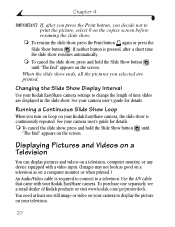
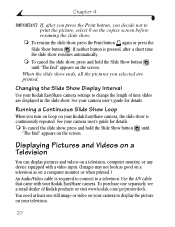
... with a video input. (Images may not look as good on a television as on your Kodak EasyShare camera, the slide show is pressed, after you press the Print button, you selected are displayed in the slide show . You need at least one separately, see a retail dealer of time slides are printed. If neither button...
User Guide - Page 31


... Chapter 7, Troubleshooting. If a picture does not appear on the printer
dock.
the television screen acts as the camera display.
m To manually navigate through pictures
and videos during the slide show, press
the arrow keys
on your television user's guide for details.
4 Place the Kodak EasyShare camera in port.
3 Turn on your television, and change to...
User Guide - Page 36


...See your computer documentation for your computer.
CAUTION: Make sure your camera is NOT in the printer dock when you are connecting to the computer. 1 Make sure the power... to a Computer
A USB cable is required to connect to the printer dock (see Connecting the Power, page 5), and the Kodak EasyShare printer dock 6000 software is connected to a computer.
Chapter 5
On Mac OS X:...
User Guide - Page 37


...it is not installed, you can transfer pictures through the printer dock. 1 Make sure the Kodak EasyShare printer dock 6000 software is installed
(see your camera user's guide), or with the camera docked, you can transfer from
the printer dock to your computer by copying pictures from the printer dock to your computer. The printer dock Transfer light blinks green while the pictures are being...
User Guide - Page 38
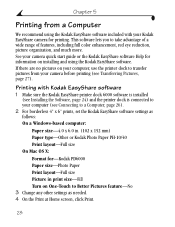
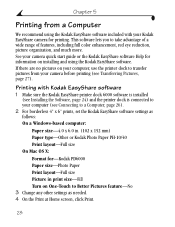
...quick start guide or the Kodak EasyShare software Help for information on installing and using the Kodak EasyShare software included with Kodak EasyShare software 1 Make sure the Kodak EasyShare printer dock 6000 software is installed
(see Installing the Software, page 24) and the printer dock is connected to your camera before printing (see Connecting to a Computer, page 26). 2 For borderless...
User Guide - Page 39


Kodak Color Mode
The Kodak EasyShare printer dock 6000 features two Kodak color mode options: Natural-to get richer, more vivid colors from the File menu. To change the Kodak color mode: On Windows 2000/XP: 1 From the Start menu, select Settings, then select Printers. 2 Right-click the Kodak PD6000 printer icon, then select Printing
Preferences. 3 Click the Advanced button. 4 Under...
User Guide - Page 49


... (page 36).
Clear the paper jam (page 35). flash.
For updates to misfeed. 7 Troubleshooting
This chapter contains help for your printer dock.
during mid-print, Paper or Cartridge lights
The color cartridge is jammed. The removable tabs may be missing, causing the paper to Troubleshooting information, visit our Web site at www.kodak.com/go...
User Guide - Page 52


...paper tray is properly loaded, and re- The color cartridge is Re-install the color cartridge improperly installed. (page 6). The color cartridge is Check that the color cartridge light
depleted.
memory and memory card.
42
install (page 7). There are no pictures Check the camera's internal
in Replace the camera on the printer the printer dock or is Remove the paper tray, check that...
User Guide - Page 57
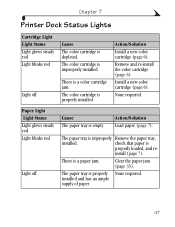
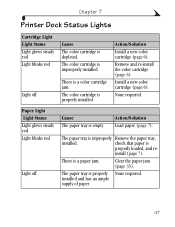
... Light glows steady red Light blinks red
Light off
Cause The color cartridge is depleted.
install (page 7). The color cartridge is improperly installed. Install a new color cartridge (page 6).
None required. The paper tray is improperly Remove the paper tray,
installed.
Chapter 7
Printer Dock Status Lights
Cartridge Light Light Status Light glows steady red Light blinks red...
User Guide - Page 66


... paper
4 x 7.13 in.(102 x 181 mm)
Upgrading Your Software and Firmware
Take advantage of software and firmware, visit www.kodak.com/go/printerdock.
56 Printer dock firmware is the internal software that runs on the Kodak EasyShare printer dock 6000 software. To download the latest versions of the latest enhancements to the applications included on the...
User Guide - Page 67


... the printer dock include:
Accessories and Supplies
Item
Catalog Number
Kodak EasyShare printer dock 6000
823-7448
US w/sensormatic tag EAMER
867-0952 120-9105
LAR
173-1801
GCR
140-9390
APR Canada
149-5985 105-9948
Kodak color cartridge & photo paper kit (PH-40) 123-1349 (English)
116-5257 (Multi-lingual)
Audio/Video cable (included with camera) 198-3881
EasyShare...
Similar Questions
Kodak Easy Share Camera Dock 6000
Old Kodak camera dock 6000 but no info to go with it.How do I download info for it I have windows 10...
Old Kodak camera dock 6000 but no info to go with it.How do I download info for it I have windows 10...
(Posted by catnap 1 year ago)
How To Get A New Cd For My Dock 6000
(Posted by melvincole620 10 years ago)
Dock Does Not Transfer Pix To Kodak Easy Computer Program
(Posted by jokenart 11 years ago)
Kodak Dock
my dock is not showing the battery life remaining, but it charges. I opened it, and now it does not ...
my dock is not showing the battery life remaining, but it charges. I opened it, and now it does not ...
(Posted by bcarter 12 years ago)

