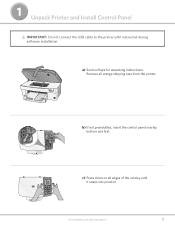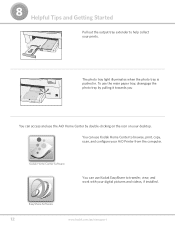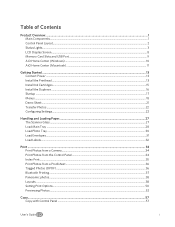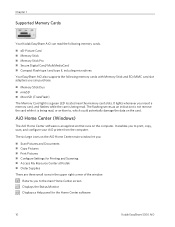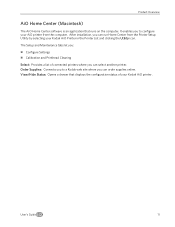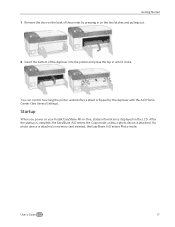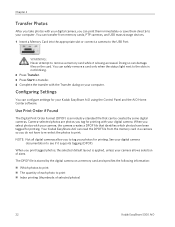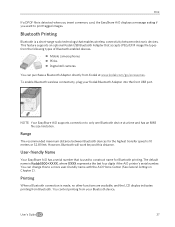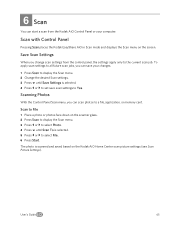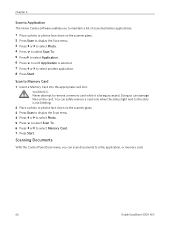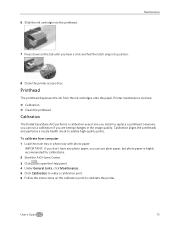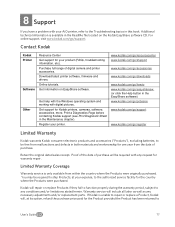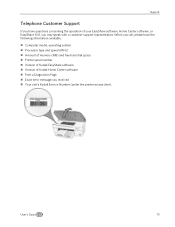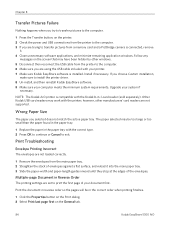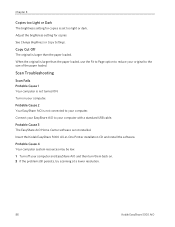Kodak 5300 Support Question
Find answers below for this question about Kodak 5300 - EASYSHARE All-in-One Color Inkjet.Need a Kodak 5300 manual? We have 2 online manuals for this item!
Question posted by arudm on August 13th, 2014
How To Download Kodak 5300 Home Center Software On Windows 8
The person who posted this question about this Kodak product did not include a detailed explanation. Please use the "Request More Information" button to the right if more details would help you to answer this question.
Current Answers
Related Kodak 5300 Manual Pages
Similar Questions
I Can't Scanning Kodak Easyshare 5300
(Posted by omahmKutek 10 years ago)
Win 8 Driver?
Is there a windows 8 driver for the Kodak 5300 printer?
Is there a windows 8 driver for the Kodak 5300 printer?
(Posted by snovalany 11 years ago)
How Do I Scan , What Is Home Center Software
(Posted by maureenwh2o 11 years ago)
How Do I Scan And What Is The Home Center Software
I am trying to scan a document from basic functions information in ser Guide. Number 3 states Open H...
I am trying to scan a document from basic functions information in ser Guide. Number 3 states Open H...
(Posted by audreylister 12 years ago)
Can I Use Hp Universal Photo Paper In Kodak Easyshare 5300 Printer?
I have never used my Kodak printer to develop photos. I was wondering whether HP photo paper would b...
I have never used my Kodak printer to develop photos. I was wondering whether HP photo paper would b...
(Posted by dabanegura 13 years ago)