Kodak ESP 5250 Support Question
Find answers below for this question about Kodak ESP 5250 - All-in-one Printer.Need a Kodak ESP 5250 manual? We have 4 online manuals for this item!
Question posted by audreylister on January 24th, 2012
How Do I Scan And What Is The Home Center Software
I am trying to scan a document from basic functions information in ser Guide. Number 3 states Open Home Center Software but I do not know if I have this. I am used to photocopyinbg and printing but nothing happens when I try to scan
Current Answers
There are currently no answers that have been posted for this question.
Be the first to post an answer! Remember that you can earn up to 1,100 points for every answer you submit. The better the quality of your answer, the better chance it has to be accepted.
Be the first to post an answer! Remember that you can earn up to 1,100 points for every answer you submit. The better the quality of your answer, the better chance it has to be accepted.
Related Kodak ESP 5250 Manual Pages
User Manual - Page 3


... Software for WINDOWS OS-based computers 3 Home Center Software for MACINTOSH Computers 3
2 Configuring Your Printer
Configuring printer settings ...4 Configuring basic printer settings ...4 Setting your printer as the default printer...5
Configuring network settings ...5 Configuring a wireless network connection ...5 Setting up an IP address...9 Verifying the network configuration...9 Printing...
User Manual - Page 8


...can use Home Center Software to the main Home Center Software window from a list of Home Center Software does the following :
Select pane - Clicking one printer from your printer.
Use this icon to Kodak sites, troubleshooting, and maintenance functions
Help -
These panes let you to browse and edit pictures, print, copy, scan, order supplies, access the Extended User Guide...
User Manual - Page 9


... printing pictures, the printer LCD prompts you to verify that you may or may not have set or change the values;
Press OK, then press to 4 hours in Home Center Software. Press to change the date and time, language, or country/region.
4. 2 Configuring Your Printer
This chapter presumes that you have installed the printer software. Configuring printer settings
Configuring basic...
User Manual - Page 13


... connect to select Generate WPS PIN, then press OK. KODAK ESP 5200 Series All-in the router's software). • To enter a PIN: a. If necessary, consult your printer for more information. • To use WPS Connect. b.
If you configure your Internet service provider or router device manufacturer's documentation for a wireless network by pressing buttons or entering a PIN. WPS...
User Manual - Page 23


... your memory card, do not remove it touches the paper. KODAK ESP 5200 Series All-in-One Printer 2. Press or to display the picture you want to select View and Print Photos. 4.
If necessary, use the navigation buttons to print. 4. left paper-edge guide
Rotate
Back Home
MS
SD/HC
MMC
memory card slot
3. Insert the memory...
User Manual - Page 25


... paper, page 14), and move the left paper-edge guide
Rotate
Back Home
MS
SD/HC
MMC
memory card slot
3. Press or to display the picture you print a specific part of the selected output print size. Printing panoramic pictures
To print a panoramic picture, load 4 x 12 in -One Printer 2. KODAK ESP 5200 Series All-in . / 101 x 305 mm paper...
User Manual - Page 32


...; .jpg, .bmp, .tif for instructions. Before you begin scanning
Change the default scan settings in Home Center Software, and crop the output as desired.
Rotate
Back Home
MS
SD/HC
MMC
2. See the Home Center Software Help (?
Open Home Center Software, then:
• On a WINDOWS OS-based computer, select Scan Pictures and Documents, then follow the on-screen instructions.
• On...
User Manual - Page 33


... Close the lid. Open Home Center Software, then select Scan Pictures and Documents.
4. Select the ...Scanning multiple To scan multiple pictures simultaneously and save them as separate files. Open the Tools panel, if it is not selected.
7. Click the Scan Application button.
6. KODAK ESP 5200 Series All-in-One Printer
Scanning multiple pictures simultaneously
Using Home Center Software...
User Manual - Page 37


..., the printer LCD displays a message stating that the black or color ink cartridge needs replacing.
printhead
color ink cartridge black ink cartridge
www.kodak.com/go/aiosupport
32 You can check the approximate ink levels on . 2. When an ink cartridge is on the LCD (see Checking ink levels, page 40) or in Home Center Software...
User Manual - Page 47


If you do not overload the paper tray. Do not use KODAK Paper or a paper with the COLORLOK Technology logo on the back of the printer) • Computer model, operating system, and version of Home Center Software • Exact wording of tears or creases. • Make sure you need to contact Kodak (see www.kodak.com...
User Manual - Page 49


...TOUCH Technology with Home Center Software
Yes, No
Color, Black-and-white
On, Off
www.kodak.com/go/aiosupport
44 Specifications and features
Print performance
Black Print Speed Color Print Speed Print Technology Print Quality Modes
Print Performance Up ..., photo paper, and transparency Optimize image quality for this KODAK ESP 5200 Series All-in-One Printer are described in the tables below.
User Manual - Page 61


..., Wi-Fi connectivity, 1 Left paper-edge guide, 1 Lid, scanner, 1 Lightening copies, 26 Lights
power status, 43 Wi-Fi status, 43 Loading paper envelopes, 15 photo, 14 plain, 13
M
Maintenance, 29 Marked images, printing. KODAK ESP 5200 Series All-in Home Center Software, 27 multiple pictures simultaneously, 28
Service agreements, 29 Settings
basic printer, 4 wireless network, 5
www.kodak.com...
User Manual - Page 11
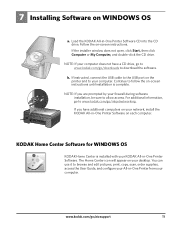
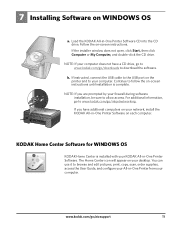
... browse and edit pictures, print, copy, scan, order supplies, access the User Guide, and configure your All-in -One Printer Software. Load the KODAK All-in -One Printer Software on -screen instructions until installation is installed with your desktop. Follow the on WINDOWS OS
FOR WINDOWS & MACINTOSH
a.
KODAK Home Center Software for WINDOWS OS
KODAK Home Center is complete. www.kodak...
User Manual - Page 12
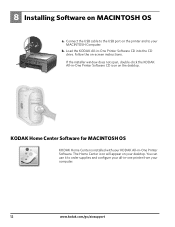
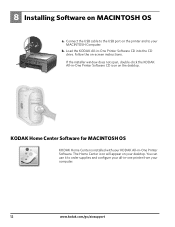
... KODAK All-in -One Printer Software. The Home Center icon will appear on the desktop. Follow the on MACINTOSH OS
a. If the installer window does not open, double-click the KODAK All-in -one printer from your all-in -One Printer Software CD icon on your MACINTOSH Computer. 8 Installing Software on -screen instructions.
b. You can use it to your desktop.
User Manual - Page 16


...MR/TM: Kodak.
1K5813
Printed in -One Printer. In the unlikely event that you have the most up-to www.kodak.com/go/aiosupport, select your printer does not operate as expected,... assistance:
Go to -date software and firmware files from the Web. Macintosh® is a registered trademark of Apple Inc.
Go to begin troubleshooting. 1.
Thank you are using a USB 2.0 cable. Confirm...
User Guide - Page 3


... panel ...5 Home Center Software ...6 Paper ...6 Paper types ...6 Paper sizes ...6 Loading plain paper...7 Loading photo paper ...8
2 Basic Functions Printing ...9 Printing documents...9 Printing pictures...9 Copying ...11 Scanning...12 Ordering supplies ...12
3 Troubleshooting Basic troubleshooting ...13 Getting help on the Web ...14
4 Safety and Warranty Information Safety Information...15 LCD...
User Guide - Page 6


.... Printer Overview
Home Center Software
The KODAK Home Center Software is designed for inkjet printers.
For the best document printing results, use KODAK Photo Papers, which are optimized to 90 gsm • Photo paper - 10 mils • Card stock - 110 lb / 200 gsm, max • Envelopes - or A4 sheets
Paper sizes
4 x 6 in. / 10 x 15 cm to browse and edit pictures, print, copy, scan...
User Guide - Page 9


Choose the pages to www.kodak.com/go /manuals.
Home Center Software lets you can print pictures from KODAK EASYSHARE Software or any picture-editing or photo-management software.
Select File > Print. 3.
Open the document. 2. In the Print window, select your computer:
1. On a computer with WINDOWS OS.
For information, go to print, number of the memory cards above that require an...
User Guide - Page 12


..., paper, and accessories online. Select Order Supplies. 3. Select Scan Pictures and Documents, then follow the on the glass.
2.
Basic Functions
Scanning
Before scanning, make sure that the printer is connected to your computer is connected to buy, then follow the on-screen instructions. Close the lid. 3.
Open Home Center Software. 2.
Open Home Center Software. 4.
User Guide - Page 14


... common problems.
Search our knowledge base of Home Center Software
14
www.kodak.com/go /stepbystep.
Printer model number (located on the Web
For more information, go to www.kodak.com/go/esp5250support or www.kodak.com/go /contact and have the following information available:
- Check the Extended User Guide for detailed instructions and the recommended system requirements...
Similar Questions
Where Can I Find Kodak 5200 Printer Home Center Cd Software Download
(Posted by firMUS 10 years ago)
How To Fix A Stuck Printer Cartridge Model Esp 7250
(Posted by gemindo 10 years ago)
Which Printer To Add Esp 5250 Do I Add To My Mac
(Posted by togcern 10 years ago)
Were Do You Put The Antenna Into The Printer If Its A 5250 Esp All In One Printe
(Posted by dawgill1 11 years ago)
How Do I Scan , What Is Home Center Software
(Posted by maureenwh2o 11 years ago)

