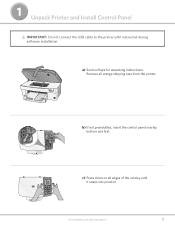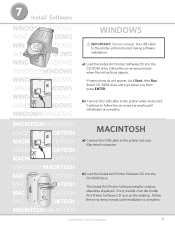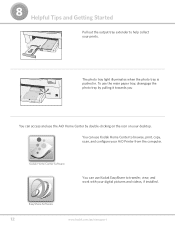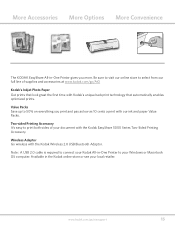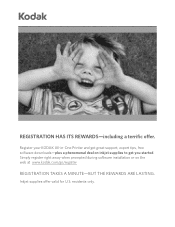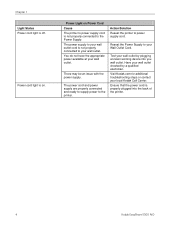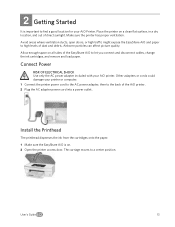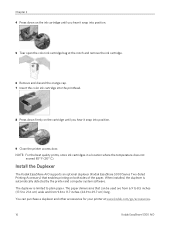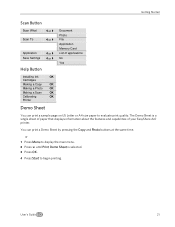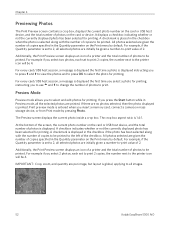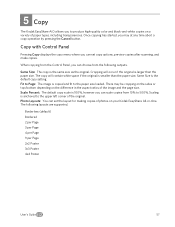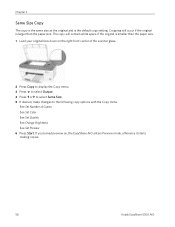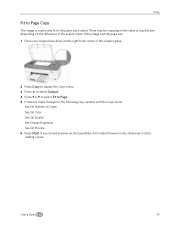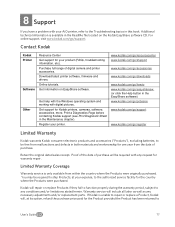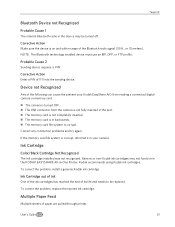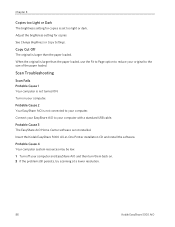Kodak 5300 Support Question
Find answers below for this question about Kodak 5300 - EASYSHARE All-in-One Color Inkjet.Need a Kodak 5300 manual? We have 2 online manuals for this item!
Question posted by tmurphy412 on February 14th, 2012
Where Can I Get A Cd To Install My Printer. It Was Given To Me And The Original
The person who posted this question about this Kodak product did not include a detailed explanation. Please use the "Request More Information" button to the right if more details would help you to answer this question.
Current Answers
Related Kodak 5300 Manual Pages
Similar Questions
Why Can't I Install Printer Head On A Kodak Esp 7250
(Posted by alvenazw 10 years ago)
Lost Cd To Install Printer-i Now Have A New Computer And Need To Install Softwar
(Posted by wsmith5544 11 years ago)
I Lost Mi Cd For Instructions Software Installation
(Posted by jcarlospaz6 12 years ago)
I Need Cd For Install K0dakeasyshare 5300
I need get cd for install
I need get cd for install
(Posted by jcarlospaz6 12 years ago)
Can I Use Hp Universal Photo Paper In Kodak Easyshare 5300 Printer?
I have never used my Kodak printer to develop photos. I was wondering whether HP photo paper would b...
I have never used my Kodak printer to develop photos. I was wondering whether HP photo paper would b...
(Posted by dabanegura 13 years ago)