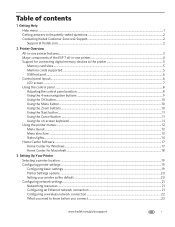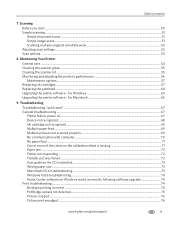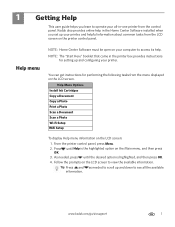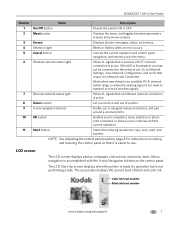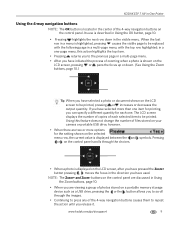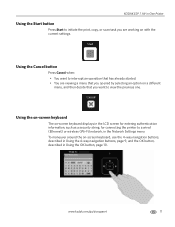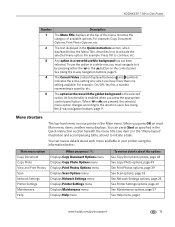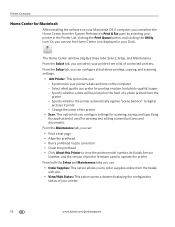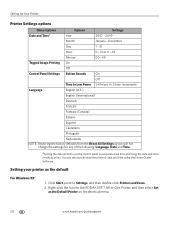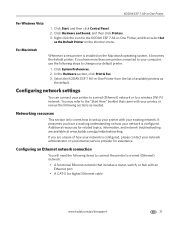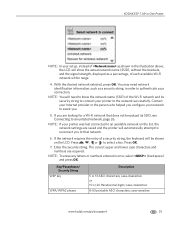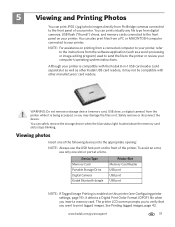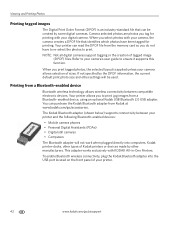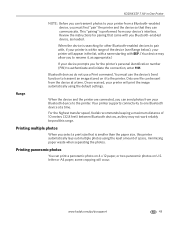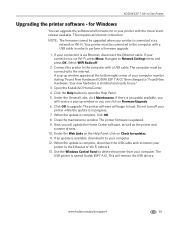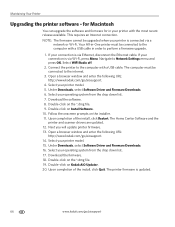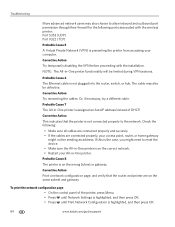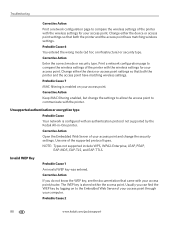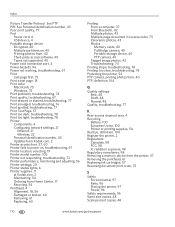Kodak 1252972 Support Question
Find answers below for this question about Kodak 1252972 - ESP 7 All-in-One Color Inkjet.Need a Kodak 1252972 manual? We have 1 online manual for this item!
Question posted by pioneerloislane on November 24th, 2014
Advanced Settings Frozen On Kodak Esp7 Aio Printer
The person who posted this question about this Kodak product did not include a detailed explanation. Please use the "Request More Information" button to the right if more details would help you to answer this question.
Current Answers
Related Kodak 1252972 Manual Pages
Similar Questions
Can I Fix The Printhead Myself On My Kodak Esp 5250 Aio Printer?
(Posted by rbrtro 10 years ago)
Can't Get My Esp 7 Aio Printer To Scan To My Pc
(Posted by gastakriley 10 years ago)
Kodak Esp 7 Aio Printer Won't Scan
(Posted by 11hachu 10 years ago)
How Do I Set Up An Esp7 Printer For Networking On Mac
(Posted by charveyb 10 years ago)
Esp 5210 Aio Printer Will Not Print A Legible Page Since I Installed New Ink
I just installed new Kodak ink cartridges in my 1 yr old ESP 5210 AIO printer. Never had a probem ...
I just installed new Kodak ink cartridges in my 1 yr old ESP 5210 AIO printer. Never had a probem ...
(Posted by sandpiper0 11 years ago)