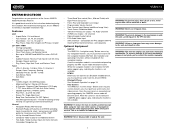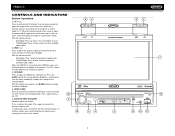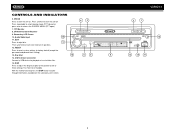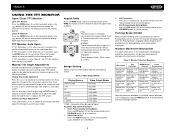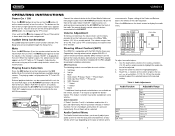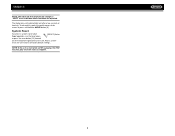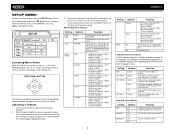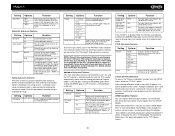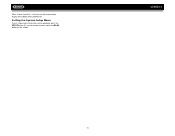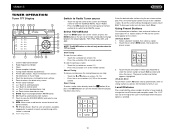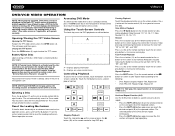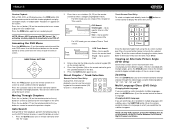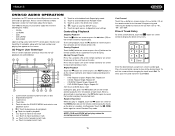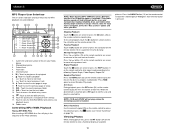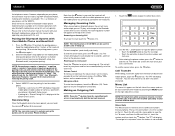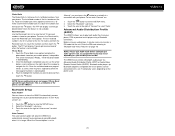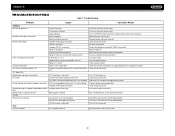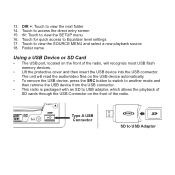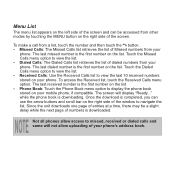Jensen VM9213 Support Question
Find answers below for this question about Jensen VM9213 - Touch Screen MultiMedia Receiver.Need a Jensen VM9213 manual? We have 3 online manuals for this item!
Question posted by Anonymous-116191 on July 15th, 2013
Overpass Blocked Screen
what wire do i clip to overpass my blocked screen?
Current Answers
Related Jensen VM9213 Manual Pages
Similar Questions
Jenson Uv 10 Turns On But Blank Screen?
hi I have a jenson uv 10 hooked it up and everything was good to go, a week later it quit working go...
hi I have a jenson uv 10 hooked it up and everything was good to go, a week later it quit working go...
(Posted by Spgxexecution 8 years ago)
Touch Screen
my touch screen seems not to work to be able to set stations or clock it is all lit up and seems all...
my touch screen seems not to work to be able to set stations or clock it is all lit up and seems all...
(Posted by orender4 8 years ago)
Where Can I Find A Replacement Faceplate For This System??
(Posted by jmilla647 8 years ago)
The Touch Screen Moniter Has Stopped Working The Player Plays But Not The Screen
(Posted by mustangjason6628409 9 years ago)
Jensen Touchscreen Cd Player And Radio Issue.
I do not have the remote or manual to the Jensen In-Dash Multimedia Receiver VM9021TS. I was wonderi...
I do not have the remote or manual to the Jensen In-Dash Multimedia Receiver VM9021TS. I was wonderi...
(Posted by rlb112 13 years ago)