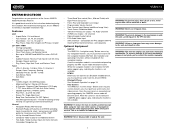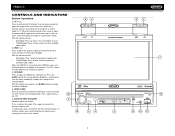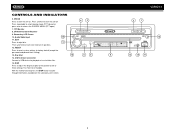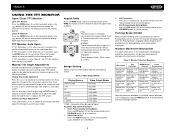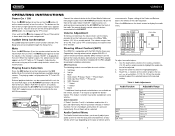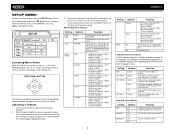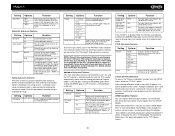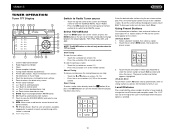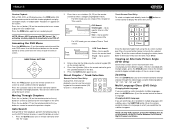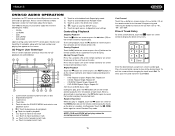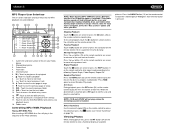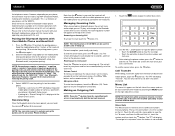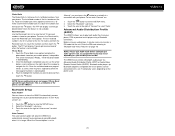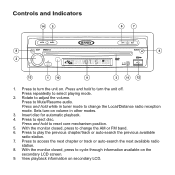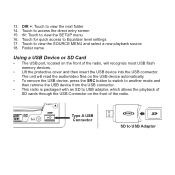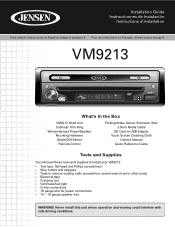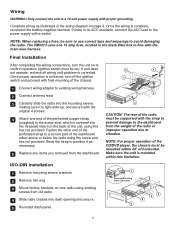Jensen VM9213 Support Question
Find answers below for this question about Jensen VM9213 - Touch Screen MultiMedia Receiver.Need a Jensen VM9213 manual? We have 3 online manuals for this item!
Question posted by Spgxexecution on December 3rd, 2015
Jenson Uv 10 Turns On But Blank Screen?
hi I have a jenson uv 10 hooked it up and everything was good to go, a week later it quit working got a blank screen but does turn on head unit lights up blue but nothing on it and the touch screen is black ? Help me plz
Current Answers
Related Jensen VM9213 Manual Pages
Similar Questions
Have A Jwm6a New With The Lance Camper And Somehow Made The Screen Black Lite So
cannot see the screen to go to menu. How do I fix black screen
cannot see the screen to go to menu. How do I fix black screen
(Posted by Wackynortherner 6 years ago)
The Touch Screen Moniter Has Stopped Working The Player Plays But Not The Screen
(Posted by mustangjason6628409 9 years ago)
Overpass Blocked Screen
what wire do i clip to overpass my blocked screen?
what wire do i clip to overpass my blocked screen?
(Posted by Anonymous-116191 10 years ago)
Got A Jensen Marine Stereo And The Cd Will Not Come Out. Help
(Posted by rmyers2 11 years ago)