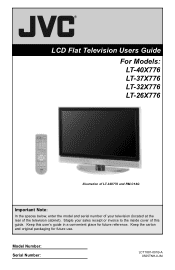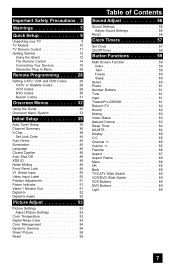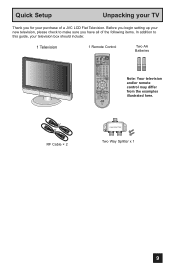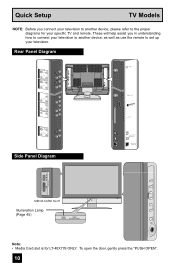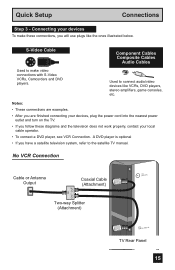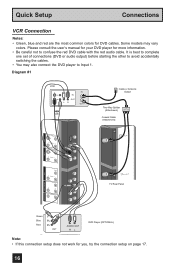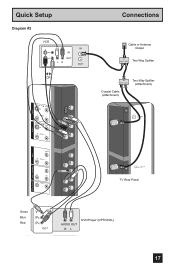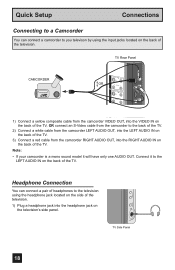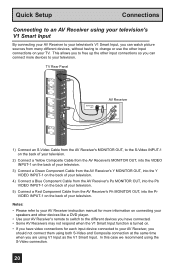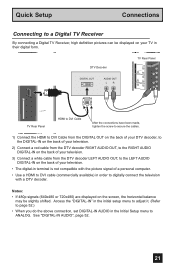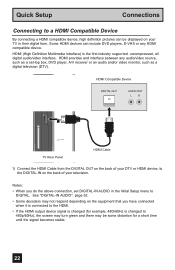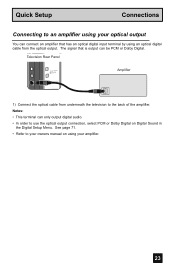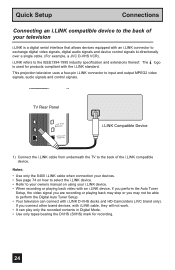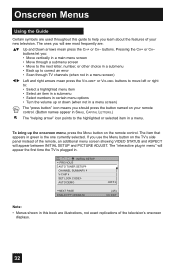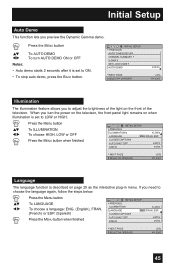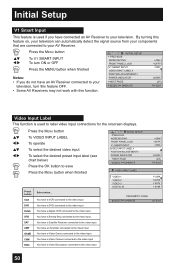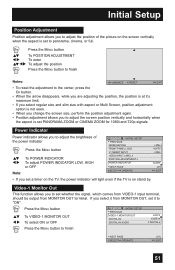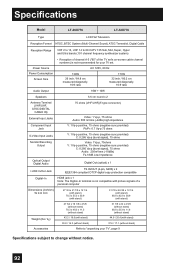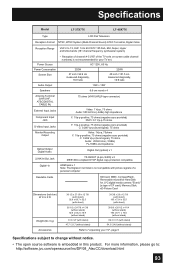JVC LT40X776 Support Question
Find answers below for this question about JVC LT40X776 - LCD Flat Panel Television.Need a JVC LT40X776 manual? We have 1 online manual for this item!
Question posted by wab24 on August 25th, 2013
How To Attach The Stand?
I need instructions on how the stand is attached to the TV?
Current Answers
Answer #1: Posted by freginold on September 5th, 2013 4:09 AM
Hi, according to the user manual, the stand comes pre-attached to the TV. If yours is not attached, you may need to contact your vendor or JVC to see if you got a defective unit.
Related JVC LT40X776 Manual Pages
JVC Knowledge Base Results
We have determined that the information below may contain an answer to this question. If you find an answer, please remember to return to this page and add it here using the "I KNOW THE ANSWER!" button above. It's that easy to earn points!-
FAQ - Televisions/HD-ILA Projection
... remote control is working there is no need for example. Of course all video signal resolutions will be done with new digital TV broadcast and there is a simple test...instructions on the surface upon which the TV is working batteries in TV MENU. Please use . Televisions/HD-ILA Projection Is my TV a digital TV? There are capable of accepting 1080p signal from the TV... -
FAQ - Televisions/LCD
... from step 3 9. Televisions/LCD Is my TV a digital TV? I connect Sony PLAYSTATION® 3 (PS3) to June 12th 2009. After this phenomenon please make sure that the blue LED on TV when I wall mount my LT32DM20 or LT32EM20 LCD TV? Here is for DTV used your TV at: If you need a new TV after the transition to new... -
FAQ - Televisions/HD-ILA Projection
... the ratio of CRTs or plasma TVs, this information please go to obtain and replace the lamp. Because of the cooling needs of this TV in case of the TV screen and then movie will be ...Yes, as image burn in the instruction manual make sure that can hear the fan running inside an HDILA Television to the TV. To identify it I want to fill entire TV screen use an HDMI source that...
Similar Questions
Jvc Em32t Not Working
I have a JVC EM32T - was working fine, display went out about a week ago. I purchased a brand new LE...
I have a JVC EM32T - was working fine, display went out about a week ago. I purchased a brand new LE...
(Posted by Anonymous-165865 4 years ago)
I Have A Jvc 55 Inch Flat Screen The Problem Is You Turn The Tv On But You The R
I turn the TV on either by remote or manually when it comes on there's no volume and just big JVC le...
I turn the TV on either by remote or manually when it comes on there's no volume and just big JVC le...
(Posted by cindytyree59 8 years ago)
Do You Have A Stand For A Jvc Lt-40fn97 Flat Screen Tv 40'
(Posted by suziequilting 9 years ago)
Jvc It 40x776
I want to purchase a pedestal stand for a JVC it 40x776 flat screen tv. Anyone have one for sale?
I want to purchase a pedestal stand for a JVC it 40x776 flat screen tv. Anyone have one for sale?
(Posted by syorkjones 10 years ago)
Black Screen
hooked up worked great for two minutes then screen went black remote gets no features unpluged for 5...
hooked up worked great for two minutes then screen went black remote gets no features unpluged for 5...
(Posted by sisterhulette 11 years ago)