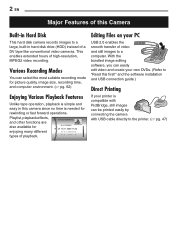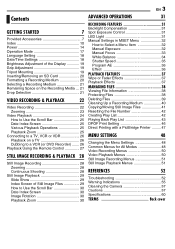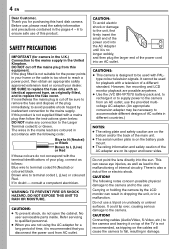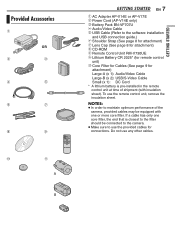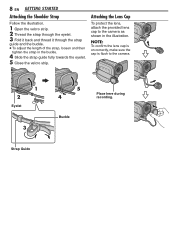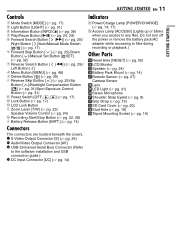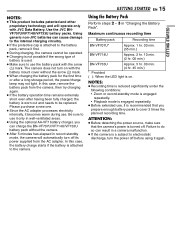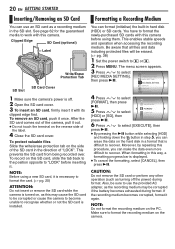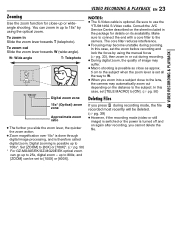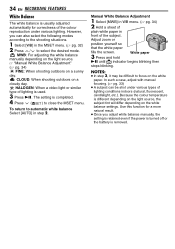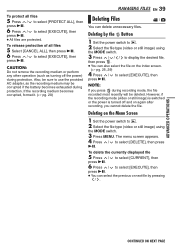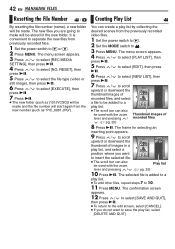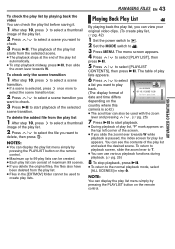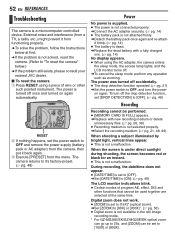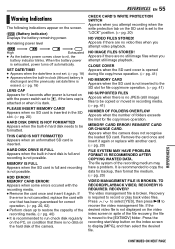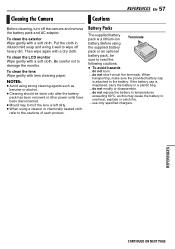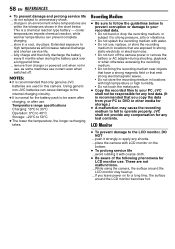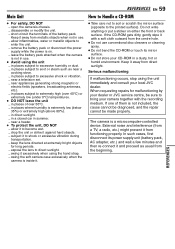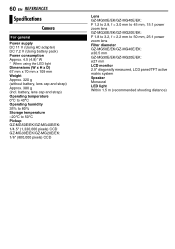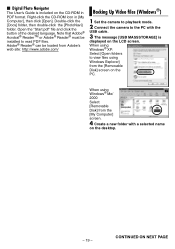JVC GZ-MG20 Support Question
Find answers below for this question about JVC GZ-MG20 - Everio Camcorder - 25 x Optical Zoom.Need a JVC GZ-MG20 manual? We have 1 online manual for this item!
Question posted by andoledineshraj on November 18th, 2014
Camcorder Says Remove Cap Even When It Is Not Closed
Didi not use the camcord for a while hence puot the cap for the lens and keptit .. opened the camcorded and removed the len cap and then charged it and tried to shoot the screen says remove lens cap and the screen is completly black?
Current Answers
Related JVC GZ-MG20 Manual Pages
JVC Knowledge Base Results
We have determined that the information below may contain an answer to this question. If you find an answer, please remember to return to this page and add it here using the "I KNOW THE ANSWER!" button above. It's that easy to earn points!-
FAQ - Everio/Standard Definition
... Accessory store How do I have Macintosh, is recommended to use MAC software (TOAST for REMOVABLE DISK or EVERIO_HDD there. While playing video files on YOUTUBE? DVD disc created from EVERIO camera, it is there software that finalization prevents any of corresponding manual. Will my JVC Camcorder be already installed in separate PRG*** folders. Do I play... -
FAQ - Everio/High Definition (Archived and General Questions)
...; Can I use a USB 2.0 connection and you will need to organize files on GZ-HD7 / GZ-HD3 / GZ-HD5 /GZ-HD6 ? You can be important when trying to install. message saying “the latest version is available for Everio component from the CD-ROM that finalization prevents any additional CD-ROM software to edit with the HD Everio camcorder. Download... -
FAQ - Everio/Standard Definition
... Windows: click START then open the PowerCinema application then go directly to computer using an optional i.Link cable. Close the box displaying the software information by the software. Ver.2.01.1xx. GZ-MG645 > Here are blinking but camera is bundled with ? Different EVERIO models accept the following . After connecting camera to the main Pixela...
Similar Questions
How To Open The Optical Part Of An Everio Camcorder?
JVC GZ.MG20-U How can I open the optical area of that camcorder? I did not recognise it frm that vid...
JVC GZ.MG20-U How can I open the optical area of that camcorder? I did not recognise it frm that vid...
(Posted by bs161147 9 years ago)
Jvc Gz-mg20u Camcorder. Since A Few Weeks The Lcd Display Notifies Me 'lens Cap'
The notification appears despite there is no lens cap on or the environment is not dark. At first, b...
The notification appears despite there is no lens cap on or the environment is not dark. At first, b...
(Posted by bs161147 9 years ago)
I Open My Camera Lcd Displayed Message..lens Cap..i Remove The Lens Cap
(Posted by ijazahmad380 11 years ago)
My Jvc Illumi Light Model Grd870u Screen Went Black. I Put Battery In And Out
I have a JVC Illumi Light Camcorder Model GRD870U. The screen started white, then I cut the camera o...
I have a JVC Illumi Light Camcorder Model GRD870U. The screen started white, then I cut the camera o...
(Posted by sororityrecords 11 years ago)
How Do I Reset My Jvc Everio 40gig Video Camera To Factory Settings?
(Posted by Anonymous-59953 11 years ago)