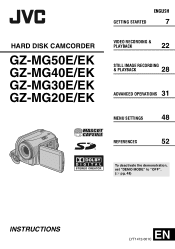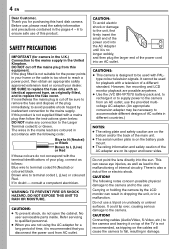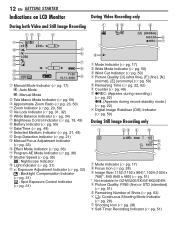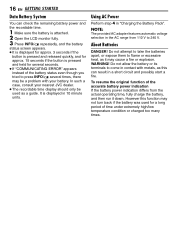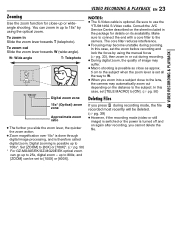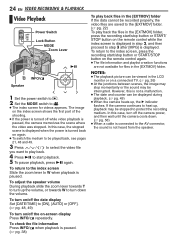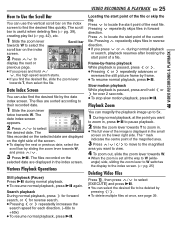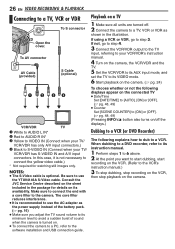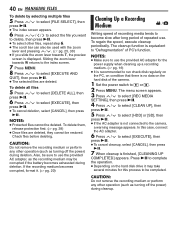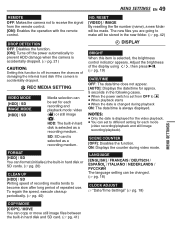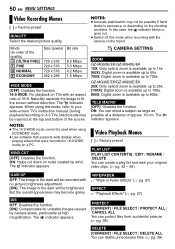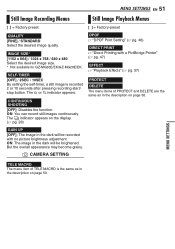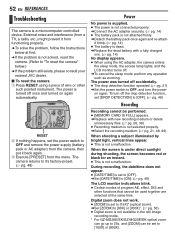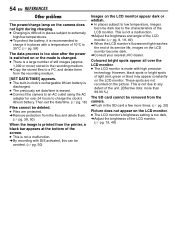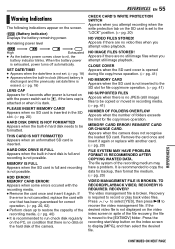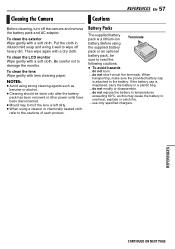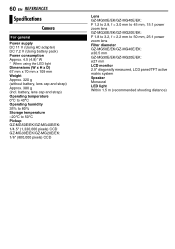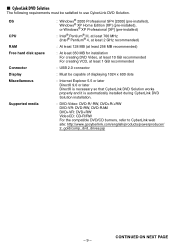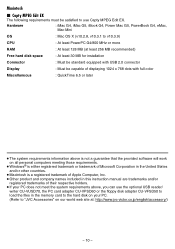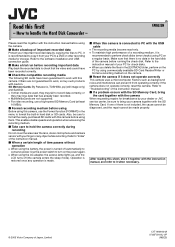JVC GZ-MG20 Support Question
Find answers below for this question about JVC GZ-MG20 - Everio Camcorder - 25 x Optical Zoom.Need a JVC GZ-MG20 manual? We have 1 online manual for this item!
Question posted by bs161147 on September 14th, 2014
Jvc Gz-mg20u Camcorder. Since A Few Weeks The Lcd Display Notifies Me 'lens Cap'
The notification appears despite there is no lens cap on or the environment is not dark. At first, by shaking softly, the cam worked properly again but now only... lens cap. What can I do to fix the problem?
Current Answers
Related JVC GZ-MG20 Manual Pages
JVC Knowledge Base Results
We have determined that the information below may contain an answer to this question. If you find an answer, please remember to return to this page and add it here using the "I KNOW THE ANSWER!" button above. It's that easy to earn points!-
FAQ - Everio/Standard Definition
... of a DVD format. Video quality is a chart that there are designed to operate on the unit. Please check your user name) then look for more complex process. message appears when uploading to YouTube files cannot be used . 2007 EVERIO models also have a RESET button on docking station. On GZ-MS100 camera, when using ONE... -
FAQ - Picsio GC-FM1
.... Locate the MOV files that [MACRO] switch is set to NTSC. The video output from PAL to PAL. appears. 5. Can the battery of the GC-FM1 be deleted using the functions on the Camera's LCD display and HDMI output are playing back the... -
FAQ - Everio/High Definition (GZ-HM200,GZ-HM400,GZ-HD300,GZ-HD320)
...display "All Files." You can be used to Mac as an AVCHD disc. Everio/High Definition (GZ-HM200,GZ-HM400,GZ-HD300,GZ-HD320) A "Cannot connect to YouTube® message appears when uploading to the network." You can be used with these camcorders...gt; These AVCHD discs will transfer all needed video files the camera is compatible with these discs, look into ...
Similar Questions
Camcorder Says Remove Cap Even When It Is Not Closed
Didi not use the camcord for a while hence puot the cap for the lens and keptit .. opened the camcor...
Didi not use the camcord for a while hence puot the cap for the lens and keptit .. opened the camcor...
(Posted by andoledineshraj 9 years ago)
How To Open The Optical Part Of An Everio Camcorder?
JVC GZ.MG20-U How can I open the optical area of that camcorder? I did not recognise it frm that vid...
JVC GZ.MG20-U How can I open the optical area of that camcorder? I did not recognise it frm that vid...
(Posted by bs161147 9 years ago)
My Jvc Vhs Camcorder Gr-sxm37 Displays Remove Lens Cover, Its Not On
(Posted by motownsabbie 9 years ago)
I Open My Camera Lcd Displayed Message..lens Cap..i Remove The Lens Cap
(Posted by ijazahmad380 11 years ago)
Video Camera Problem
Sir my jvc video camera dv cable usb cable connecting problem iam cannecting camera to pc usb cab...
Sir my jvc video camera dv cable usb cable connecting problem iam cannecting camera to pc usb cab...
(Posted by sundarkkr 11 years ago)